You can undo typing and delete action by shaking your iPhone. With the new back tap gestures on the iPhone, you no longer need to shake the iPhone to undo actions. Other than taking screenshots and muting iPhone, you can also undo action quickly with a back tap.
Here, we will show you how you can undo typing on the iPhone by tapping on the back.
Undo Typing on iPhone By Tapping Back
Typing on the iPhone is quite handy with all the PC-like functions. You can copy, cut, paste, undo, and redo on your iPhone while typing with certain gestures. The Shake to Undo feature lets you undo the last action while typing to help you recover accidentally deleted text and more. Now, you can undo on iPhone by just tapping the back of your iPhone.
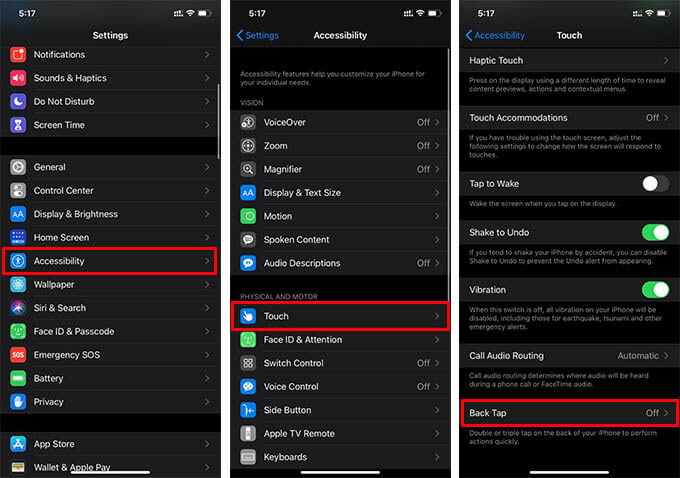
- Open the Settings window on your iPhone.
- Go to Accessibility.
- Next, navigate to Touch from the window.
- Make sure the option “Shake to Undo” is enabled.
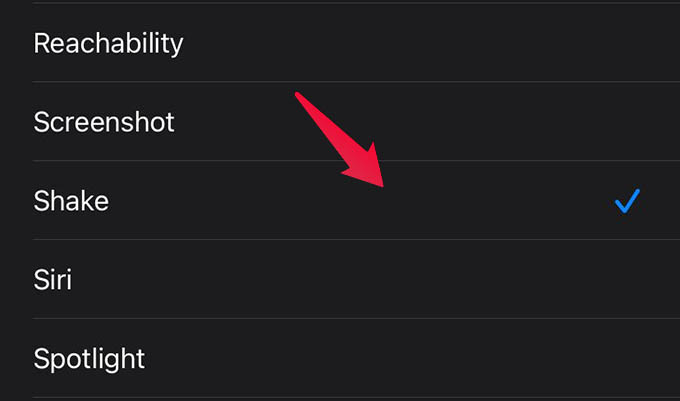
- Scroll down and tap Back Tap.
- Go to Double-tap or Triple-tap.
- Choose “Shake” and you are done.
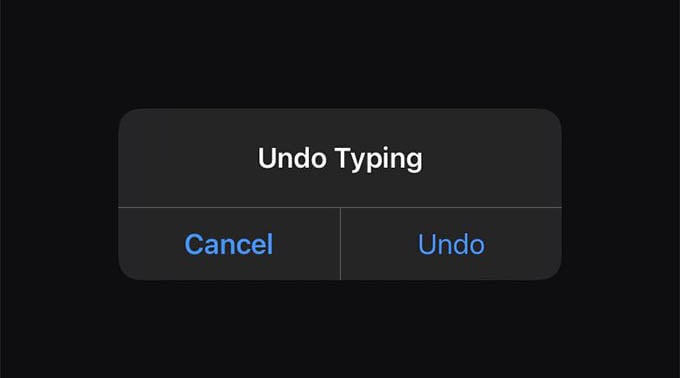
You can now trigger the “Shake” gesture by tapping the back of your iPhone. As you enabled the “Shake to Undo” option, you can use this to undo while typing. Using the same gesture you can also undo last actions and delete actions on certain apps like Voice Memo and Notes on your iPhone.
