You can save a lot of time with the home screen widgets on the iPhone. It even lets you see the important things without even opening the app. Following tons of widgets from iPhone apps, Spotify now finally rolling out the iPhone home screen widget.
Let us take a look at the new Spotify now playing widget on the iPhone home screen.
Get Spotify Widget on iPhone Home Screen
If your iPhone is running on iOS 14 or newer, you can get the app widgets to the home screen among app icons. The Spotify widget can also be added to the home screen and you can get the now playing or recently played songs on the home screen.
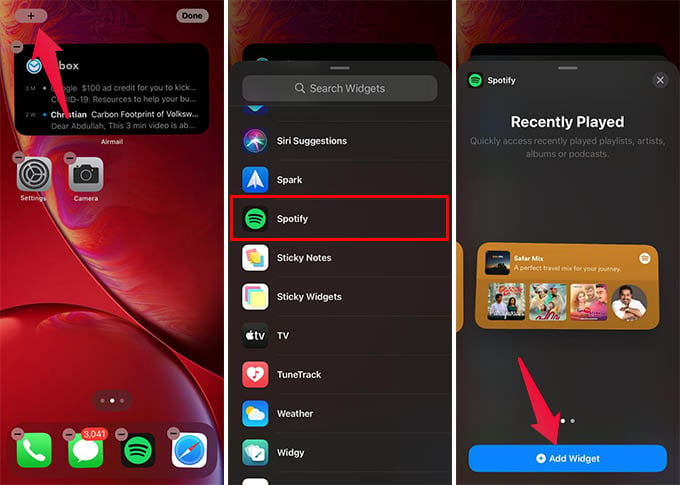
- Update Spotify app from App Store on your iPhone.
- Now, go to the home screen and long-press somewhere.
- Tap the “+” button on the top left corner.
- From the Widgets Library screen, scroll down and tap Spotify.
- Choose the widget you want to add to the home screen.
- Tap the “Add Widget” button.
- Now, place the widget on your home screen and tap Done.
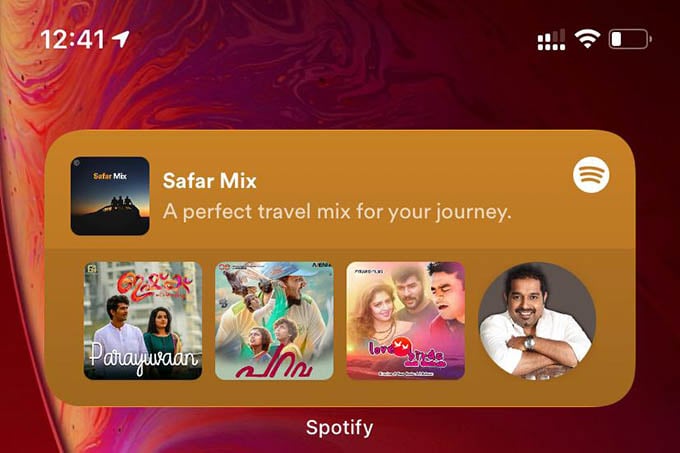
Related: How to Sync Shazam with Spotify to Get All Recognized Songs
Spotify Widget on iPhone home screen shows the Recently Played songs. The widget also shows the playing now songs, album, or playlist. While the small Spotify widget shows the most recently played item, the medium-sized widget shows up to four recently played albums, playlist, or artist.
