You are probably holding a bunch of Apple products including an iPhone, Apple Watch, and the wireless earbuds – AirPods. As you already know, all the three devices can are interoperable and connected each other to take out the best of them. If you were unaware, there is a bunch of various methods you can check AirPods battery charge status or percentage from both your iPhone.
If you are ready, here is how you can check for the battery status of your AirPods from an iPhone.
Check AirPods Battery on iPhone
Once you Apple AirPods pairs up with an iPhone, it will get registered on the iCloud account and your iPhone will start showing its stats on the notification and status areas.
- Get AirPods Battery Status from Notification Center
- Check AirPods Battery With Siri
- AirPods Battery Popup on iPhone
- Check AirPod Battery Status from AirPlay
Therefore, it has become a part of your iPhone if you are already using an AirPods with it. If you are much curious to know how and do not want to go through some boring passages, find out the whole steps involved below.
Get AirPods Battery Status from Notification Center
Apple’s iOS devices have a separate Notification area, where all the useful widgets and notifications from apps are kept. One of them is the Batteries widget, which lets Apple users find out the battery percentage of every single compatible device connected with the iPhone. You can use the same to find out how much percentage your AirPods battery remains.
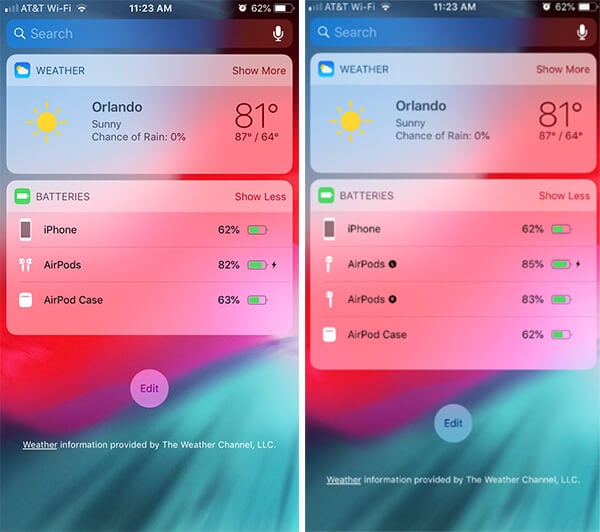
- Pair your AirPods with iPhone.
- Swipe right from left to open the Notification Center (from the home page)
- Scroll down to see the Batteries widget.
- Find out the AirPods Battery Status from there.
iPhone will display the battery status of AirPods and AirPods Case in the notification center. The battery widget will show the battery status of your AirPods only if the AirPods case far away forms the iPhone.
The battery widget will show the iPhone battery, Watch battery and all other devices connected to the iPhone. By default, the battery widget will not be there in the notification center. In case you do not find the Batteries widget from the Notification Center, follow these steps.
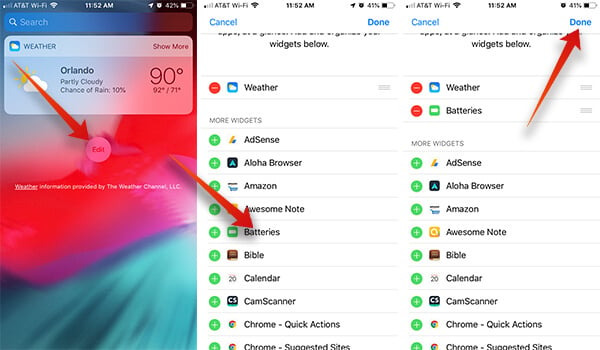
- Open the Notification Center (swipe right).
- Scroll down to the bottom.
- Tap the Edit button.
- Choose the “+” icon against the “Batteries” options from the next window.
- Tap “Done.”
- You can also rearrange the position of the widget in the window.
ProTip: Can’t find the Batteries Widget? Make sure your iPhone model is compatible with AirPods or, try updating to the latest iOS version.
Related: How to Connect AirPods to MacBook?
Check AirPods Battery With Siri
Within a span of three years since Apple released the first generation of AirPods wireless earphones, the second generation AirPods released with somewhat similar technology, but more updated features. One of the biggest jumps from the older version was the Siri integration, which made it a standalone Siri runner, other than your iPhone.
The Siri voice commands work with Apple AirPods 2 when connected to an iPhone, but work independently within the headphones only. As you do with the iPhone, you can just ask AirPods for the battery status when needed. Here is how.
- Pair your new AirPods 2 with your Apple iPhone.
- Trigger the Siri with the hot word “Hey Siri” on AirPods.
- Ask “What is my AirPods battery status?.”
- You will listen to the battery charge remaining on your AirPods right from the AirPods itself.
Here are some more ways to check the battery percentage on Apple AirPods using Siri. Using Siri to Check AirPods Battery charge is not only limited to the newest model but can be done with the older version as well.
However, you cannot ask directly to the ‘AirPods’ since the first generation does not come with inbuilt Siri. The other solution is to pair up with the iPhone and ask Siri on the phone for the battery status.
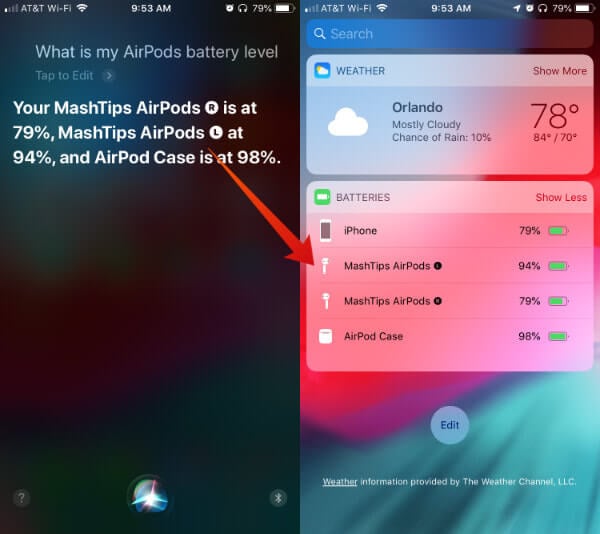
- Connect the Apple AirPods with the iPhone.
- Trigger Siri on the iPhone.
- Ask Siri “What’s my AirPods battery percentage?“.
- Find out the remaining battery power on your AirPods from the results.
When you use Siri, you don’t need the iPhone next to you. You can tap AirPod (to activate Siri) and ask “What’s my AirPods battery level”. This solution is handy to get the battery level while you wear it.
Related: What Does AirPods Status Lights & Sound Alerts Mean?
AirPods Battery Popup on iPhone
Apple developed the W1 Chips for the first generation of AirPods for hassle-less connectivity with compatible devices. The company still continues to use the same chip on the second-generation AirPods as well. This enables the Apple users to connect the AirPods with an iPhone by just triggering the AirPods, and not doing anything on your iPhone. Apple also integrated the W1 chip with an ear detection feature, motion sensors, accelerometers, etc. to detect whether the earphone is on the ear or in the case.
When you open the lid of your AirPods Case placing your iPhone nearby, a notification window will pop up on your device with battery details. However, the window may seem different if you have not finished the initial connection setup with the iPhone. See how to check AirPods battery by just opening the charging case lid.
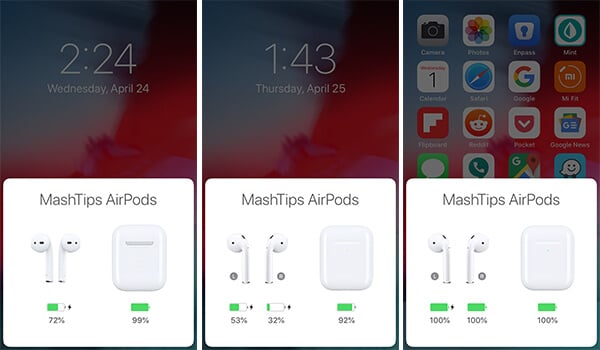
- Unlock your iPhone.
- Place the AirPods within the charging case and close the lid.
- Take both devices side by side and open the AirPods Charging Case lid.
- Check for the popup window on your iPhone with battery charge details.
The feature can work even if your iPhone is in a locked state. However, many users face issues regarding the popup while opening the lid. In case your iPhone stays inactive even if after you open the case lid, consider resetting the AirPods and reconnecting. You can go through our article on how to reset AirPods to know more.
Check AirPod Battery Status from AirPlay
When you stream music over the AirPods, AirPlay works as the bridge in delivering the media between the iPhone and the Apple AirPods wireless earphones. Therefore, the AirPlay keeps the status of its connected device, here which is AirPods, including the battery charge. Check out how to find the battery status of AirPods easily through AirPlay.
![]()
- Connect the AirPods with your iPhone.
- Swipe up the Control Center.
- Tap AirPlay icon within the Music Control widget.
- Find out the AirPods battery status from the next window.
You can see the detailed step by step guide on how to check AirPods battery stats from your Apple Watch if you are using Apple Watch other than iPhone.
Check your AirPods if it established a connection with the iPhone before trying to find out the battery percentage. Additionally, keep in mind that only the second generation AirPods have the inbuilt Siri if you are trying to check battery stats through it.
