If you’ve bought a Chromebook recently, it probably supports installing Linux apps. Most new Chromebooks even support Android apps. The latter is more obvious due to the inclusion of the Google Play Store. There’s no Linux app store on Chromebooks, though. Fortunately, you can install Ubuntu Software Center on Chromebook, or any other for that matter.
Install Ubuntu Software Center on Chromebook
Before you can install Ubuntu Software Center, you will have to install Linux on the Chromebook. That is because Linux is not even installed by default on Chromebooks. There is a good reason for that as well. Google has made Linux available on Chromebooks because the idea was to make the necessary tools available for developers. Linux on Chromebooks isn’t really meant for the average user.
We have a guide up with detailed steps on how you can install Linux on your Chromebook.
While you can install pretty much any Linux app store that is available for Ubuntu, we will use the GNOME software center for this tutorial It’s the default store that ships with Ubuntu, and it also happens to be the most popular since it is the app store that ships with the GNOME desktop environment.
The choice of the app store does not really affect which apps you can get because the apps are made available from the Ubuntu repositories. The app store simply acts as a GUI for app installation. Here’s how to install Ubuntu Software Center on your Chromebook.
- Launch the Linux terminal from the app drawer of your Chromebook.
- Type or copy and paste the following command in the terminal and press Enter.
sudo apt-get install gnome-software gnome-packagekit - You will see some output that will provide information about the packages that will be installed. Press Y and hit Enter to confirm the installation.
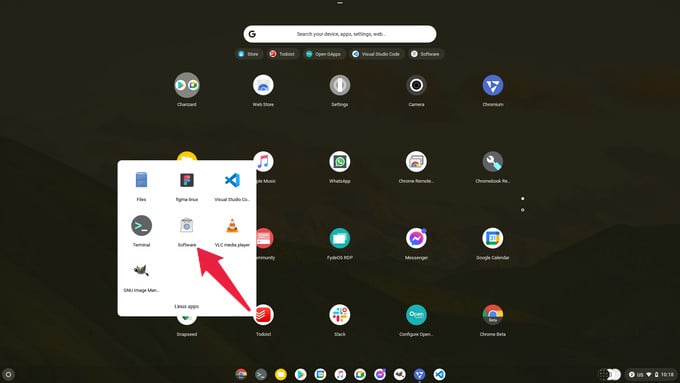
Since many packages will be downloaded and unpacked, so the installation will take some time. Close the terminal after installation is complete. You will find the Software Center in the Linux folder of your app drawer labeled simply as Software.
Related: How to Turn Off Notifications on Chromebook
Fix Apps Not Visible in Software Center
If you launch the Ubuntu Software Center on Chromebook, and it fails to load up any apps, there’s a quick fix for that. As mentioned before, the Ubuntu Software Center is but a front-end, graphical interface that allows access to the Ubuntu software repositories and lets you install apps from the repository. You can fix apps not loading by simply updating the repository on your system manually.
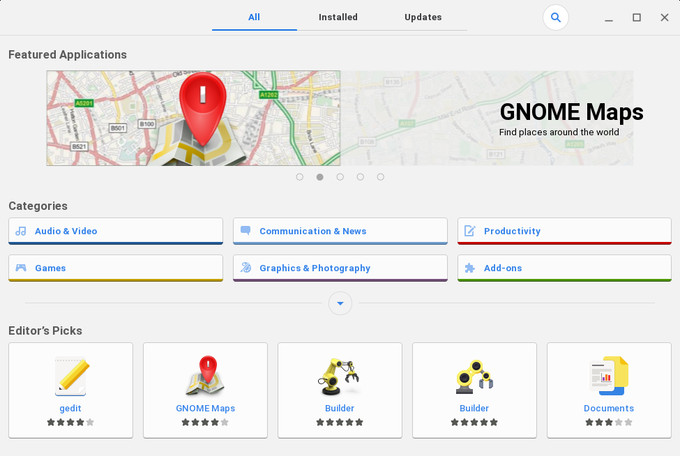
- Launch the Linux Terminal app.
- Type or copy and paste the following command and hit enter.
sudo apt update
The above command will update the software repository on your system. Launch the Software Center now and it should load up all the apps normally.
You can use the Software Center to install apps from the Ubuntu repository and also .deb packages that you may find elsewhere on the internet.
