Does your child use an Apple device like an iPhone or iPad? Then, you might have already set up Family Sharing to monitor your kids’ activity and control their screen time. In iOS 15.2, Apple has added another useful feature named Communication Safety that will prevent kids from viewing sensitive adult-only images.
In this post, let’s see how to turn on the check for such sensitive photos in your kid’s iPhone.
How to Enable Communication Safety in Messages
Before starting, you need to make sure that your iPhone and your kids are running iOS 15.2 or newer versions. Plus, you should have set up Family Sharing, added your Child account, and enabled ScreenTime as well for your child’s device.
Now, let’s see how to turn on Communication Safety to check for sensitive photos.
On your iPhone, tap Settings > Screen Time.
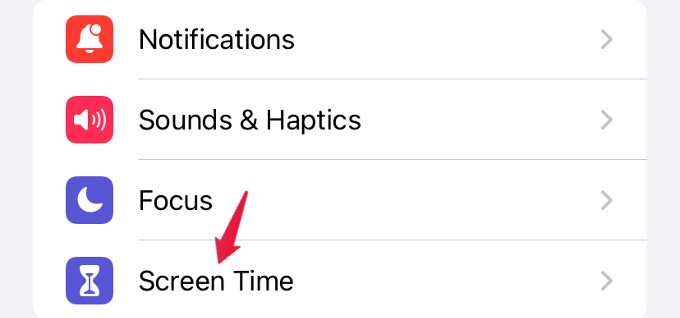
In the next screen, look for the section titled FAMILY and tap your kid’s name under that.
From the list of options shown, tap on Communication Safety.
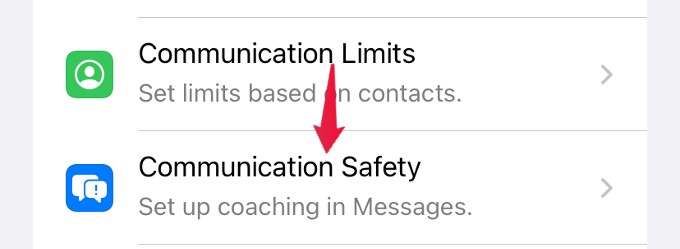
Then, a new screen with a description about Communication Safety will appear. Tap the Continue button on that.
Here, you will be prompted to enter your Screen Time Passcode.
Once you enter the passcode, you will see the Communication Safety options. In that, toggle the field titled Check for Sensitive Photos to ON.
Then, tap OK on the pop-up screen to confirm the Communication Safety settings.
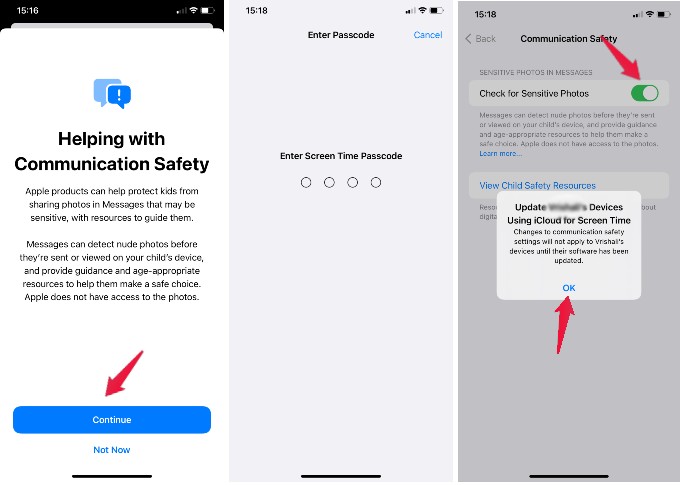
Now, you have successfully enabled the check for sensitive photos and the iOS will prevent your kids from seeing those images when they arrive.
Related: How to Block Your Kids from Changing Date and Time on iPhone to Avoid Screen Time Hack
How Does Communication Safety in Messages Work
Let’s say someone has sent a sensitive image to your kid. If the Messages app finds that the received photo is adult-only, then it will blur that image and displays a warning that the image is sensitive.
In addition to that, it also offers the child some options to get help. Like, the child can block that contact, message a trusted adult in their family/friends or leave the conversation. If the child is under 13, then Messages app prompts kids to start a chat with their mom, dad, or a guardian.
In case the child ignores the warning and decides to view the image, Messages app will show a confirmation screen with further explanation about the sensitive images. The child can choose to not view the image or message an adult at this stage as well.
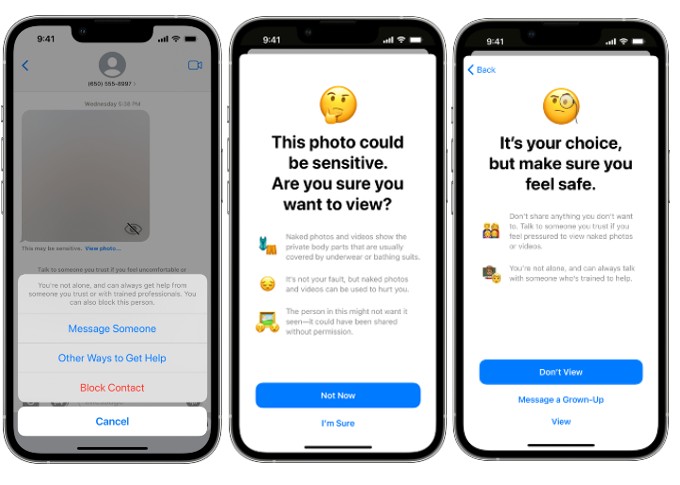
Likewise, if the child tries to send a sensitive image to someone, the Messages app displays a similar warning and the options to get help.
Related: How to Send Secret Messages from Your iPhone Using Notes App
We hope that this communication safety feature will be really helpful for the parents to block their kids from viewing inappropriate images on Messages. You can also help them save the iPhone storage space by deleting duplicate pictures from the photos app.
