The most famous navigational apps Google Map and Waze are widely useful to find out the easiest route to the destination. These navigation apps are recording the log of place you visited with exact date and time. When you go for a vacation this data is interesting and fun to check later. But if you concerned privacy, it is better to delete those travel logs from Google Map and Waze.
This article for those who want to keep their privacy, and let’s see how to delete Google Map and Waze history data.
Delete Google Maps Navigation Data
Google Maps is the most widely used navigational service. It helps you to search not only places but also nearby buildings like petrol pumps or car repair shops. Once in a while, you might want to delete your old navigation history or any specific place that you went just a few days back. Normally, Google Maps data or any historical data of any Google product you are using is available on Google’s My Activity page. Here is how you can delete your Google Map history from the My Activity page.
View your Google Maps Activity
Google Maps is storing your navigation history in a highly categorized way. Each trip that you take using Google Maps is recorded there along with the start time and end time. You can see all the details of such trips or an overview of trips taken in a day, month or for a large period. To view the activity details of Google Maps,
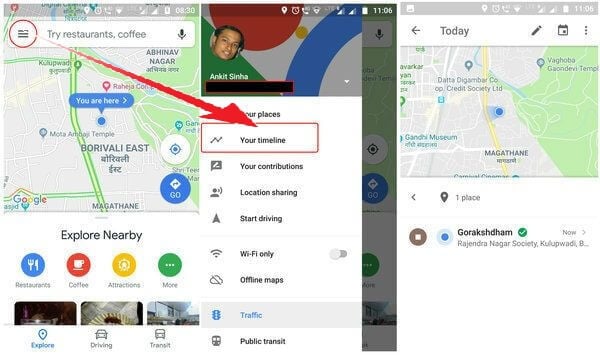
- Open Google Maps and open the Main Menu.
- Click on Your Timeline.
- Check to see the places you have visited today (the places will be visible if you keep the Location setting of your smartphone on).
- Click on the Calendar icon appearing at the top and select the date (To see the Google Map history of any other day).
Delete Google Map History of Particular Location
You can filter out the visited location based on the particular location. Google let you check the log by visited place and you can delete those filtered values based on the location.
If you want to remove a particular location from Google Map history, follow the steps:
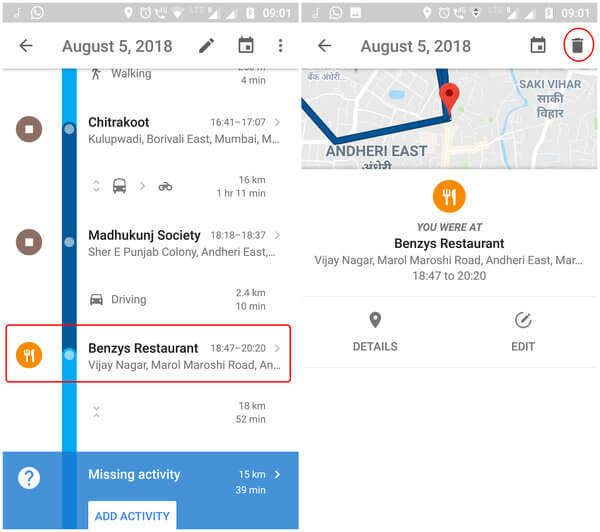
- Open Google Maps and open the Main Menu.
- Click on Your Timeline.
- Click on the Calendar icon appearing at the top and select the date.
- Move to that particular date when you visited that place.
- Scroll down to locate that place.
- Click on that place to see the details.
- Use the Bin icon appearing at the top right corner to delete the travel history.
Delete Google Map Location History by Day
Even if you delete a particular location history from the Google Map timeline, still the map will show that you traveled by that area. In such cases, you should consider deleting the history for the whole day.
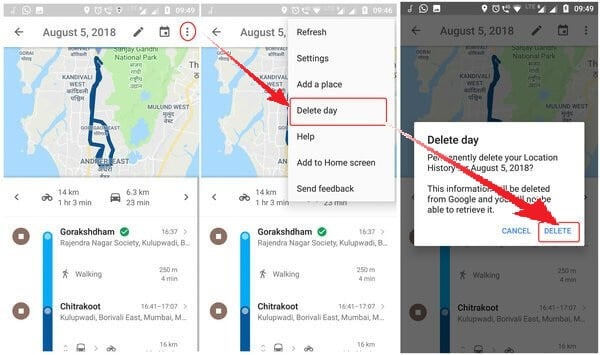
- Open Google Maps and open the Main Menu.
- Click on Your Timeline.
- Click on the Calendar icon appearing at the top and select the date.
- Move to that particular date when you visited that place.
- Open the menu using the 3 dot button on the right top corner of the screen.
- Select the Delete day option form the Menu.
- Click to permanently delete your location history for the day.
Delete Google Map History and Activity for a Particular Location
Google Maps, over the time, builds a history of all locations that you visit. Say, a particular movie theater, garden, mall or your workplace. This specific location history offers you an easy method to delete all your location history of a particular place in one go.
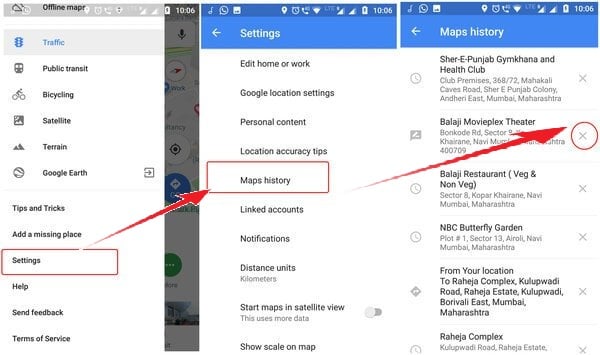
- Google Maps Main Menu
- click on Settings
- Select Maps History (see all the places that Google Maps recognized)
- Click on the cross button to delete that particular location from your Google Map history permanently.
Delete Waze Navigation Data
Waze is slowly becoming the favorite navigation app, especially in the US and India. If you have an account with Waze and using it, your daily travel routes are regularly recorded. However, the data, that saved regarding your trip, is quite vague with just the end location recorded. There is no record from where you started or the day you traveled. To delete this navigation history from Waze, follow the below steps.
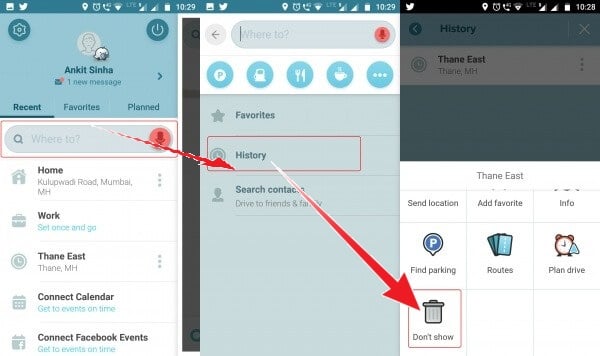
- Open Waze app and click on the Magnifying Glass icon
- Click in the “Where to” bar.
- Now click on History option (All your destinations will be available there.)
- Click on the three dots on the right side of your destination name.
- A dustbin icon with the title “Don’t show” will be visible.
- Click on dustbin icon to remove history.
You can’t select multiple history entries here at once and hence you need to delete each entry one by one.
Even after deleting the history from there, if you open the Waze Editor, you can see even more detailed information about your travel history. It is available under the Drives section and gives details like the date of travel, the start and end point and distance traveled.
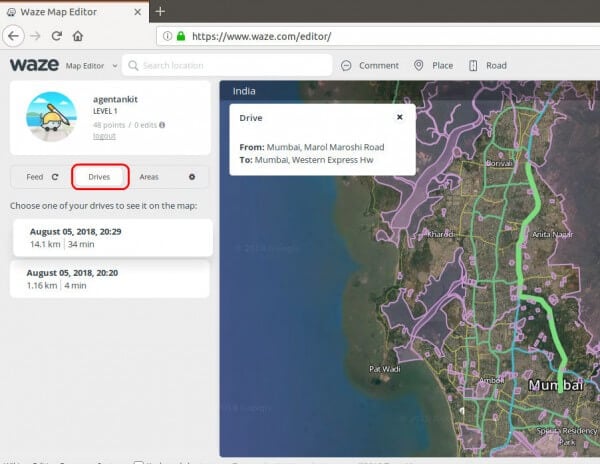
Unfortunately, this history cannot be deleted as of now in Waze. The only way for removing it is by deleting your Waze account (Waze Account Delete) and recreating again.
The simplest way to delete all your Waze history, both from the app and from the website, is to delete and recreate your account. However, the Waze app is slightly more secure than Google maps since the detailed history is not available from the app. Whereas in Google Maps, you will see the data at both mediums and the details are much more exhaustive like all the places you stopped in between.
Clear Google Map and Waze History
Don’t want to store the history of locations you have visited? Or you don’t want to fill with the navigation log files on your phone. If you keep your location history, over time, the visited locations history and their data will take up storage space which is inconvenient while using these apps. Hence, we may remove the unwanted history data from these apps to make them faster and easy to use.

The #1 reason I like Waze, is because you can actually read the screen. Unlike others and all you can see is advertising mumbo-jumbo, imagine that. Just like YouTube when is it enough? Once you’ve got more money than brain cells,things begin to change. I realize keeping the stock holder’s happy is important, but I feel that keeping others happy is important as well. Of course that’s just a karma thing.🤔