GIFs are fun to share, since you get more than a single image, but almost like a video. On the iPhone, you can convert a video to GIF and even combine certain saved images. But, when you want to shoot a GIF, you need to capture multiple images and combine them later. Here is a workaround to easily shoot GIFs on iPhone.
Read more to find out how to shoot animated GIFs on the iPhone.
Shoot Animated GIF on iPhone
Well, you do not need apps for everything you do when you have an iPhone. Like most other things, you can shoot and create GIFs by using a Siri Shortcut. You can find the GIF shooting shortcut within the Shortcut apps and start using it.
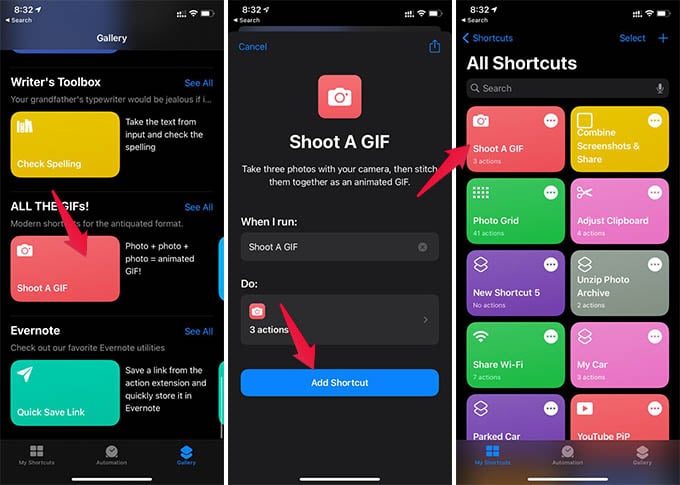
- Open Shortcuts app on iPhone.
- Go to the Gallery tab.
- Scroll down and tap “Shoot A GIF” under “ALL THE GIFS!” title.
- Tap the “Add Shortcut” button.
- Now, go back to the My Shortcuts tab and open the “Shoot A GIF” shortcut.
- From the next window, capture up to 4 photos you want to make GIF with.
- After shooting, you will get the GIF image in the QuickLook window.
- Tap the Share button and choose the “Save Image” option to save the GIF file to the camera roll.
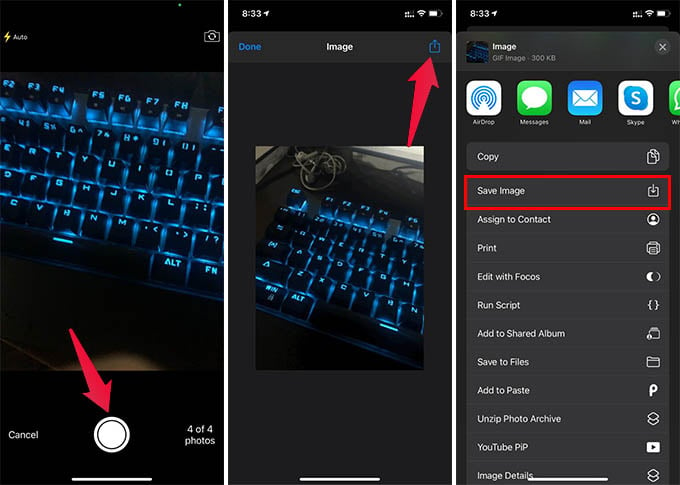
There you go! You no longer need a separate app to shoot GIFs and share them with friends. Simply open the Shortcut and shoot up to 4 images to make the GIF file. By editing the Shortcut variables, you can change the image numbers and shoot GIFs with a longer duration as well.
