The emphasis that the Android platform places on the aspect of customizability is something that stands out from practical smartphone operating there is out there. Most certainly, Customizability has always been Android platform’s flagship feature. Now if you ever tried to harness the full potential of the Android system, you might have come across the terms like ADB (Android Debug Bridge) and fastboot. Because it is not an easy task for a beginner to follow, we made this tutorial process for all those Android users who are trying out with the ADB and fastboot for the first time. This involves two methods, one of which use ADB and fastboot tools from anywhere.
Let’s look at how to Download and Install ADB and fastboot on your Windows, Linux and Mac Pc.
Download ADB and Fastboot on PC
If this is the first time, you are dealing with Android Debug Bridge (adb) command-line tool, please follow the steps below based on your operating system. Please note that we can guarantee the success if you make sure that you follow each step with caution. There are two methods each for downloading and installing ADB and fastboot on Windows and Linux based on adding it to either the Operating System path or a specific directory.
Download and Install ADB and fastboot tools on Windows
In the first method, we will attempt to add the ADB and fastboot to the Windows Path so that you can access the tools from anywhere in the terminal. Both Method 1 and Method 2 makes the ADB and fastboot utterly available tools from anywhere.
Method 1:
Method 1 allows you to run adb tools from any directory by adding it to the Windows path variables.
- Download ADB for Windows
- Copy the adb zip contents of adb.exe, fastboot.exe, AdbWinApi.dll and AdbWinUsbApi.dll to C:\Windows folder.
- You should be able to run adb and fastboot tools from any directory now.
For any reason this method doesn’t work, you should try method two give below for Windows OS.
Related: How to Run Windows Programs on Linux?
Method 2:
Download ADB for Windows and Right click on My PC and select Properties to proceed.
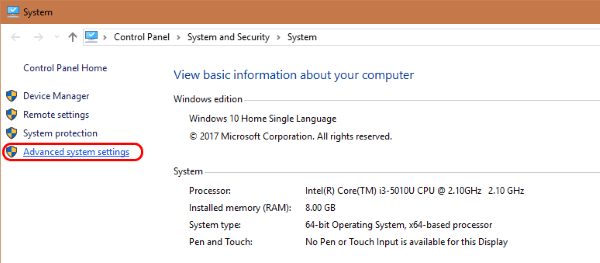
From System Properties, go to Advanced System Settings > Environment Variables.
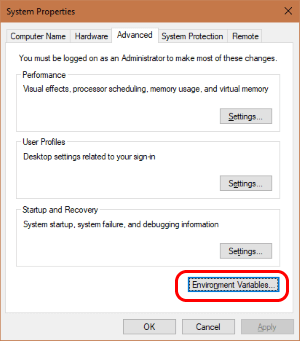
Double click on PATH and click browse for to look for the adb folder. Note that when you click browse, make sure that nothing is kept selected.
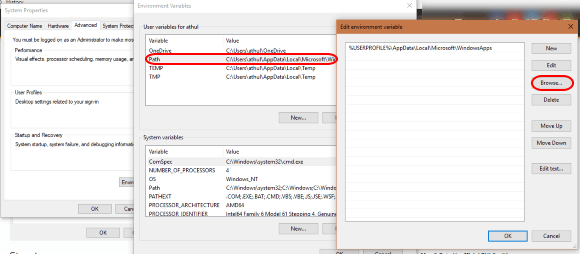
Alternative method:
If for any highly unlikely reason both the methods provided gets messed up so that you cannot use ADB and fastboot, these steps let you download and install ADB and fastboot in Windows. Note that this requires accessing the terminal from that directory for the process to work.
- Download ADB for Windows
- Extract the zip file to a folder.
- Go the directory and open command prompt by pressing SHIFT + Right Click and clicking open command prompt here.
- Connect your USB debugging enabled device.
- Now, At the command prompt, enter the command and
adb devicesallow USB debugging option for that PC/Laptop on your phone with the following toast option that comes in your smartphone.( Check always if you prefer). - Enter
adb devices. A successful connection will list your device serial number at the command prompt.
Download and Install ADB and Fastboot Tools on Linux
Just like the Windows methods, we provide you with two ways for Downloading and Installing ADB and fastboot tools on Linux. Similarly, the first method lets you access the tool from practically any directory of the terminal. This is done by adding ADB and fastboot to the Linux path.
Method 1:
Just like the Windows method 1, this technique can allow you to run adb tools from any directory. To add adb and fastboot to UBUNTU Linux PATH,
NOTE: If you run into any errors, which is usually seen in 64-bit computers, install these packages: glibc.i686,libstdc++.
- Download ADB ZIP file for Linux and extract it to a folder.
- Go to your home directory folder and run the following command:
sudo nano .bashrc
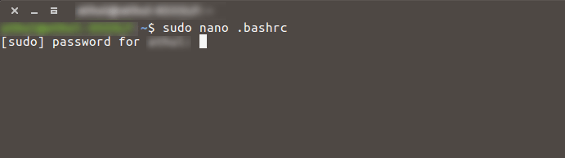
- (Note that nano is a text editor. You can use alternatives like gedit or vi if you wish)
- Be extremely careful. DO NOT modify anything else than what is given here.
- Edit the file by Adding this command to the end of the line:
export PATH=${PATH}:/home/YOUR-USERNAME/path/to/adb
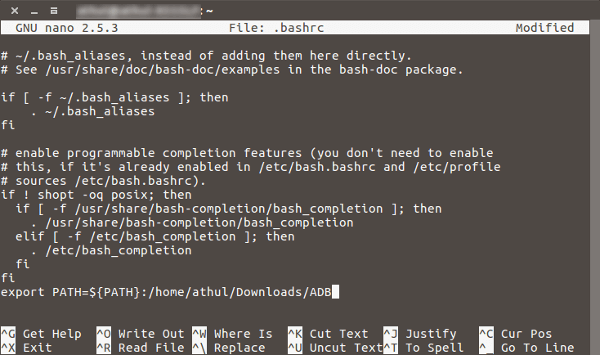
- Save the file
- Now type
adb
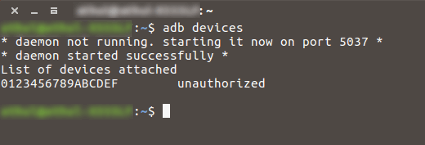
- Done! Now you can access and run adb and fastboot tools from anywhere.
Method 2:
This technique is a relatively new method so that you can install both with the use of command line tools. Both Debian and Fedora/SUSE based Linux commands are given here.
- Download adb for Linux with the commands:
- Debian-based Linux users:
sudo apt-getinstall adb - Fedora/SUSE-based Linux users :
sudo yum install android-tools - Open the terminal and from the adb installed directory, run the commands:
adb devices. - Just like in Windows method, a prompt will appear asking to allow USB debugging for the PC/ Laptop. Allow the permission.
- Now, type once
adb devicesagain and if the connection is successful, your device serial number will appear in the terminal.
Download and Install ADB and Fastboot Tools on Mac
For Mac users, we can only guarantee success with the following method to Download and install adb and fastboot tools for Mac.
- Download the ADB ZIP file for MacOS
- Extract the ZIP and open the Terminal.
- Browse to the extracted folder by the command:
cd/path_to_folder/ - Run the following command :
adb devices - On your Android smartphone device, you’ll see an “Allow USB debugging” prompt. Allow the connection.
- Once again run the command
adb devicesand you should see your device serial number on Mac if the connection is successful.
ADB and Fastboot Tools for PC
As we have mentioned before, ADB and fastboot methods help the Android smartphone user to enhance their usage mechanisms in a lot of ways. For all those who have tried or at least heard of Flashing custom ROMs, Android ADB and fastboot tools have always been their best friend. We have tested these methods for the mentioned devices multiple times and have found no problems in succeeding to set up ADB and fastboot in them. If you have more queries regarding installation or configurations in your device, feel free to use the comment section below. Cheers!

How do I install using the Linux Arch?
Hi I have a samsung Galaxy S8 phone that will not save my wifi password on my phone? this is something that just started happening? I clean the cache in the partition and reset the phone but still have the problem? The password is the same one on my router for my computer and it has not been changed?
This worked for me. The Android system seems to have updated a bit since this version, now the IP is shown in the tab for the Develop Mode in the ‘Advanced Settings’ page. I also had to open the ‘Manage Developer Settings’ page before I got the option to accept the connection from the adb package.
Thanks!