For years, we have relied on the browser history to go back to web pages that we didn’t bookmark. But scrolling through a chronological list of every single web page you’ve been to can be cumbersome. Google Chrome aims to solve this issue with a new feature called Journeys. But what is Chrome Journeys?
Let us find out more about the new Google Chrome Journeys on the browser and see the ways to disable the option in case you find it annoying.
Content
What is Chrome Journeys?
Imagine that you’re researching about a topic, maybe planning a vacation? You search for information about a place, open several pages, but a work-related call means you need to stop. You get busy with it, opening several links and pages related to your work. Chrome Journeys can help you get back to your vacation research in a couple of clicks.
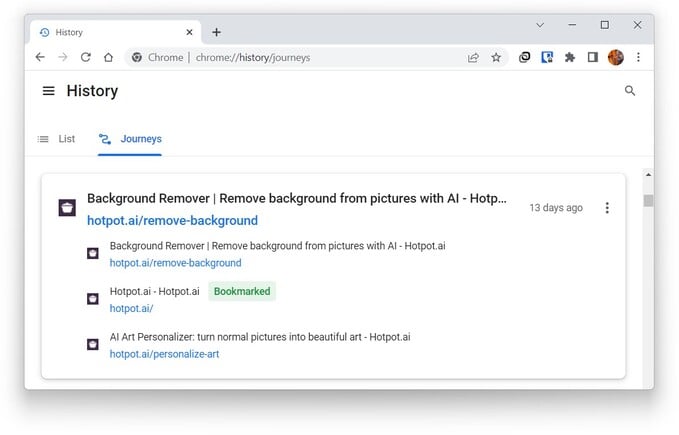
When you go to the History page on Google Chrome, you will now notice a new tab called Journeys. It contains a list of your recently searched topics grouped together with every related link that you visited. This group is called a cluster.
These clusters are much easier to browser through than the history. On the history page, you will have to go through ever single link that you opened and before. It can be a very long list. Moreover, if you want to resume your research, you will have to find and open every single page individually. Whereas with Journeys, you can simply open all the links in a single tab group at once.
For convenience, Google has also built it into the address bar, so you don’t have to visit the history page. When you begin typing a search term, Chrome will identify it in your Journeys and suggest you to Resume your research. It’s an easy way to pick up where you left off on your research about something.
Related: How to View and Clear Google Chrome Download History
Turn Off Journeys on Chrome and Get Back the Normal History
Journeys is an additional feature and not a replacement for your browser history. So if you don’t like it, you can just ignore it. Chrome also gives you the option to completely turn it off, however.
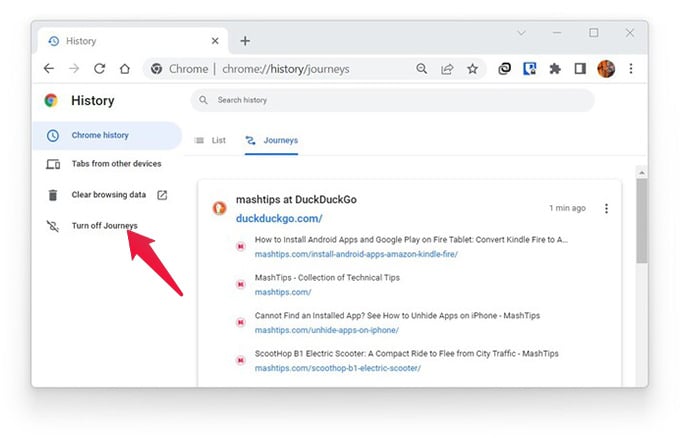
- Open Google Chrome.
- Click on the three-dot menu button.
- Go to History > History.
- Click Turn off Journeys on the left column. On smaller screens, you may have to click on a hamburger menu icon in the upper-left to reveal this option.
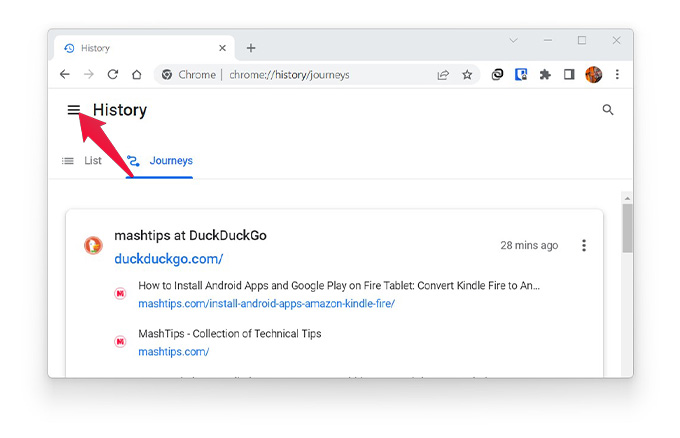
If you’re comfortable using keyboard shortcuts, you can also use the Ctrl + H keyboard shortcut to open Chrome history.
Related: How to Enable History Navigation with Gesture on Chrome
How Do I Enable Chrome Journeys?
If you change your mind, you can enable Chrome Journeys again similarly.
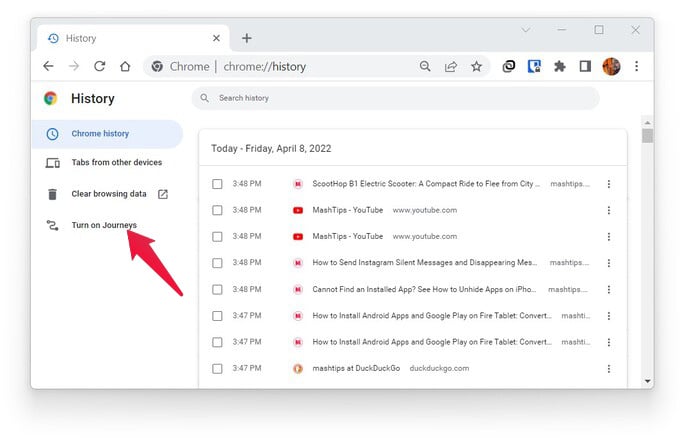
- Open Google Chrome.
- Press Ctrl + H or visit the History page from the three-dot menu button.
- Click Turn on Journeys on the left column.
Not only does Journeys manage a catalog of your searches and related pages, it also takes into account how useful the different links are. It considers the statistics on how many times you’ve interacted with a website in any given cluster. This helps the browser place the most relevant links at the forefront. It also allows the browser to suggest related search terms.
Related: How and Why to Create a New Profile in Google Chrome
For now, Chrome Journeys will be available in English, German, Spanish, French, Italian, Dutch, Portuguese, and Turkish. Also, note that the feature is limited to a single device. That is to say, it will not work across devices, but it will work on individual devices. So, if you’ve been researching a topic on multiple devices, Chrome journeys will not provide you with anything that wasn’t done on the device.
