With iPhones becoming increasingly popular and accessible, we rely on our devices to capture and store some of our most precious moments. Memories, the photo gallery feature on iPhones, allows us to revisit and relive these moments. However, did you know you can customize your Memories to make them even more special? Whether you’re creating a video montage for a loved one or want to add some personal touches to your Memories, this guide will help you make the most of this powerful feature.
In this article, we’ll show you how to personalize and enhance your Memories by adding music, changing the duration, and selecting specific photos to showcase. So, let’s get started and explore how you can customize your Memories on your iPhone!
How to Create and Customize Memories on iPhone
If you are capturing photos with iPhone, you might have seen the Memories popping up and showing you the key moments over a time period. iOS allows you to save the memories as a video for a quick look. Besides that, you can also customize the music and effects for the memories on your iPhone. If you haven’t tried that yet, you can read this step-by-step guide on creating and customizing memories on your iPhone.
Visiting the old photos and reliving those moments is always refreshing. I have always loved to see the memories displayed by iOS. Recently, I found that it is possible to create our own memories by selecting the photos and customising the effects as well. Let’s see how to do that.
Step 1: Create New Album
- Launch the Photos app and select the photos you want to add to the memories.
- Long tap on any of the photos till you see a pop-up menu.
- Tap Add to Album in the menu.
- In the pop-up, enter a name for the album and tap Save.
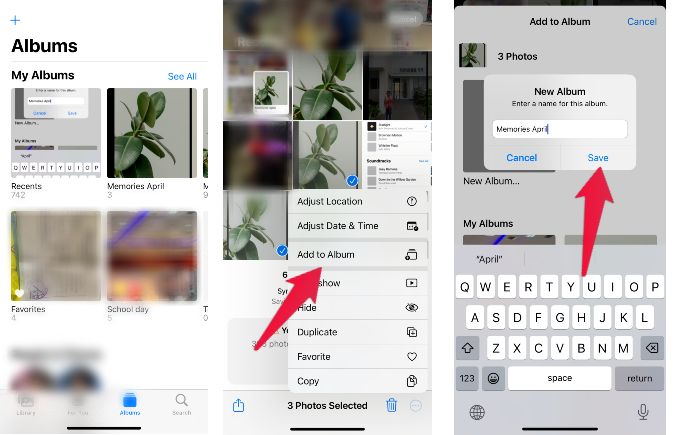
Step 2: Create and Customize Memories
iOS allows you to save any album as a memory video and customize it.
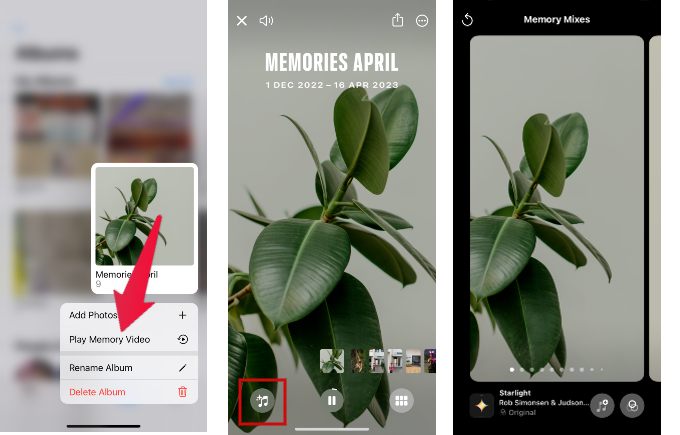
- Launch the Photos app and tap Albums at the bottom.
- Long tap on the album you want to convert to a memory video.
- Tap Play Memory Video.
- While the video is playing, tap anywhere on the screen to view the customization options.
- Tap the Music icon at the bottom left.
- Here, you can see the name of the music and the effect below every image.
- To change the music for the photo, tap the Music icon with a plus symbol at the bottom.
- On the new screen, you can see the list of available music. After selecting your desired option, tap Done on the top right.
- To customize the effects for the photo, tap two circle icons at the bottom.
- Select the desired effect in the Memory Looks screen and tap Done to apply that to the image.
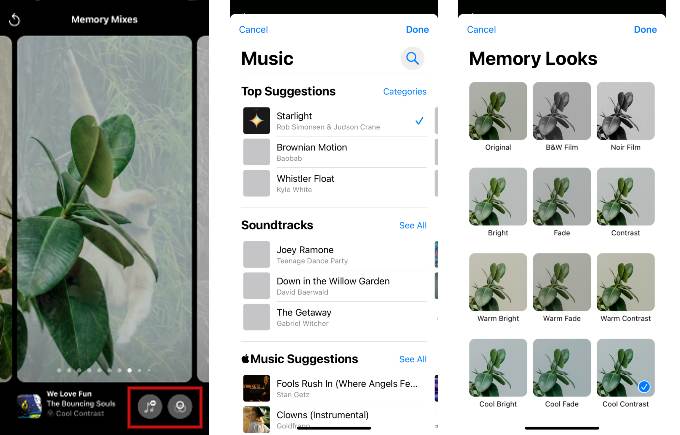
How to Turn Off Memories on iPhone
You don’t want the iOS to create memories automatically and you want to do that on your own? From iOS 16, you can turn off the memories. If you want to do that, check out our article on How to Turn Off Memories on iPhone.
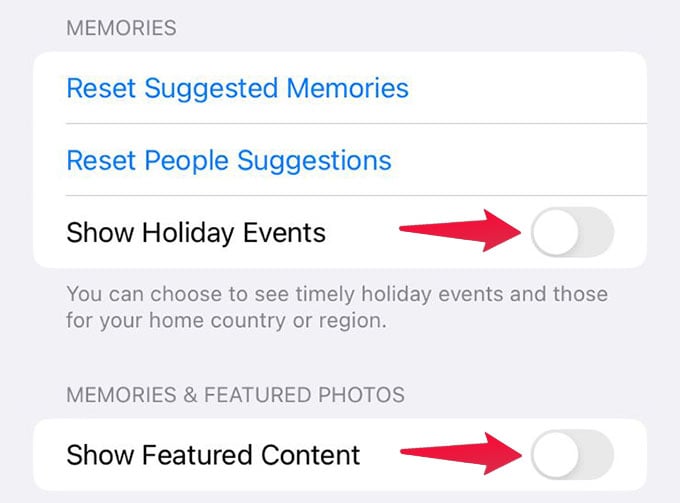
Well, this feature of customizing the effects will be useful to create a cool memory out of your vacation photos and share that with others as well.
Memories on iPhones are a great way to preserve and revisit our special moments. However, customizing your Memories can make them even more personalized and unforgettable. Whether adding your favorite tunes, adjusting the length, or selecting specific photos, there are plenty of ways to make your Memories truly unique. Following the simple steps outlined in this article, you can easily create customized Memories that reflect your style and personality. So, the next time you’re scrolling through your photo gallery, take time to customize your Memories and relive those special moments in a new way!

I would like to stitch together several Memories (10 or 15 or even all of them) and cast them on my television. When one of them quit, I would like to have the next one automatically start.