ISDone.dll / Unarc.dll error, this is one of the most common errors that can be found while installing a game. Most of the gamers experience this issue. There are a few common reasons why this error occurs in the first place. Normally this error occurs while installing a pirated copy of a game.
Here we will discuss why the error occurs and how you fix ISDone.dll error or Unarc.dll error on Windows 10.
Content
- Why Does ISDone.dll / Unarc.dll Error Occur
- Solve ISDone.dll / Unarc.dll Error Due to Issues in RAM
- Fix ISDone.dll / Unarc.dll Error Due to Issues in HDD
- Solve ISDone.dll / Unarc.dll Error Due to Less Paging Size
- Resolve ISDone.dll / Unarc.dll Error Using Safe Mode
- Fix ISDone.dll / Unarc.dll Error by Replacing the Corrupt Files
Why Does ISDone.dll / Unarc.dll Error Occur
ISdone.dll error or Unarc.dll error occurs mainly due to memory issues. It may happen due to errors in Hard Disk Drive or RAM. The failure of the hard drive or minor errors in HDD can result in this error.
The lack of required RAM can also result in ISDone.dll / Unarc.dll errors. There are slight chances that your antivirus is blocking the installation. So you have to disable the antivirus and try installing the application again.
While installing the game, If the system does not match the minimum requirements of the game, It will end up showing this error. In very few cases, ISdone.dll error or Unarc.dll error can occur due to the error in the system files, but this happens in only very few cases. Most probably the error will be due to issues with the Hard Disk Drive or RAM.
There are a few methods through which this can be solved. The method depends on the reason for the issue. Let’s discuss those methods.
Related: 7 Best Ways to Fix Windows 10 Taskbar Not Working Error
Solve ISDone.dll / Unarc.dll Error Due to Issues in RAM
ISDone.dll / Unarc.dll error can occur due to issues in RAM usage. Most of the setup files of modded games come with the option of limiting the RAM. Check the RAM usage during the installation of the game. If RAM usage is too high and installation is unstable, Use the game-specific or launcher-specific option to limit the RAM usage and make the installation stable.
Most of the time this issue occurs due to exceeding the amount of RAM usage than the actual capacity of the system. You can fix the error by limiting the RAM usage. The installation might take longer than expected. But, there are very low chances of this error showing up.
Fix ISDone.dll / Unarc.dll Error Due to Issues in HDD
The next most probable cause of Isdone.dll / unarc.dll error is due to the less space in the Hard Disk Drive for the game. The HDD space might be lower than the required space for the installation of the game.
Note that in almost all the cases the games will occupy more space during the installation, than the space after installation. So make sure you provide enough space during the installation of the game. The space allocated should be more than the required space for the game after the installation.
Along with these, make sure the Hard Disk Drive is error-free. You can check the disk by using the CHKDSK option in CMD while using it as an administrator Doing this will solve the ISDone.dll / Unarc.dll error due to HDD issues.
Solve ISDone.dll / Unarc.dll Error Due to Less Paging Size
ISDone.dll error or Unarc.dll can occur due to less paging size allocation. The system might have less paging size than the size required by the game to install. We can solve this easily by increase the paging size. This can be done with a few steps. The steps are as given below.
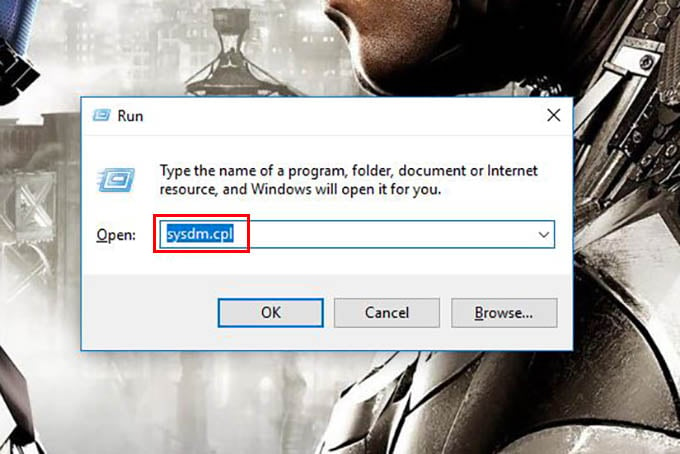
- Press Windows+R to open the run window and enter sysdm.cpl.
- From the opened window, go to the Advanced tab.
- Click on the Settings under the performance section.
- From the newly opened window, go to the Advanced tab.
- Click on Change button under the virtual memory section.
- Normally, the option for automatically managing paging file size will be selected. Deselect that option.
- Now you have the option to set your own paging size. Click on the custom size.
- Provide a suitable initial size and maximum size according to your requirement.
- Save the information and reboot your Windows 10 PC.
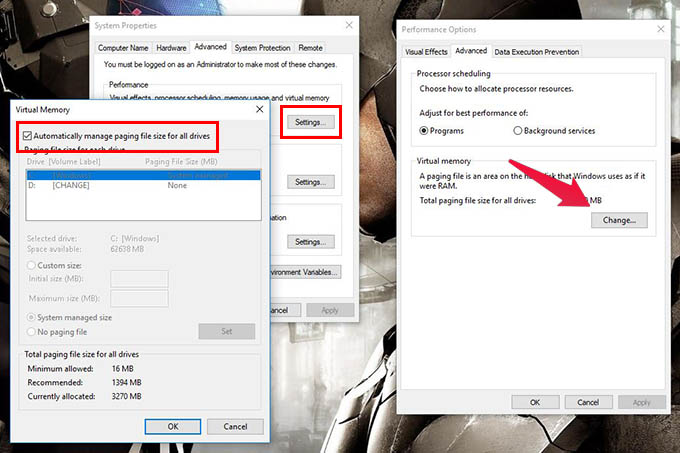
Now you can try re-installing the application that had issues. If the error occurred due to paging size, the error will be rectified.
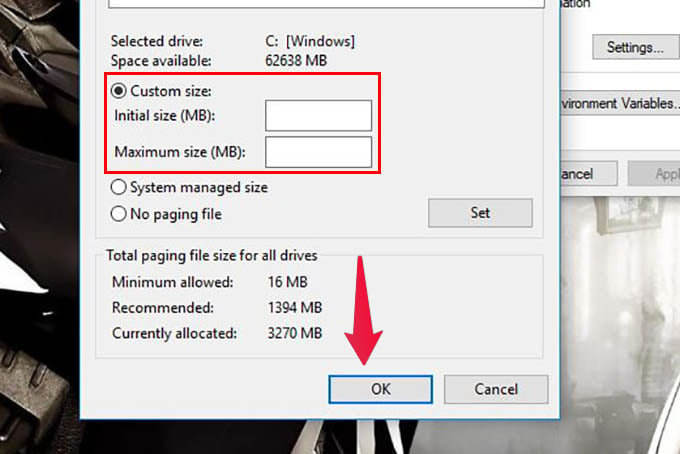
Note: Don’t set your paging size too high. It will cause a negative impact on performance.
Resolve ISDone.dll / Unarc.dll Error Using Safe Mode
Safe Mode in Windows 10 deactivates any app opr program that causes some issue to your computer. Also, it limits the RAM consumption, thus makes the insta,llation smoother. If there is too much RAM consumption by the services in your system, you can reboot your system into safe mode and install the game or app. You can easily do this in windows 10 as follows.
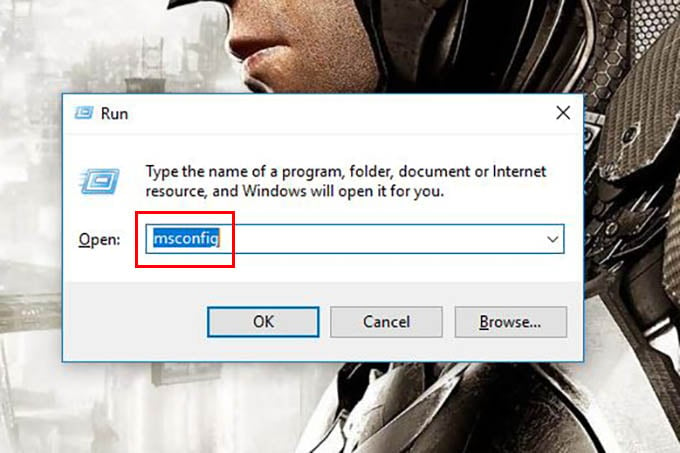
- Press Windows Key+R and enter Msconfig in the dialog box.
- From the system configuration window, go to the boot tab.
- Check and enable the option Safe boot and press OK.
- Now you can restart the system, and the system will go to safe boot.
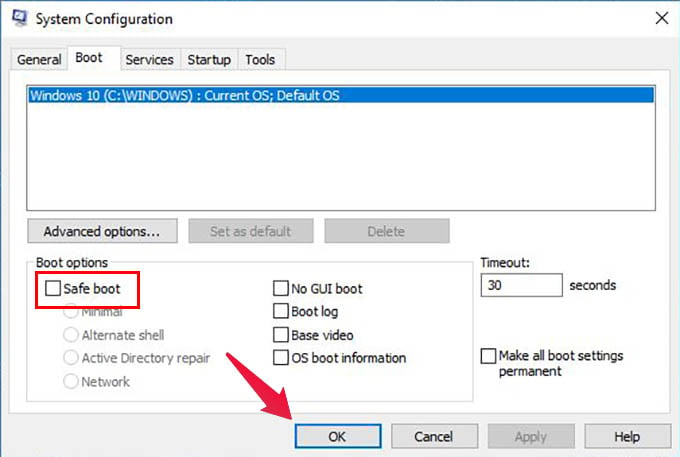
You can also go to safe mode by pressing shift while clicking the restart button in the start menu. This will take you to the troubleshoot screen when you restart the system. Go to advanced options in startup settings.
Installing in Safe boot mode with minimal settings will reduce the RAM usage by other services and will offer a stable installation.
Related:
Fix ISDone.dll / Unarc.dll Error by Replacing the Corrupt Files
If you just went through all the above steps and still have the problem of ISDone.dll / Unarc.dll Error there are chances that the files are corrupted. In such cases, you need to get replacement files for those two.
You can get isdone.dll and unarc.dll files from your system, installation setup, or other sources to the right directory in Windows 10. This will surely rectify the error.
ISDone.dll / Unarc.dll errors can occur due to the above-given reasons and they can be easily rectified if you follow the steps correctly. If your hardware is properly functioning there is only a lesser chance that this error occurs. So make sure to check if all the hardware components are working properly.
