Your Instagram account can link with your Facebook account. Whether you have your personal account or business account on your phone, posts and stories can be shared on Facebook as well. Sometimes, your Instagram stories will appear on Facebook stories automatically. Do you find it really annoying?
Here we will see how to stop Instagram story sharing to Facebook automatically.
Disable Instagram Story Share to Facebook
If you ever connected your Instagram account with Facebook, the chance is that your stories automatically get shared on Facebook. Someone we specifically blocked on Instagram will be able to see the same story from Facebook. How annoying is that.
Related: How to Enable Instagram Two-Factor Authentication to Secure Your Account
To disable your Instagram stories from sharing to Facebook automatically,
- Launch the Instagram app on your phone.
- Go to the profile tab.
- Tap the three-line menu icon at the upper-right corner.
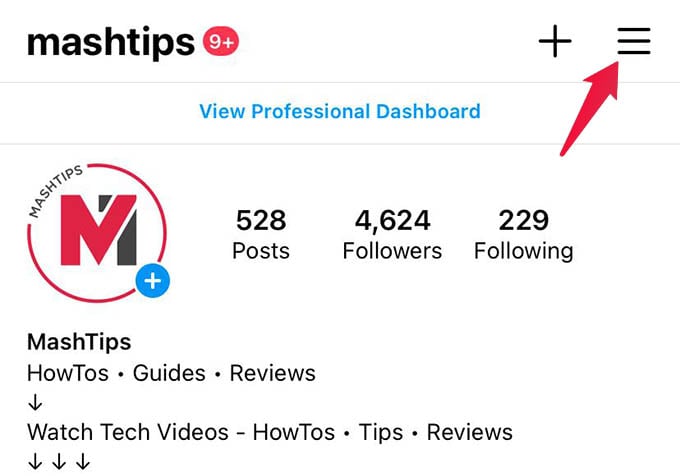
- From the menu, go to Settings.
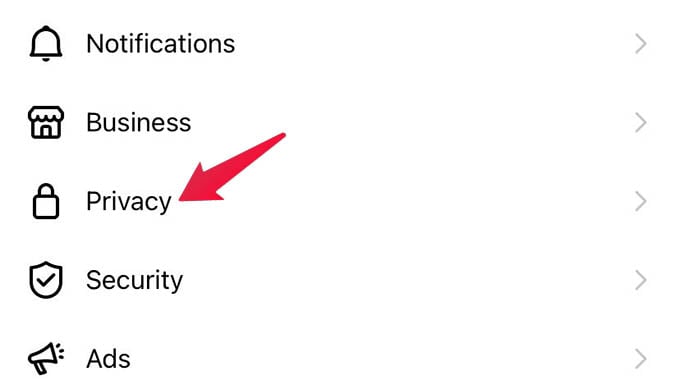
- Navigate to Privacy > Story.
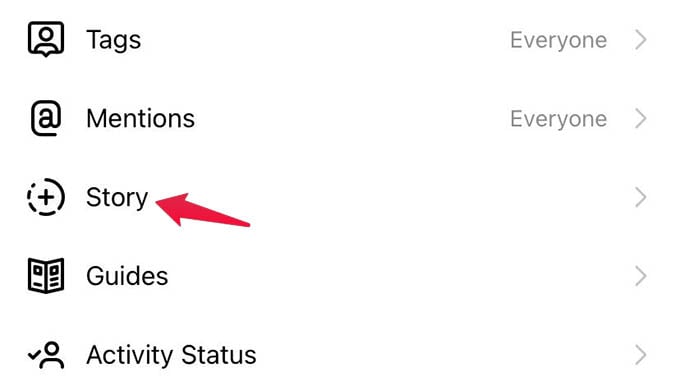
- Scroll down and toggle off the “Share Your Story to Facebook” option.
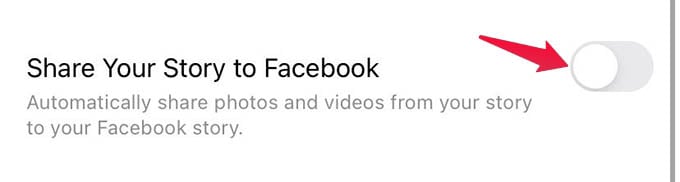
Related: How to Appear Offline on Instagram by Turning Off Activity Status
Once you disable it, your Instagram story will not share with Facebook automatically. Also, the Facebook icon along with the Instagram story posting button will disappear.
