It is really helpful to have iCloud Photos enabled on iPhone. You can access your photos and videos once your iPhone is lost or damaged, simply by logging into your Apple ID using another iPhone. But when you have only a spare Android phone to access iCloud Photos that were taken using the iPhone, it really will confuse you.
Let us see how to access iCloud Photos on Android phones or tablets easily.
Access iCloud Photos on Android Using Browser
In case you never knew, you can access your iCloud storage from a browser. You may not be able to access all your iCloud files. But, you can access your iCloud photos, contacts, notes, and mail using any browser.
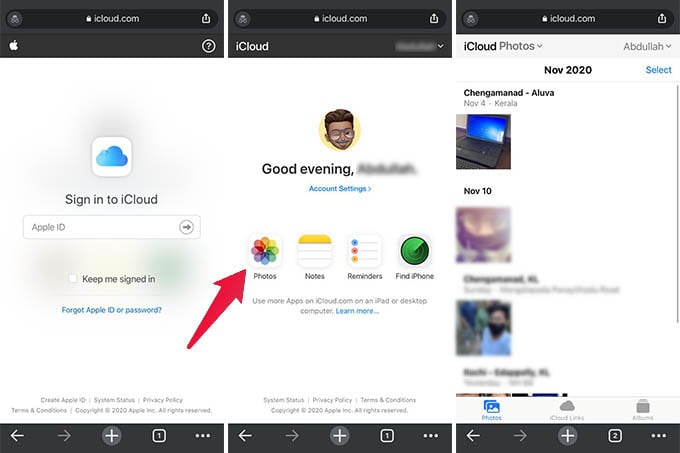
- Open any browser on your Android phone.
- Visit icloud.com from the browser.
- Sign in to your Apple ID.
- From the iCloud window, tap on the “Photos” option.
- From the next window, browse through your photos.
- Go to the Albums tab to see all your albums and folders.
- To download an image, open any picture.
- Tap the three dots button at the bottom right corner.
- Choose the Download option.
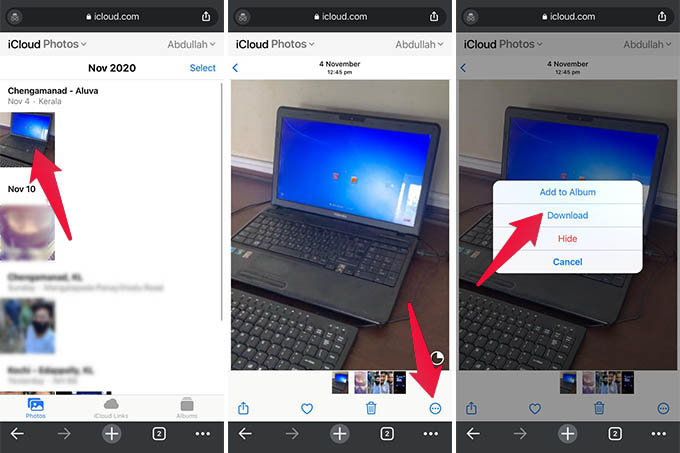
Related: How to Download All Photos from iCloud to Mac, Linux or Windows
If you do not see your photos in iCloud, it means you have not enabled iCloud Photos on your iPhone. Make sure the option is enabled on the iPhone, and then you can access iCloud photos on your Android phone. Hope this guide helps you access all your photos from lost iPhone using an Android phone.
