You can dial right away when you want to call one person from your iPhone. What if you want to call multiple people at a time? Do you know that you can make a conference call on your iPhone? It is possible and quite an easy task. You can add multiple people to any cellular call. So that you can speak with all of them at once.
Today, we will show you how to make a conference call on your iPhone.
Make Conference Call on iPhone
When you are on a call, you can add multiple people one by one on iPhone. You cannot create a group and call all at once. But, it is possible to call one person and add others to the call as well. Here is how to make a conference call on your iPhone.

- Open the Phone app and make a call.
- When the other person answers the call, tap the “+” button on the screen.
- Now choose a contact, or dial any number.
- You can find the second outgoing call, while the first one is in the hold.
- Tap the “Merge” button when the second person attends the call.
- To end an individual call, tap the “i” icon on top and tap “End.”
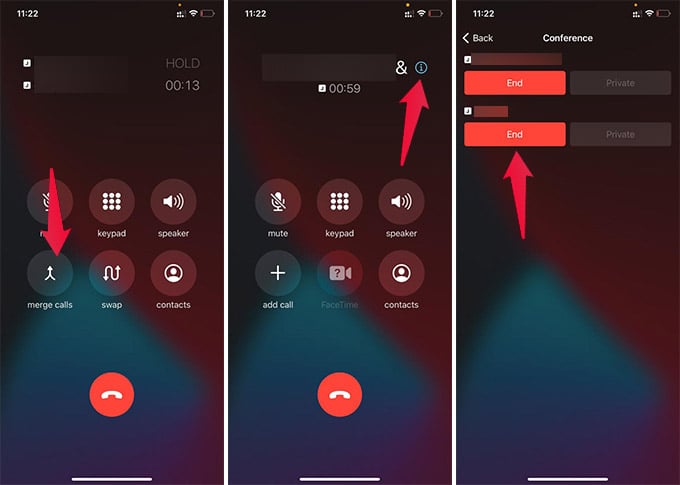
Likewise, you can add as many people as you want, to a single call. It can thus enable you to make conference calls easily over cellular from your iPhone. You can also switch between calls, add more people, remove people from a conference call on iPhone.
Note: Make sure your carrier supports conference calls. Also, check with them to find out the extra charges for a conference call.
Related: How to Record a Phone Call on iPhone
Fix Conference Call Not Working on iPhone
Are you having problems making conference calls on your iPhone? There can be many reasons behind this. Here is a quick fix guide to resolving conference calls not working on iPhone.
1. Disable Wi-Fi Calling and VoLTE
Some carriers do not support conference calls when the Wi-Fi calling and VoLTE are enabled. Try making a call after disabling the Wi-Fi calling and VoLTE options. You can find them from Settings > Cellular/Mobile Data > “Your Carrier” > Voice & Data on iPhone.
2. Switch to 3G
Head to Settings > Cellular/Mobile Data > “Your Carrier” > Voice & Data > 3G. This is more likely to fix the issue and let you make conference calls without any hindering.
3. Reboot iPhone
In case disabling Wi-Fi Calling and VoLTE does not work, try rebooting your iPhone. To get the power menu on older iPhones, long press and side button and home button together, and for newer iPhones, long-press the side button and volume up together. Then slide to turn off and turn on your iPhone manually.
4. Reset Network Settings
Sometimes, network settings can cause such issues. To reset network settings on the iPhone, go to Settings > General > Reset > Reset Network Settings.
Warning: If you have added eSIM to your iPhone, there is a chance you might lose the configurations upon a network reset. Ensure you have backup configuration information before doing a network reset.
iPhone Conference Call: FAQs
You can speak to one single person privately during a conference call on your iPhone. For that, tap on the “i” icon and tap the “Private” button against the person you want to talk personally while keeping others in the hold. You can later merge all the calls.
Unlike WhatsApp or other instant messaging apps, you cannot actually find out if an incoming call to your cellular connection is a conference call or not. You need to get that information from the caller itself.
You can tap the “Mute” button to mute your microphone while on a conference call.
No, it costs as similar to normal individual calls to make a conference call using your cellular connection. If you add 3 persons in a conference call for 10 minutes, the carrier will charge you for 10 minutes each for each person. Essentially, you will have to pay for 30 minutes in total. The price can vary from carrier to carrier. Therefore, it is better to verify from your carrier before making a conference call on the iPhone.
You can tap the “i” button and tap the “End” against a person to hang up one single person from a conference call. This will not end the entire conference call.
Depends on your carrier, you can add and merge up to 5 people including yourself in a single call on your iPhone.
You can call a person who is currently in an ongoing call. The other person needs to hold the ongoing call, attend yours, and merge them into one conference call.
You can thus make a conference call on iPhone, by adding multiple people, to talk to all of them at once.
