Facebook has been around a lot longer than smartphones. Back then people didn’t upload as many photos. However, that doesn’t mean they didn’t upload any photos. If you’re one of the early Facebook users you probably have an entire library of photos on Facebook. Facebook, unfortunately, does not offer a private photo cloud service. But if you use Google Photos, you can move all your Facebook photos to Google Photos pretty easily.
Facebook recently launched a new tool to transfer your Facebook photos over to Google Photos. This does not remove your photos from Facebook. It simply copies them over to your Google Photos account. The tool is fairly straightforward in functionality. Because it is straight from Facebook, there are no hacks or workarounds involved.
1. Open Facebook Settings
Facebook’s photo and video transfer tool is platform-independent. That means you can access it from your phone’s browser, from the Facebook Android & iOS apps, or from a desktop. Since most Facebook users use the official Facebook app, we’ll use it for demonstration.
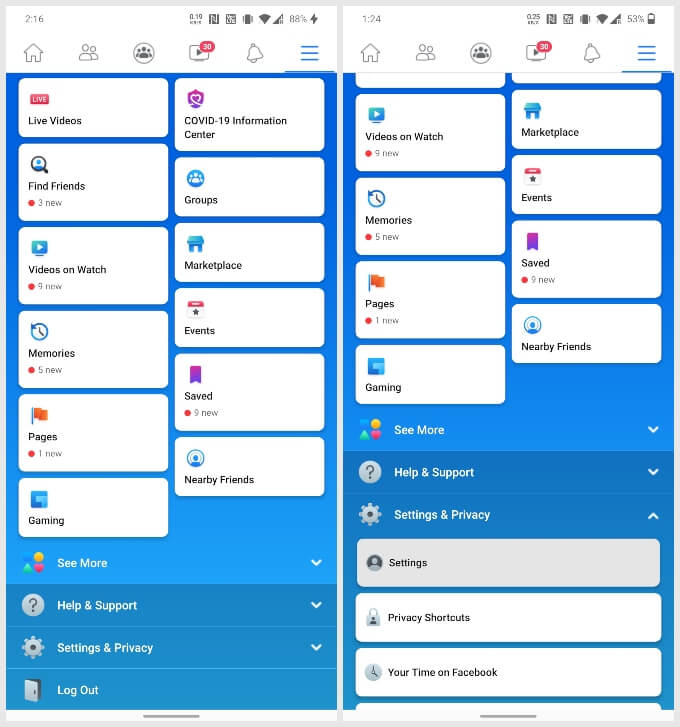
- Launch the Facebook app and tap on the hamburger menu icon in the top right corner.
- Scroll down to the bottom of the page.
- Click Settings & Privacy to expand the section.
- Select Settings
2. Transfer a Copy of Your Photos or Videos
Facebook’s setting page can be quite confusing at times. It is nice, therefore, that the Facebook photos and videos transfer tool is given its own space in the Settings rather than being buried under some other menus.
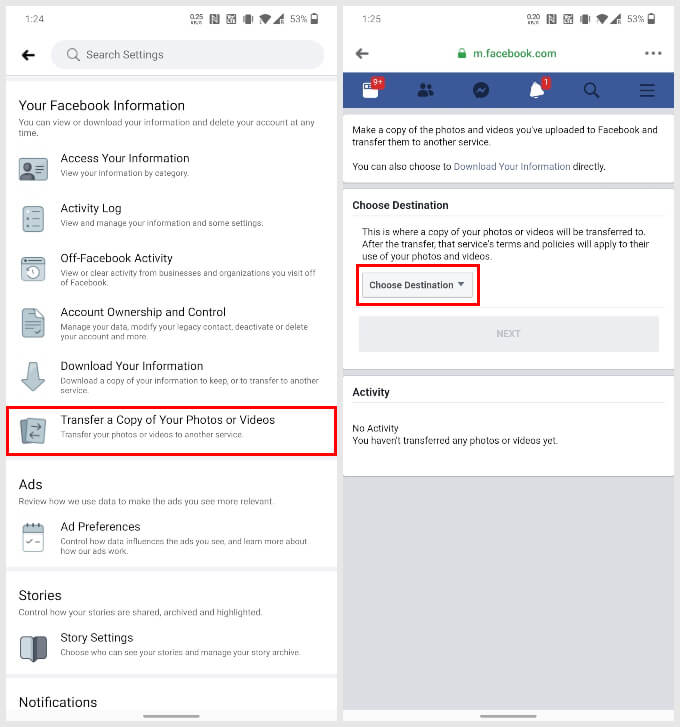
- Scroll down the Settings page to the Your Facebook Information section.
- Tap on Transfer a Copy of Your Photos or Videos.
- You may then be required to enter your Facebook password.
- On the next page, you’ll see the option to Choose a destination.
Related: How to Stream Facebook, Flickr or Dropbox Photos to Android Digital Frame
3. Move Facebook Photos to Google Photos
Currently, Facebook only allows moving your photos or videos to Google Photos. It’s possible that the company may add some other services in the future.
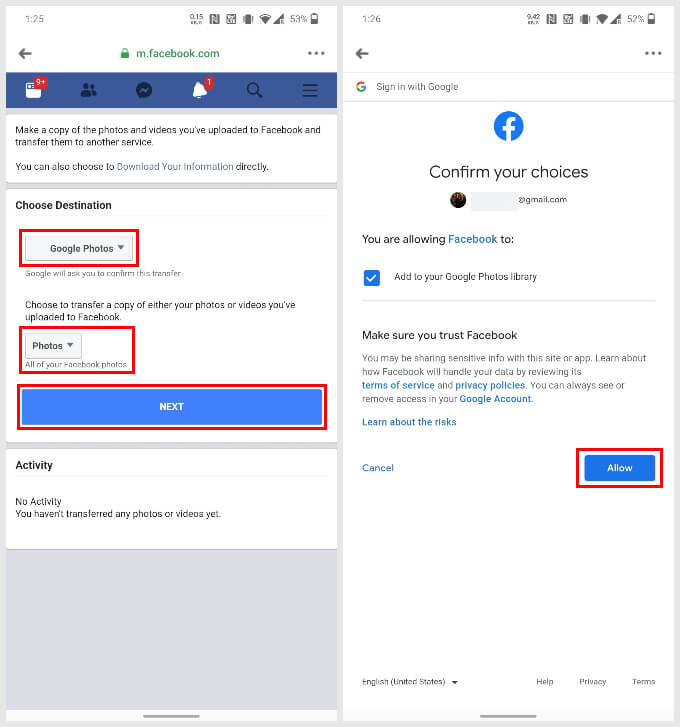
- Tap on the drop-down menu that says Choose a destination.
- Select Google Photos from the available options.
- Choose whether you want to move photos or videos using the second drop-down menu.
- Click NEXT.
- Select Allow on the popup that appears.
- Tap on Allow again to grant Facebook permission to add to your Google Photos library.
4. Confirm Transfer of Your Facebook Photos to Google Photos
Once the permission is granted, you can finally begin to move photos from your Facebook to your Google Photos library.
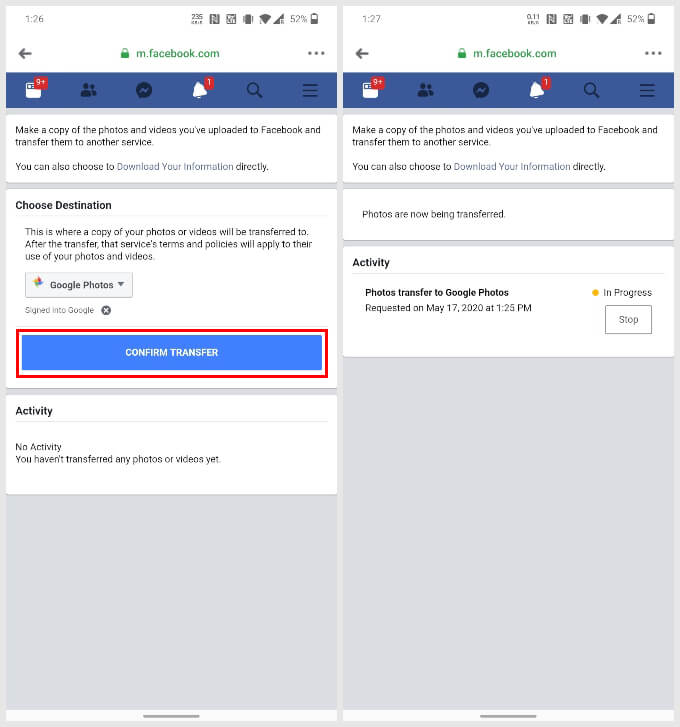
You just have to tap on the CONFIRM TRANSFER button. When you do, you will be able to see the status of the transfer. You can then leave the app if you want to. When the photos have been transferred, you will be notified on Facebook.
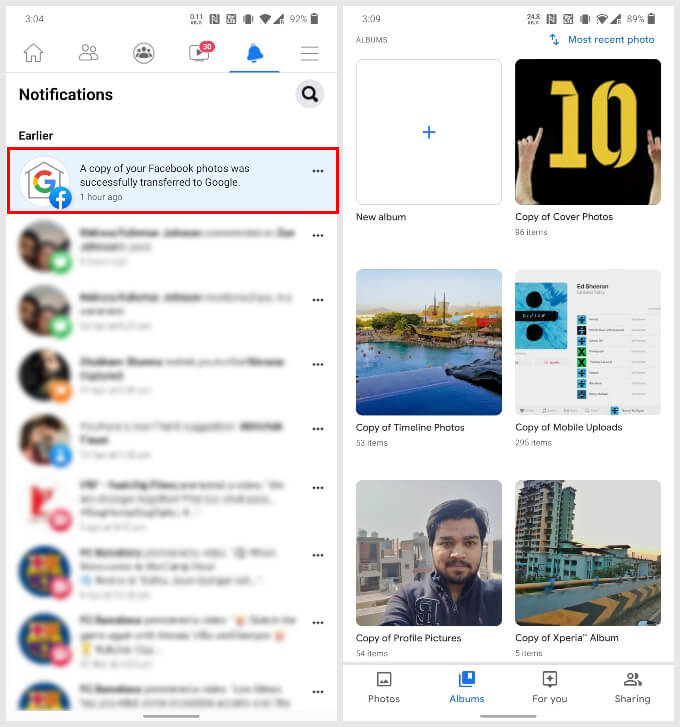
You can follow the same steps above to copy videos from your Facebook account to your Google Photos library as well.
