We all love to pin some favorite people at the top whether it is WhatsApp chats or iMessage. Both of them already have the pin to top option. Likewise, you can now pin the favorite person in the iPhone Photos app so that you can see their pictures without having to scroll down.
Let’s see how you can pin your favorite person to the top of the Photos app on your iPhone.
Pin Favorite Person to Top on iPhone Photos
The option to pin your favorite person’s photos to the top on iPhone is introduced in iOS 15. You can only favorite someone in the Photos app if you have the same or newer updates on your iPhone. Let’s begin.
Related: How to Pin Important iMessage Conversations on Top Always
First, open the Photos app and make sure you are on the “Albums” screen.
Look for the “People” album and tap on it.
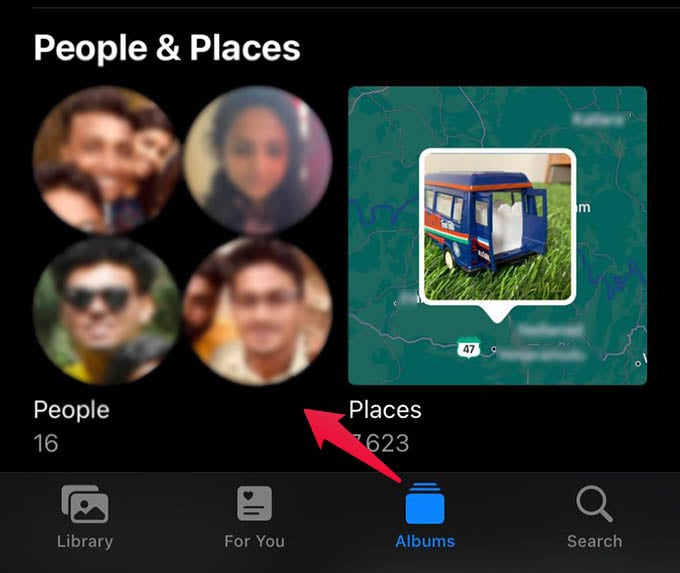
There you will see all the detected, frequently found faces from your camera roll. Each person’s photos are sorted here and you can select or deselect photos for all of them. If you want to mark someone as favorite and pin to the top, tap the “heart” icon located on the photo.
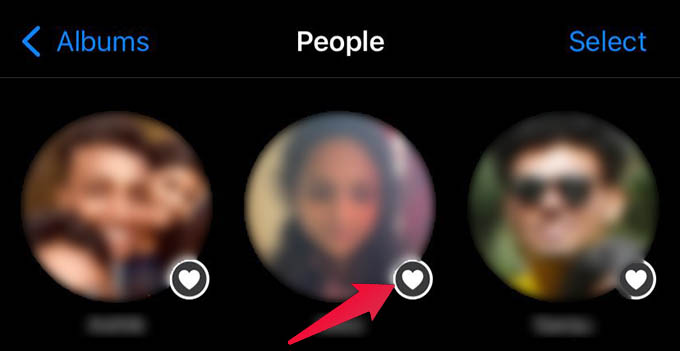
It will then ask you to enter the name and confirm all the photos of the person. Once you are done, tap “Confirm.”
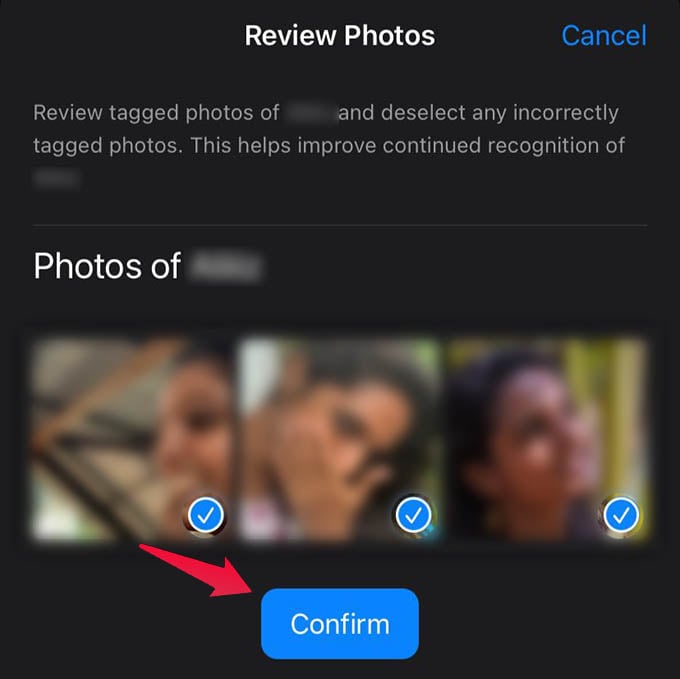
Then confirm by tapping the “All Photos are of [Person-Name]” option from the menu.
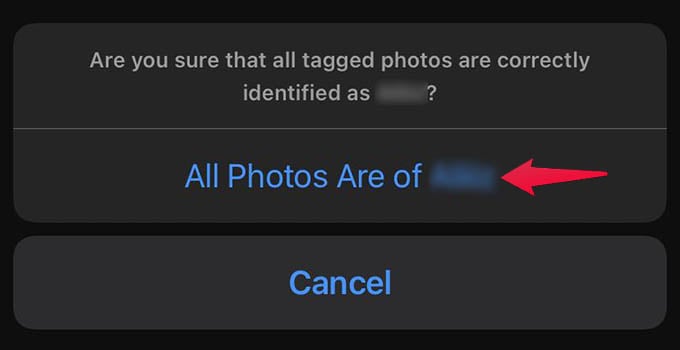
There you go. The next thing you will see is the person’s picture pinned on top of the “People” album in your Photos app. You can thus add any other person to your favorite and pin to the top on iPhone Photos.
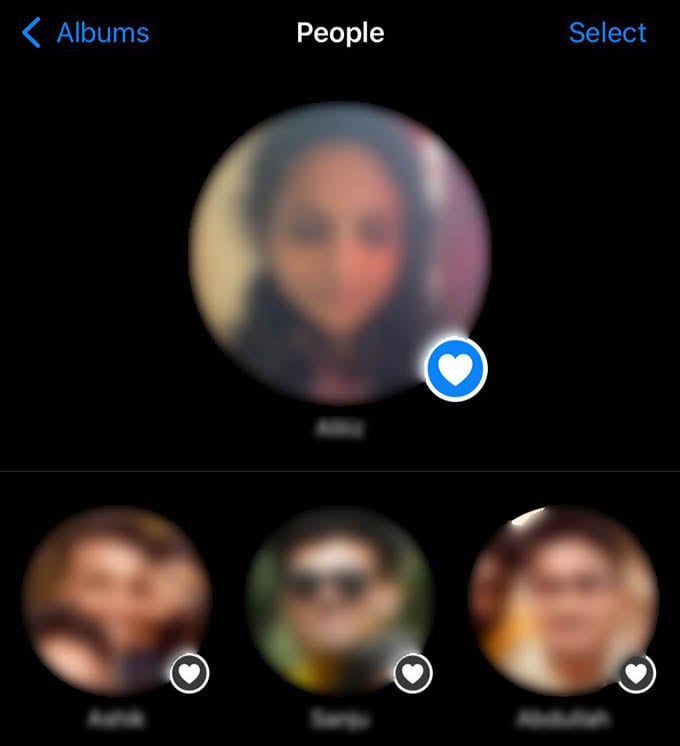
Related: How to See Photo Size and Other Photo Metadata on iPhone Photos App
In a similar way, you can pin and unpin any person on your Photos app and get quick access to all their photos without searching or scrolling.
