According to Apple, Face ID is a private and secure way to unlock iPhone X. You don’t need to worry much about the iPhone X Face ID hacking unless you have a facemask expert roommate. Well, we are not sure about twin brother hacking of iPhone X Face ID. However, law enforcement guys can force to unlock your iPhone X with Face ID. Your best bet to avoid that situation is to stay away from troubles and learn this tip to quickly turn off Face ID on iPhone X. There is an easy way to quickly disable Face ID on iPhone X with iOS’s SOS feature.
To enable iPhone Emergency SOS, press and hold iPhone Power button and Volume Up or Volume Down button for about two seconds. iPhone X is using the same combination (Power button and Volume Up) with a short duration to take a screenshot. If you are new to iPhone, this key combination may take a screenshot instead of SOS. To be safe, press and hold the Power button and Volume Down button together for about two seconds to turn on the SOS feature on iPhone X. Alternatively, you can press power button five times to enable Emergency SOS on iPhone X (check the iPhone X Emergency SOS setting screenshot below).
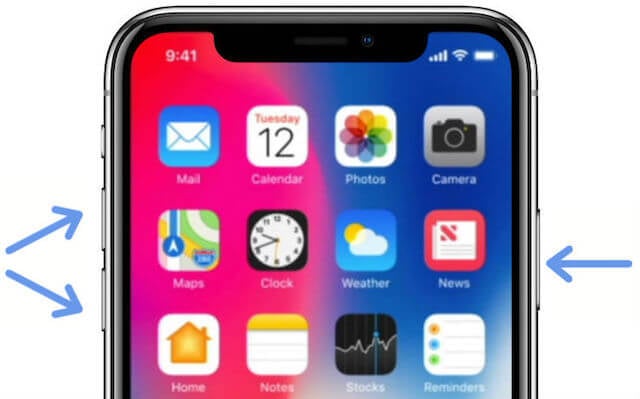
Now iPhone X will forward to SOS Screen with Turn OFF, Emergency SOS or Cancel buttons on the screen. Tap on Cancel button and now iPhone X turned off Face ID unlock option temporarily.
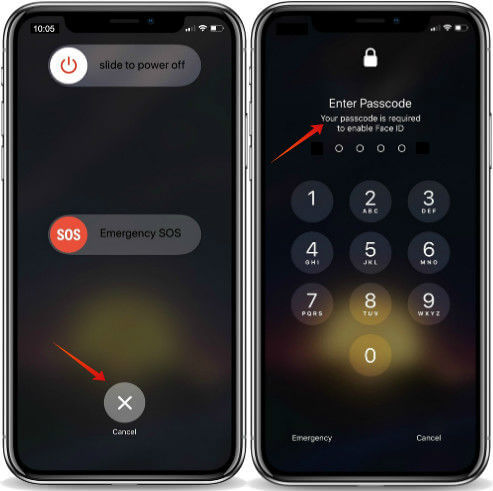
The user has to enter the PIN to unlock iPhone X. This workaround is to temporarily disable face recognition on iPhone X. Once you enter the PIN, the iPhone will work as usual and unlock with Face ID on next attempt.
Related: 18 Best iPhone X Tricks, Gesture Shortcuts, and Button Combos.
You may get countdown screen instead of the above SOS screen based on your setting on iPhone. To Check the Emergency SOS settings on iPhone, Goto iOS Settings > Emergency SOS > Auto Call. You will get the above Slide to power off screen if you already turned off the Auto Call feature on iPhone Emergency SOS settings.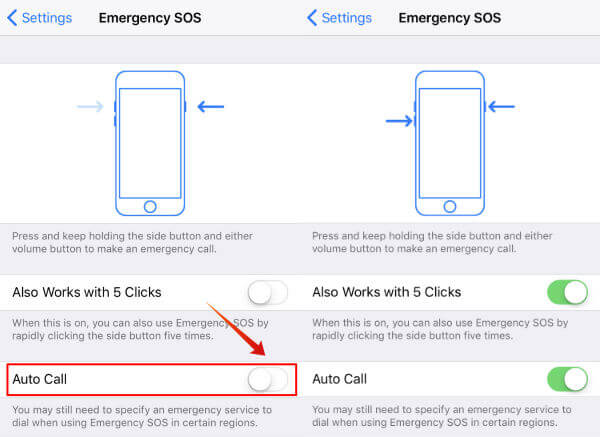
However, if you already turned ON the Auto Call feature, the SOS screen will start to count down. At the end, iPhone will automatically place the call to the emergency number based on your country.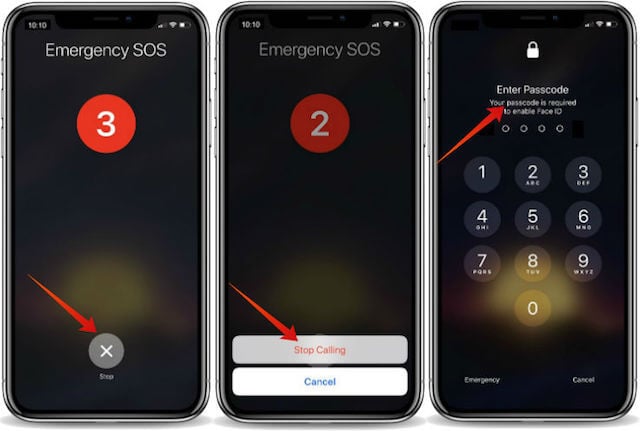
You will get a few seconds to stop emergency call during this countdown period. The iPhone will display the unlock screen to enter the PIN. As we mentioned above, face recognition temporarily disabled on this screen. You can enter the PIN to unlock the iPhone and face ID will not work at this point.
Also read: How to Unlock Face ID Faster on iPhone X?
Quickly Disable Face ID on iPhone X
In this workaround, we are using iPhone X’s Emergency SOS feature to quickly disable iPhone X Face ID unlock feature. Better to turn off Auto Call on Emergency SOS settings for those who want to disable Face on iPhone X more frequently. This will stop iPhone from calling emergency number while you temporary disable face ID on iPhone X. Believe me! you are going to turn off Face ID occasionally if you doubt your twin brother can unlock the iPhone (I doubt that :)). To turn Off Auto Call on Emergency, go to iOS Settings > Emergency SOS > Auto Call > Turn Off).
For senior citizens, those who need medical attention or help, better to turn ON this Auto Call. Sometimes, Emergency SOS can be a lifesaver and help you to place a quick call in case of emergency. I would recommend keeping the Auto Call turned ON unless you are not much worried about forced unlocking by law enforcement guys or twin brother hacking.
