Recently, WhatsApp messaging app has added the option of group settings. Let’s just say, it’s a big relief for all those who were the victim of WhatsApp family groups. With the latest update, the messaging app allows group admins to restrict the members from messaging in the group.
Here’s the complete step-by-step guide to restrict members from messaging in the group. We will be explaining all of the required steps briefly using images for reference.
Benefits of Restricting Group Members on WhatsApp
Some of you might be wondering about the benefit of this feature. Well, a feature like this can be highly useful for admins of those groups where you do not want any spam. For example, if there is any official WhatsApp group, where it is essential to avoid all those forwarded and spam messages. In such a case the admins can use this feature to restrict other group members from sending any messages in the group.
Before we dive into the procedure, let us first take you through the prerequisites section. In here, you will find all of the necessary steps to make sure you don’t come across a bummer while following this procedure.
Prerequisites for WhatsApp Group Members Restriction
- First of all, make sure that your WhatsApp is updated and you’re running the latest version. Since this feature has been announced only recently, you might not be able to find in any of the older version of WhatsApp. You can update your WhatsApp to the latest version by either going to PlayStore or iTunes or download the APK File.
- Make sure that you are the admin of the group. Only the group admin can access this feature, that’s why one has to make sure of this. If you are not the group admin, unfortunately, you cannot use this feature.
- Thankfully, this feature is backward compatible. It means if your members are running an older version of WhatsApp on their smartphone, the restriction will apply to them too.
Restrict Group Members in WhatsApp from Messaging
Here is the step by step guide on how to restrict groups on WhatsApp. To successfully use this feature in your WhatsApp make sure to follow each of the given steps carefully.
- First of all, go to the group to which you want to apply these restrictions. In here, make sure that you are the admin so that you have the necessary rights to make changes to the group setting.
- Now, tap on “Group info”. Here you will see multiple options such as Add group description, Mute notifications, Custom notifications, Encryption and finally, Group settings. These options will be present right below the group icon as shown in the screenshot below. In here you have to tap on ‘Group settings’ to apply restrictions on the group members.
- Once you tap on the Group settings, the first menu option you’ll see is – ‘Edit group info’. Toggling this option to ‘Only admin’ will restrict the group members (those who are not admin) from changing the group subject, icon, and description.
- Moving on to the ‘Edit group admins’ first, this menu option lets you add or remove admins from your group.
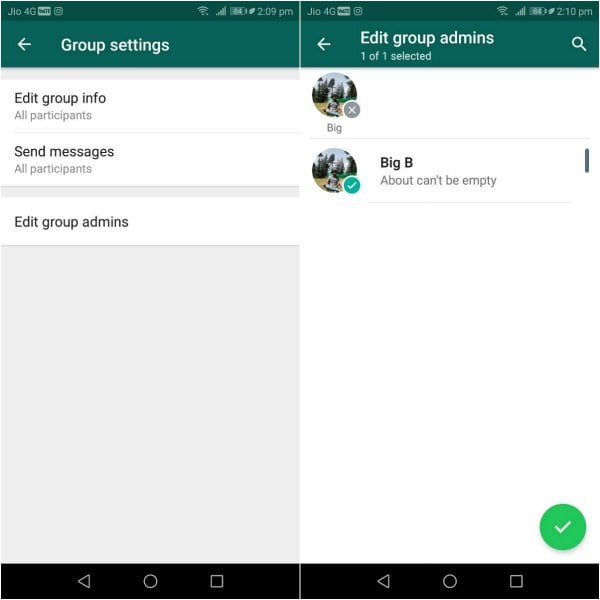
- Finally, let’s go to the ‘Send messages’ option, this is where the magic happens. Now tap on the ‘Send messages’ and select Only Admins. Doing so will restrict other members from sending any messages on the group. Once you have done this all the group members will be notified that now only the admins can send messages in the group. To enable the restriction in your WhatsApp group, simply select the option as shown in this image.
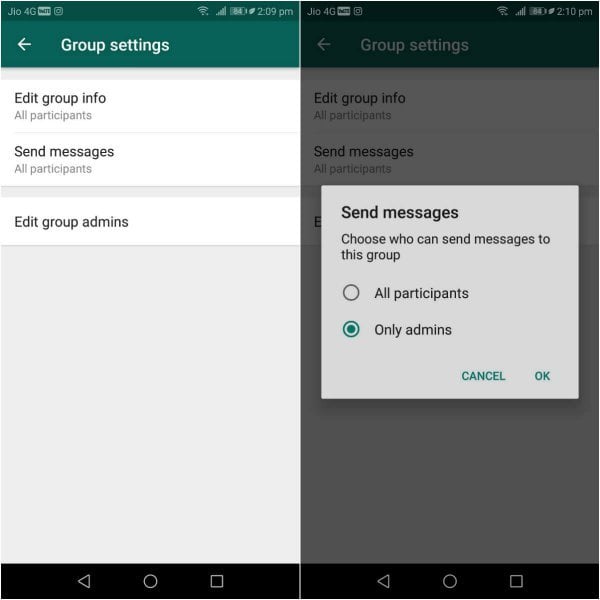
- Once you have restricted your WhatsApp group, the members will not be able to send messages to the group. And if they open the group they will see that only the admins can now message in the group. WhatsApp will show the following message to the members. In the screenshot below, you can see the admin’s POV on the left, and member’s POV on the right.
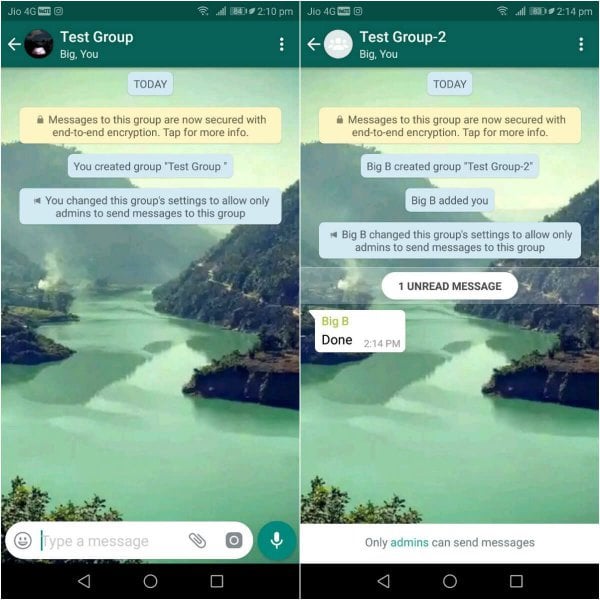
Earlier this feature was only available to those who had enrolled in the WhatsApp Beta program. But at the time of writing this article, WhatsApp has finally pushed this feature to the current stable build available on the respective app stores. This means those who are looking forward to using this feature can easily use it now. That being said, you do need to update to the latest version of WhatsApp from your respective app stores.
Update: WhatsApp introduced a new feature to Stop People from Adding You to WhatsApp Groups
Well, that was our take on How to Restrict Group Members from Messaging in WhatsApp. We hope this tutorial allowed you to place the restriction on your WhatsApp group. If you have any queries regarding this procedure you can post them in the comment section down below.

how to copy the existing group to another new group
There is no direct solution to copy the WhatsApp group. However, you can Extract Contact List from a WhatsApp Group.
I think WhatsApp should make a provision whereby the group Admin can delete posts inadequate to the group
Admin to also restrict group members from posting videos only,messages are OK.
This seems to be a missing but essential feature.
I have a couple of group members who keep posting inappropriare “humorous” pictures to the group, leading to other, possibly over-sensitive group members leaving.
Ideally i would like to allow text messages but NOT pictures.
Is there an existing way of configuring this?