Android OS runs several apps and services in background. These apps will start automatically when you turn on your Android phone. Most of these apps are necessary and part of your Android OS to platform.
But you may notice some apps that start and run all the time in the background which consuming some memory and power.
Your Android OS is smart enough to kill low priority background apps and free up memory if required. This means you don’t need to concern much about the memory and power that may concern by back ground apps.
Even though these apps are running in background, these may be in sleep mode and trigger based on the requirement or a requirement from OS. But it depends on the quality and efficiency of the apps. So the purely designed apps may consume memory and power and not falling into sleep mode.
These apps really need some attention and to take care yourself to improve your device performance and battery life.
How to See Android Background Running Apps.
You can see currently running apps and services on your Android device with process and services currently using.
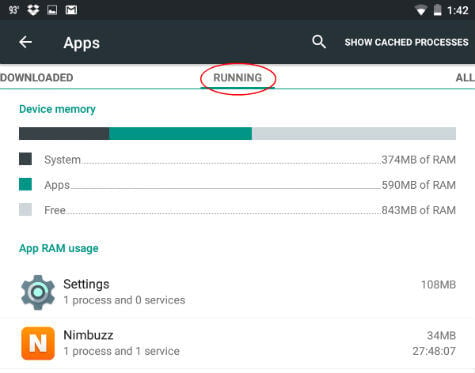
Manually Stop Android Running Apps.
You may manually stop the apps before uninstalling it and see it is making some crashes in your Android OS or the services that you required.
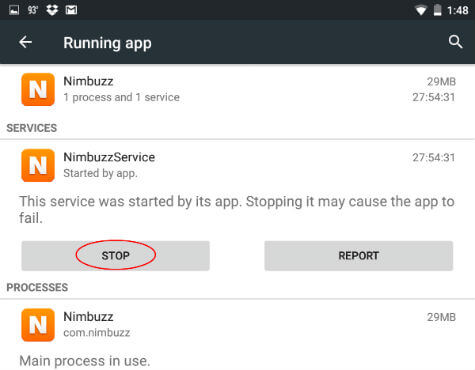 Please tap on settings > apps > select tab Running and you see all the apps. Tap one app that you plan to manually stop. On the next screen you see STOP button to stop that apps. (Some system apps or OS required apps may not shop up in the list or won’t be able to stop manually)
Please tap on settings > apps > select tab Running and you see all the apps. Tap one app that you plan to manually stop. On the next screen you see STOP button to stop that apps. (Some system apps or OS required apps may not shop up in the list or won’t be able to stop manually)
Uninstall unnecessary Android applications.
If you think your device has some applications that doesn’t need to use and running in the background, go and uninstall all of them.
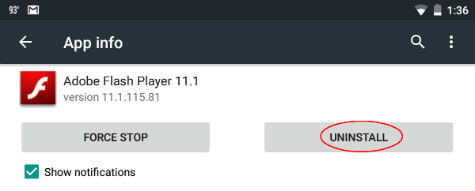 You can uninstall Android apps App Info window by going to Android Settings > Apps > Select Apps > Tap on Uninstall. Alternatively you can drag and drop apps into recycle bin from Android OS Apps window.
You can uninstall Android apps App Info window by going to Android Settings > Apps > Select Apps > Tap on Uninstall. Alternatively you can drag and drop apps into recycle bin from Android OS Apps window.
Disable Android Apps from Startup using Apps
You can disable apps from startup and choose which apps need to trigger in start up. Google play store has a good list of apps that can display the list of your device start up list. Please make sure the apps you plan to disable are not part of Android OS or not to cause any serious crash of your device.
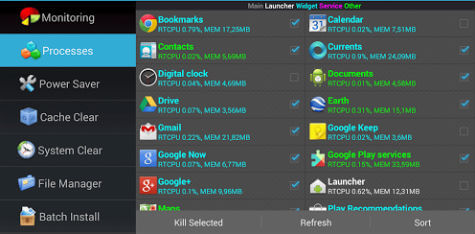 You can see a good list of start up manager apps in this article. Please make sure you are utilizing the startup manager feature rather than task killing.
You can see a good list of start up manager apps in this article. Please make sure you are utilizing the startup manager feature rather than task killing.
Hibernate Unused Android Apps
Hibernate will make sure your apps hibernate in the background by storing the current status. It seems like more efficient method to save memory and power consumption of system battery. The apps can wake up from hibernate status when you trigger the app or for any system requirement and no need to un-freeze. This is more safe and efficient method than removing the apps permanently from the device.
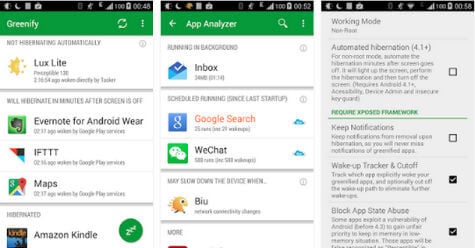 Google play offers a nice app called Greenify to put your apps in hibernate. Greenify helps you identify and put the misbehaving apps into hibernation when you are not using them. Please make sure not to include some apps in this hibernate list like messaging apps, alarm clock or the apps those are required to give notification and system events.
Google play offers a nice app called Greenify to put your apps in hibernate. Greenify helps you identify and put the misbehaving apps into hibernation when you are not using them. Please make sure not to include some apps in this hibernate list like messaging apps, alarm clock or the apps those are required to give notification and system events.
Android is powerful enough to take care the task list and prioritize the apps that run in background. If you have well designed apps in your device, you don’t need to worry about the performance issue of your device with background running apps. If you see any apps that behave buggy and utilizing lot of system resources, simply get ride of it by uninstalling.

What version of android?
Is it customized version e.g. Samsung
Because, y stock android one v9 does not have a ‘runnung’ tab – infraction no tabs.
Also no ram usage summary hotmail ram app info.
When you find out ensure you add it to the article