Some of us have probably faced the embarrassment when our ringtone is blasted from our phone’s speakers at full volume in a place it wasn’t supposed to. That place could be an office meeting, a theater, or some other place. For this reason, you have a silent mode on Android and pretty much any mobile phone.
In the same way, you may have forgotten to toggle your phone to silent mode or off, which can cause you to miss important calls and notifications. There are a couple of ways to toggle silent mode on Android automatically.
Schedule Do Not Disturb
Do Not Disturb or DnD Mode on Android offers more than simply toggling your ringer mode. It’s a comprehensive feature that allows you to set certain calls, notifications, or texts to go through while everything else is simply blocked. So, forget about rings; you would not even see calls or notifications unless you’ve allowed them to bypass DnD.
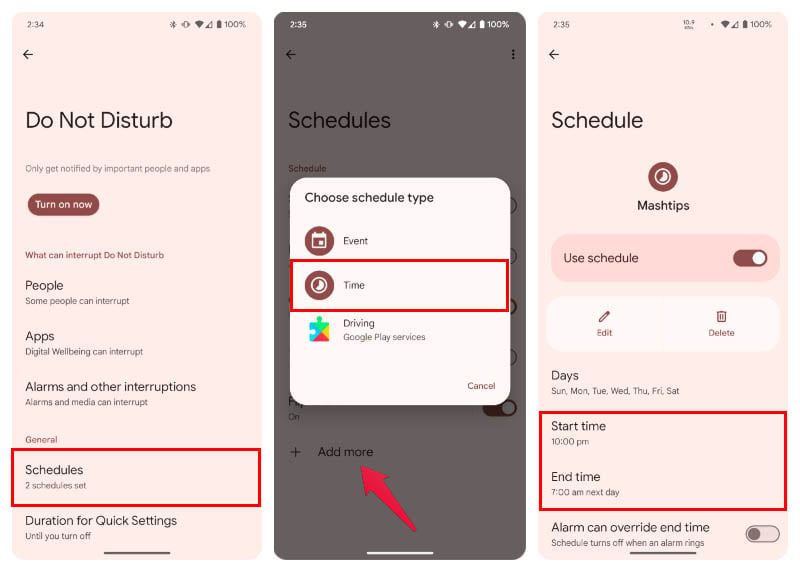
- Go to Settings > Sound & vibration > Do Not Disturb.
- Tap on Schedules.
- Then, tap + Add more.
- Select Time.
- Type a name for the schedule and tap Add.
- On the next screen, choose the Start time and End time.
Configure any other settings you want to, but otherwise the task here is done. You can continue to live your life and Do Not Disturb mode will automatically turn on and turn off as per your chosen times.
Automatic Silent Mode with Android Rules
Everyone knows what rules are, but not many people are aware of the feature called Rules on an Android device. It has been around since Android 10. Rules allow you to change your device’s settings based on certain rules. To put it simply, it’s an automation tool. Considering the lack of automation options, though, it would seem even Google has forgotten about it.
You can, however, use Rules on Android to toggle silent mode on or off automatically. Or any other ringer modes that you prefer.
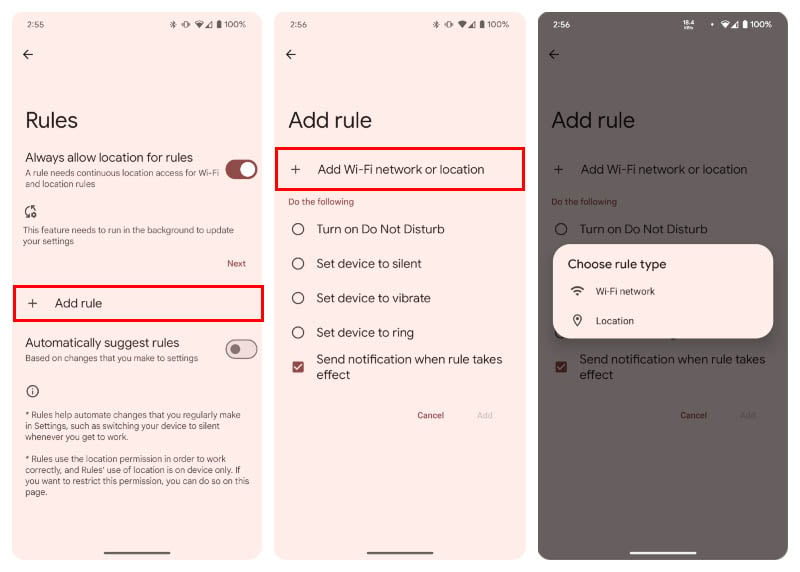
- Open the Settings app.
- Go to System > Rules.
- Tap on + Add rule.
- Tap on + Add Wi-Fi network or location.
- Select a Wi-Fi network or location. For this tutorial, we will use Wi-Fi.
- On the next page, select a Wi-Fi network from a list of saved networks or choose a location using Google Maps.
- Select “Set device to silent.”
- Tap Add.
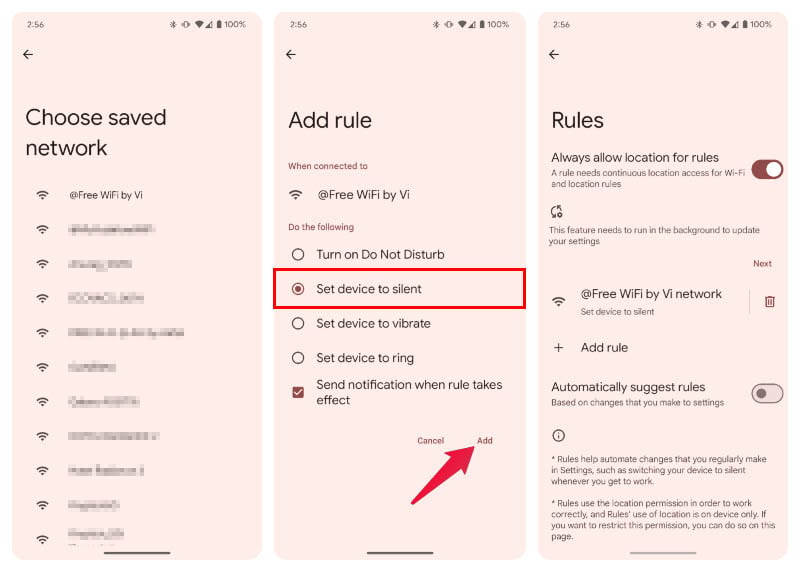
You can use the location of your workplace or the Wi-Fi network, for example, to automatically toggle your ringer mode when your device connects with that Wi-Fi or when your location is detected there. You can even set multiple rules, one for the Wi-Fi and one for location. Of course, if you prefer vibrating instead of silent, you can also choose that.
There are other 3rd party alternatives for automation on Android as well. However, if you just want to toggle silent mode automatically, you don’t need those.
Where notifications flood our smartphones incessantly, finding moments of peace becomes increasingly precious. Fortunately, Android devices offer a solution: the ability to toggle silent mode, ensuring uninterrupted focus or serene moments without disruptions. However, manually switching to silent mode can be cumbersome and easily forgotten in the whirlwind of daily activities.
To streamline this process, many Android users seek to automate the toggling of silent mode, enabling their devices to seamlessly transition between silent and regular modes based on predefined conditions. This guide explores the methods and tools available to automate silent mode on Android devices, empowering users to reclaim control over their digital environments effortlessly.
