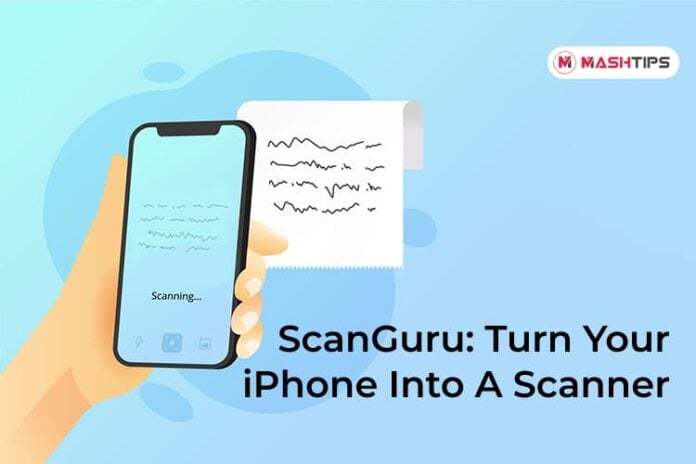Handling documents is very important and unavoidable nowadays. Most iPhone users normally find it difficult to find an app that can effectively handle all the actions related to documents. If you are one of those struggling to find the right iPhone app that helps you in document use all day today.
Here we will discuss ScanGuru and its important features for scanning and editing any documents on your iPhone. Before you start, here is the iPhone App that you can download from the Apple store to start with.
Content
- ScanGuru Document Scanner
- Scan Documents Using ScanGuru App
- Put Signature on Documents Using ScanGuru App
- Convert Documents Into Editable Text using ScanGuru
- Protect Documents on ScanGuru Using Face ID / Touch ID
- Add Watermark, Stamp, and Annotations on a Document
- Verdict
ScanGuru Document Scanner
ScanGuru is a powerful scanner app that helps you scan paper documents and store them digitally on your phone. You can easily take pictures of anything and convert them into PDFs. ScanGuru also provides the OCR feature, which helps convert normal images into text documents.
These are only a few of the features that the ScanGuru app provides. Let us discuss how to use the major features provided by the ScanGuru app. The app provides complete security for your personal and business documents. You can lock the app with Face ID or Touch ID so that no one else can see your confidential documents.
The basic free version of the ScanGuru app provides scanning and storing options without limitations. But, if you want advanced features like converting to text and adding a signature to documents, there is a premium version with all the features.
Watch ScanGuru app in full action:
Scan Documents Using ScanGuru App
ScanGuru app helps you to create PDF documents using the scanning feature from any piece of paper. This is done by scanning an image or taking a picture. Let’s learn how to convert an image into a PDF document.
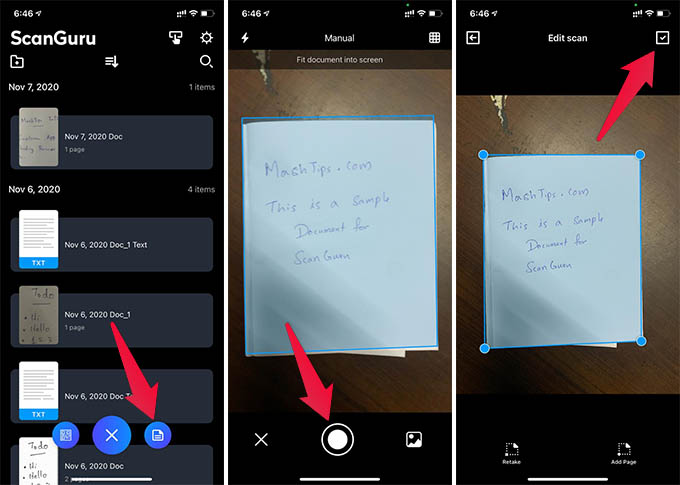
- Open the ScanGuru app.
- Click on the “+” button at the bottom and choose the document button on the right.
- Click images that you want to convert into pages of the document.
- Adjust the borders so that you get the correct image.
- Tap the “Add Pages” option to add multiple pages to the document by scanning.
- Make edits to the document.
- Tap the checkmark on the upper right corner to save the document.
Simple as that, ScanGuru helps you in creating a document from images you click. This process is very easy and convenient to use in day-to-day life. You can also enhance the scanned document pages with the ScanGuru app.
Put Signature on Documents Using ScanGuru App
Signing a PDF document is not a hefty task anymore. You can simply put your signature on a document and share it with others using the Sign feature. You can draw your signature on a white page and place the signature anywhere on the document.
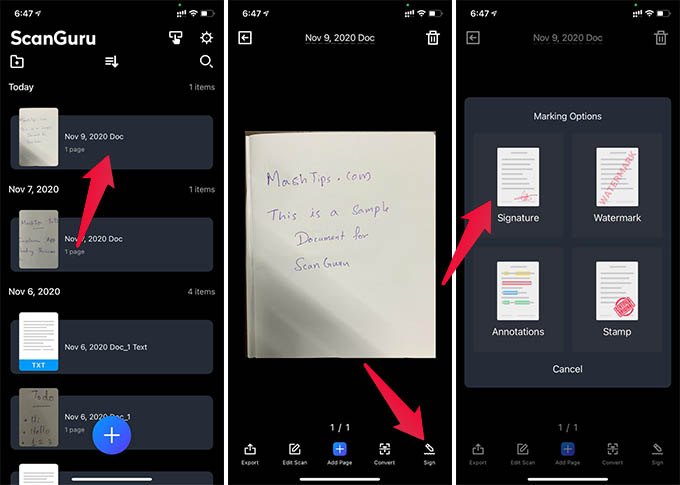
- Open the ScanGuru app and select a scanned document.
- Tap the “Sign” option from the bottom.
- Tap “Signature” from the popup menu.
- Put your signature on the white page shown.
- After signing, click OK. The signature will be shown inside your document.
- Resize and adjust the image for your convenience.
- Save your document.
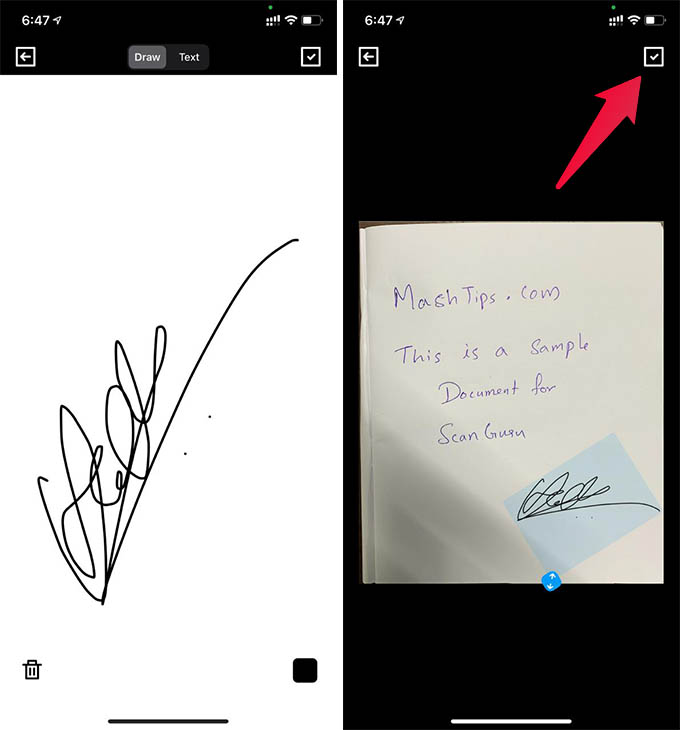
You can put your signature in any document using this feature. The last signature you used will be saved for you to reuse later.
Related: How to Sign A PDF on Mac Quickly
Convert Documents Into Editable Text using ScanGuru
ScanGuru not only scans the document pages, but it lets you edit the contents as well. You can get the actual text from an image or scanned document in an editable text format. You can then save the edited text as a standard TXT file.
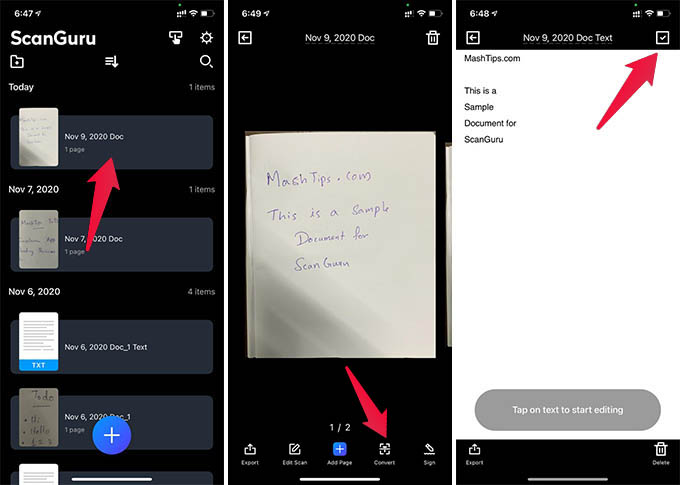
- Open the ScanGuru app and open any document.
- Click on the Convert button from the bottom.
- The app will show the text obtained from the image.
- Edit and make changes to the detected text.
- Save the Document.
This feature is so convenient that plain images with writing are easily converted to Text Documents using. ScanGuru app does a fine job with the OCR feature.
Protect Documents on ScanGuru Using Face ID / Touch ID
It is obvious that we will be saving our documents and even business documents on our iPhones. With an app like ScanGuru, it becomes easier to scan and save documents. but even when you do this, there is no need to worry about security. ScanGuru lets you enable Face ID or Touch ID so that no one else can access your documents.
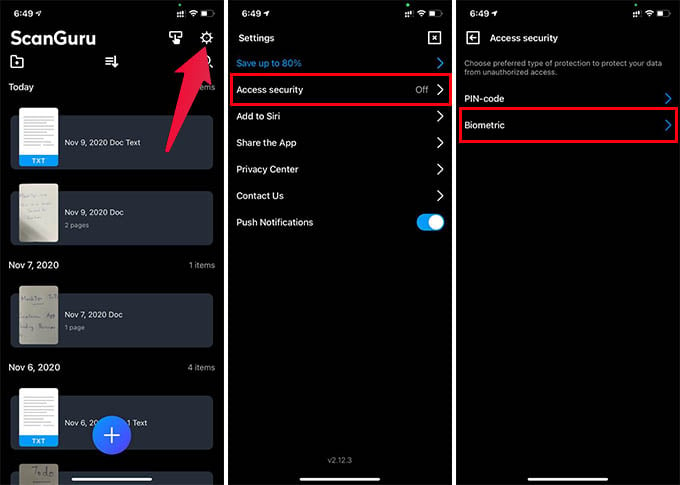
- Open the ScanGuru app and tap the Settings icon on the top right corner.
- Tap on “Access Security” from the settings menu.
- You can select the Bio-metrics or PIN option.
- Choose any option to complete the setup.
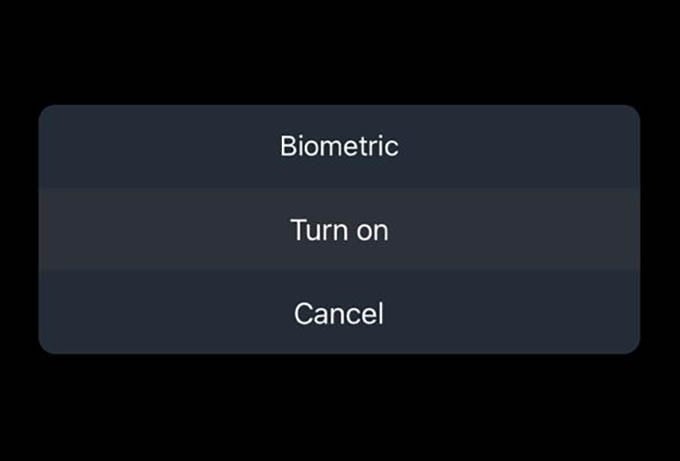
Completing these steps will enable the protection of your documents through the passcode you provided. You can use your Face ID/Touch ID/Pin to unlock the application and view the documents.
Related: How to Secure Google Drive with Face ID or Touch ID on iPhone and iPad
Add Watermark, Stamp, and Annotations on a Document
Adding watermarks is an important step to prevent duplication of your document. This, along with adding annotations and stamps, can be easily done in the ScanGuru app. This is similar to adding a signature to the document in the ScanGuru app.
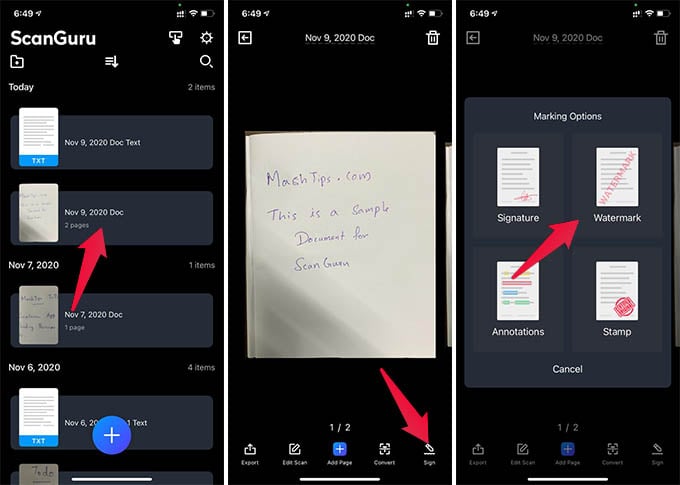
- Open the ScanGuru app and open any document.
- Tap the “Sign” option shown at the bottom.
- From the menu, you will see Watermark, stamp, and Annotation options.
- To insert a watermark, click on the watermark option.
- Type in the watermark and save the Document.
- To insert a stamp, Click on the stamp option.
- Click the image of the stamp and click Ok.
- Resize and adjust the stamp into the required position and save the document.
- To insert annotation, Click on the annotation option.
- Mark inside your documents, You can change the color and transparency of the markings.
- Save the document once you complete adding annotations and watermarks to the PDF.
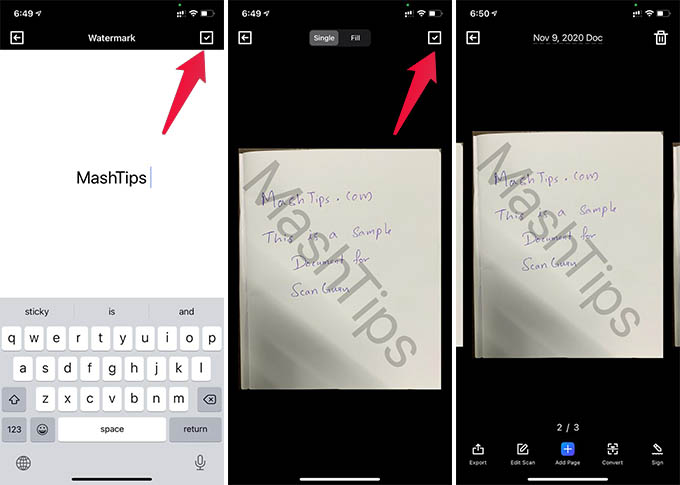
You can easily add stamps, annotations and watermarks to your documents if you go through these steps. These steps are made easy and do not involve any complicated procedures.
Verdict
ScanGuru is an all-in-one scanner app that provides you with lots of features. Easy editing of documents with great protection is essential for users. The effortless scanning and document creation highlights the ScanGuru app, which you can download for iPhone directly from the Apple Store.
The OCR and other features work like a charm. You can convert any image into text easily. All these features make the ScanGuru app excel in the area of Document scanning and editing. ScanGuru is undoubtedly a powerful, simple-to-use document scanner app for iPhone users.