Firefox Send is Mozilla’s encrypted file-transfer service that lets users share large files online. Mozilla has finally launched the service for the general public after it debuted as a test pilot back in August 2017. Not only are the files end to end encrypted but also self-destroy after a given time period.
The Firefox Send is not limited to Firefox browser. The File Sharing tool will work with any PC browser even Safari and in iOS and Android mobile platform. Let’s see how to share files with Firefox Send.
Send Files Online with Firefox Send
- Visit send.firefox.com from your browser on your PC, tablet, or phone.
- Click on Select files to upload, or drag and drop the file into the square area if you’re using a P.
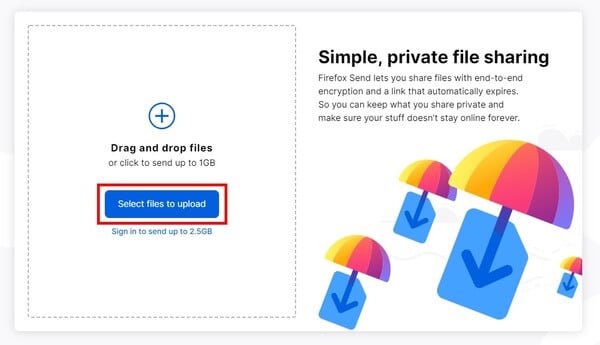
- Set the time duration after which the files will be destroyed from Mozilla’s servers.
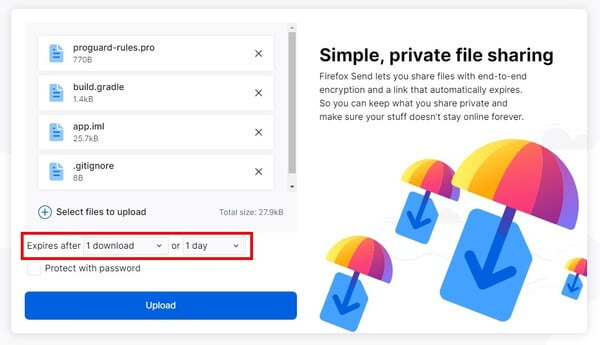
- To protect files with a password, make sure to check the Protect with password checkbox.
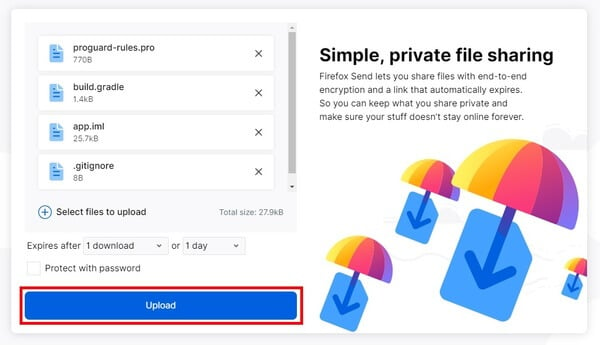
- Enter the desired password if you’ve chosen to password protect your files.
- Click the Upload button whenever ready.
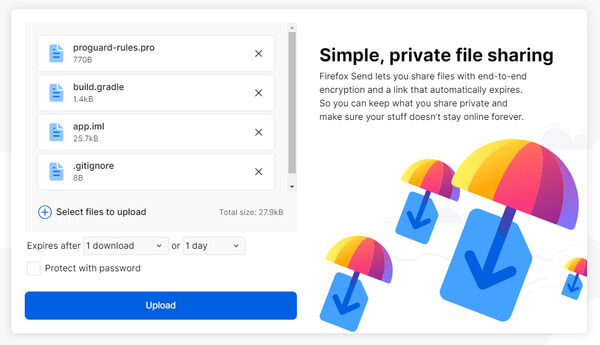
- All the selected files are then archived into a single zip file.
- When the files are encrypted and ready, you’ll be given a link.
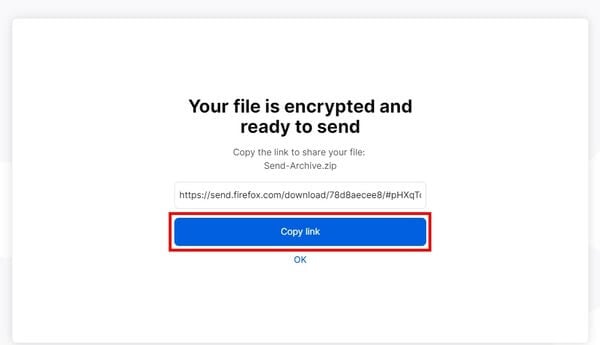
- Click on the Copy link button to copy the link.
- Send the link to anyone you want to share the files with.
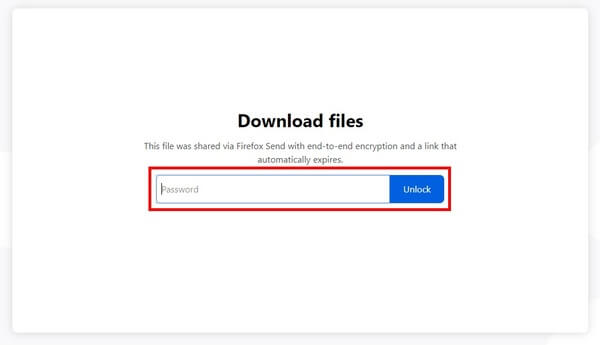
- When someone visits your shared links, they will need to enter the password to unlock the files.
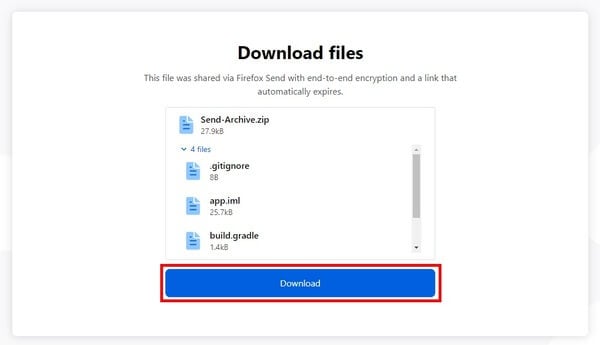
- If the files weren’t password protected, they can immediately be downloaded.
Also read: How to Convert Web Apps to Desktop Apps
Maximum File Size with Firefox Send
The online file sharing service by Mozilla is free to use and even free users get end-to-end encryption along with all the features. The only limitation is that of the file size limit. When Mozilla first began testing the file sharing service, the file sharing size was limited to 1GB. That limit is still in place but it can be extended to up to 2.5GB by signing up for a Firefox account.
Just to put it into context, SMS messages max out at 600 kilobytes. The largest file you can send over WhatsApp is 16 megabytes while the size limit on Gmail attachments is 25 megabytes. The size limit is the same on Facebook Messenger. So far, the largest files you could send without using cloud storage services was through popular messaging service Telegram. That too maxed out at 1.5 gigabytes, by the way. So the 2.5 gigabytes limit allowed by Firefox send is by no means small.
Users who already have a Firefox account simply need to sign in. The sign up is free of cost so you don’t have to pay anything and the service is still essentially free. Someone who just wants to download shared files will not be required to sign-in or sign-up, regardless of the file size.
Focus on Privacy with Firefox Send
Mozilla Firefox Send is a great alternative to cloud storage services. Cloud storage services permanently store the file unless you manually delete it. Of course, sometimes you might want to store the files online. But sometimes maybe you just want to send it once and not store it or collaborate with others online. The end-to-end encryption also offers you the peace of mind in knowing that nobody else can in any way access your file.
With cloud storage services, even if you delete the files after the other person has downloaded them, you can’t really be sure it’s actually gone. At least, that’s how Mozilla’s product manager John Gruen feels. Password protection just adds another layer of security. Even if somehow, somebody you didn’t intend to share the files with manages to get the link you sent to someone else, they can’t really access anything without the password.
Firefox send is available from today for everyone on the web. An Android app is also in the works and should be available in the beta form sometime soon.
