This iPhone slideshow feature comes handy when you want to share the family pictures on a big screen TV. Whether it is iPhone photos, live photos, or videos, you can select all of these media files and stream them to TV. The iPhone will create a nice slideshow with background music and slideshow styles.
Let’s see how to select images from iPhone and stream the slideshow to the TV screen.
Slideshow iPhone Images to TV
There is no need to use any software or apps to create and play the slideshow on your living room big TV screen. You can stream the photos in a nice format with background music to the TV screen with a few taps.
- Select images from iPhone photos
- Drag towards the right and downwards to select each row.
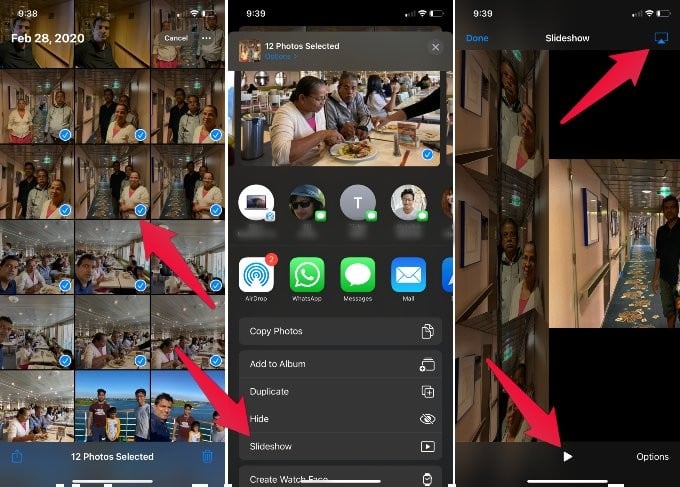
- Tap on the Share icon (bottom-left)
- Scroll down and tap on Slideshow
- Pause Slideshow
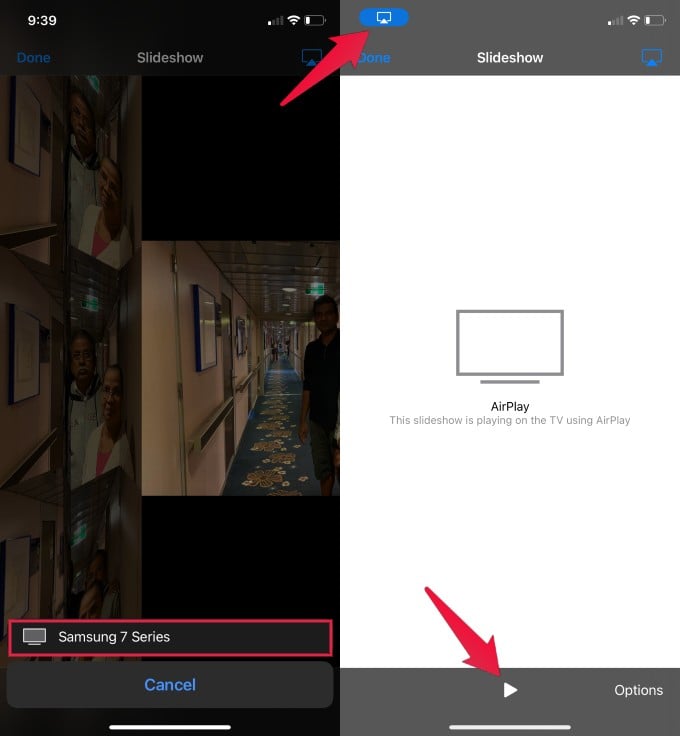
- Now, tap on the right-top corner stream icon.
- Select the TV / Apple Play from the list.
- Start slideshow once you see the iPhone screen on TV
iOS will create a nice picture slide show with some effects and background music. You can select both photos and videos for the slide show. The slideshow will pause for a while and play the video while streaming. iPhone will take a while if you select a lot of photos together with the video to create the slide show.
Related: How to Slideshow Photos on TV from Mac and Windows?
iPhone Slideshow Options
You don’t need to depend on the default slideshow all the time. You have a couple of options on the iPhone or iPad to customize your slideshow. It lets you adjust the speed of slides and many other options.
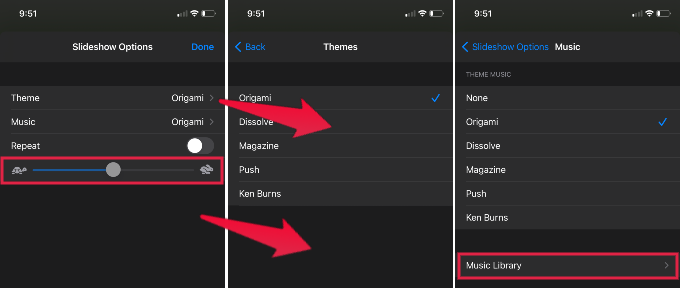
- Theme: The theme for the slide show and the image presentation styles.
- Music: You can select the slideshow music from the list available or from your music library.
- Repeat: Toggle on if you want to repeat the slideshow.
- Slideshow Speed: Increase or decrease the slideshow speed.
You have the option to select your favorite music from the music library and set as background music for the slideshow. You can set the slide show themes like Origami, Dissolve, Push, and Ken Burns.
Related: 8 Free iOS Apps to Stream Videos and Photos to Chromecast.
What You Need
In addition to the iPhone, you have to make sure that you did these steps to stream iPhone photos to TV.
Make sure you have a smart TV with AirPlay support or Apple TV that connected to the same WiFi network that connected the iPhone.
Alternatively, you can use Smart TVs that support AirPlay. These TVs are smart TVs and support AirPlay already. You don’t need to buy the Apple TV if you have one of these TVs.
- PICTURE PROCESSOR X1 ULTIMATE: Sony’s best processor analyzes content to bring out OLED’s...
- OLED plus PIXEL CONTRAST BOOSTER: Millions of individual pixels are supercharged for more vibrant...
- GAME MODE: Take your PlayStation experience to the next level with a Sony 4K gaming TV featuring...
You don’t need to have any extra cable or accessories to stream the photos from iPhone to TVs. You can stream the iPad photos to the TV by following the same steps that you did for the iPhone. this is a nice built-in feature of the iPhone to create a nice slideshow on big screen TV, when you have a family get together or party.

This is the greatest thing!!