If you are new to iPhones, you may be struggling to find the power off the menu at the moment. Android phones can be turned off easily by long-pressing the side button. The same action only triggers Siri on iPhone so you may be confused about where is the power off option. Well, that’s not a tough nut to crack, but will try your patience sometimes. That’s why we have a guide here to turn off or restart any iPhone model including iPhone 12.
Let’s begin.
Turn Off iPhone 12 or Earlier
If you just got an iPhone for the first time, see whether it is a Face ID model or the Touch ID model. If your iPhone has a notch at the top, it is Face ID and if your Phone has a fingerprint button (Touch ID) at the bottom, it follows a different step to turn off the iPhone.
To switch off your iPhone 12 or any other Touch ID iPhone, first press and release the volume up, then the volume down button (should be in this order).
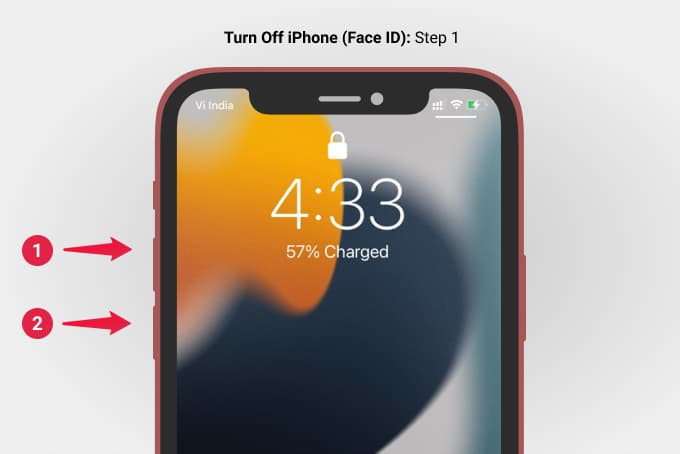
Now, long press the side button of your iPhone until a screen with power off slider appears.
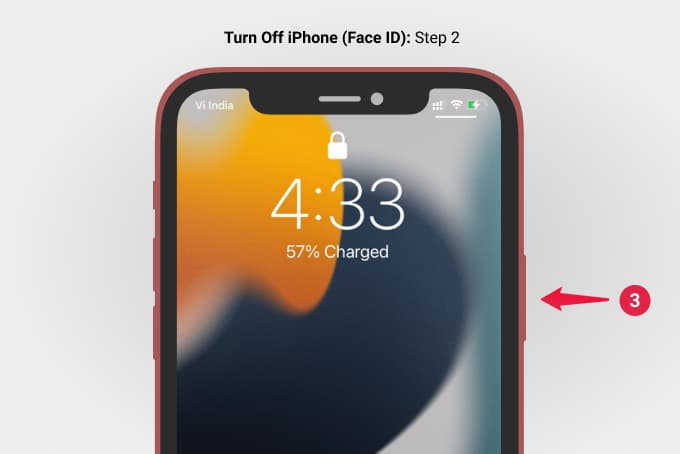
From the screen, tap and slide the button towards the right to turn off your iPhone.
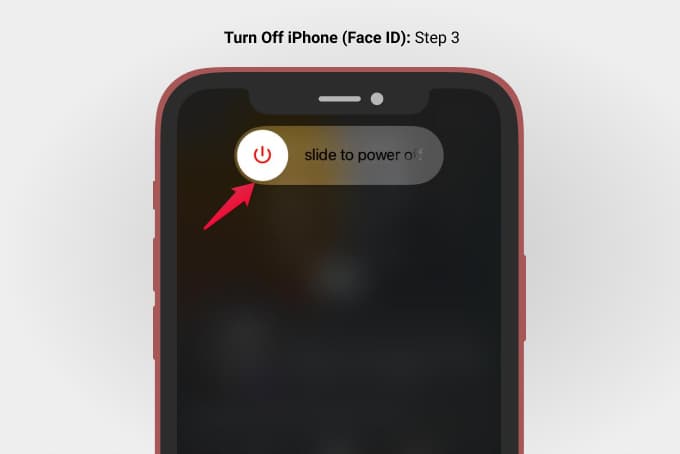
Alternatively, you can get the power off the menu by pressing and holding the side button and any of the volume buttons together.
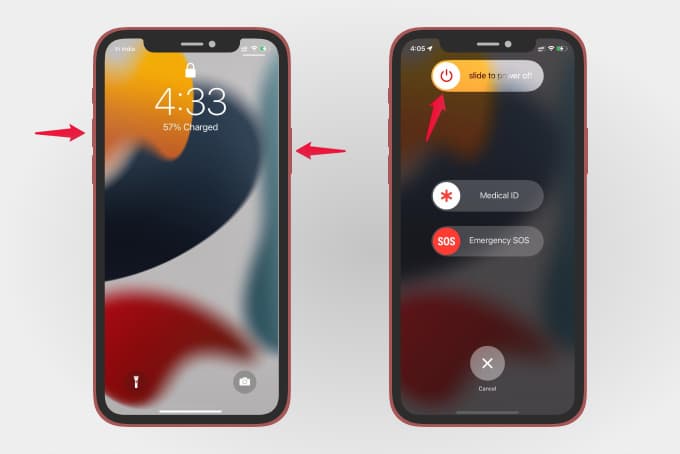
You can switch off an iPhone whether it is unlocked or not. Once your iPhone is turned off, you can turn it back on by long-pressing the side button until the Apple logo appears.
Related: How to Temporarily Disable Face ID on iPhone Very Quickly
Turn Off iPhone 8 or Earlier
As we talked about, if you use an iPhone with a Touch ID, it needs slightly different steps. In fact, it is easier to switch off your iPhone with a Touch ID.
To turn off your iPhone 8, iPhone SE, or older, simply long-press the side button until the power menu appears.
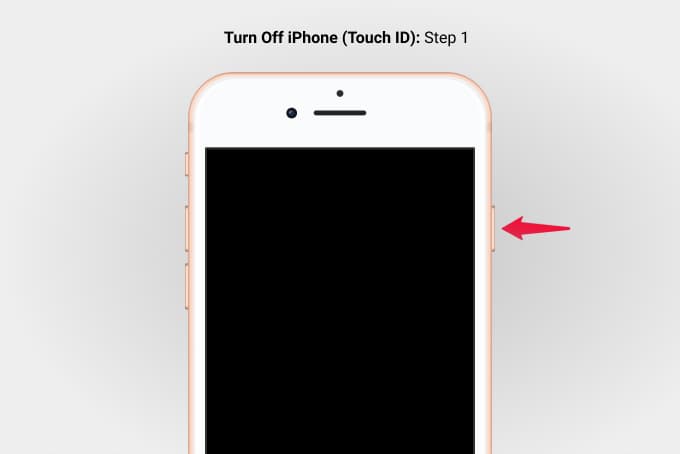
You can then slide the power option to switch off your iPhone.
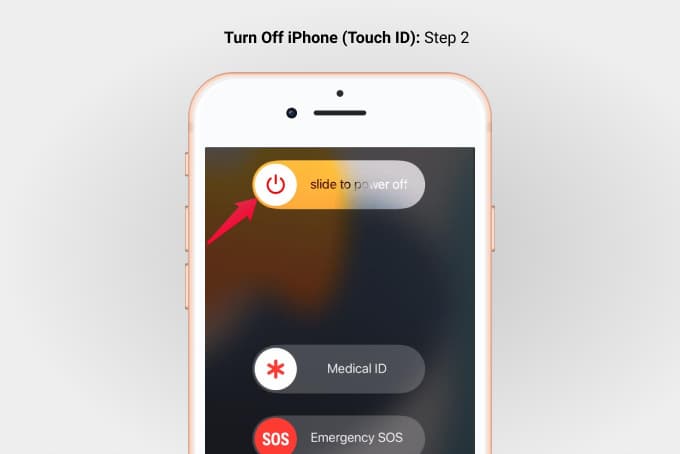
Since the home button is used as the Siri button, you do not need to press any extra buttons to power off the iPhone. However, the newer iPhones with a Face ID need to press both the side button and volume buttons together to turn them off.
Related: 8 Ways to Fix iPhone Bluetooth Not Working Issue
How to Turn Off iPhone Without Side Button or Power Button
If you are stuck with a broken power button or side button on your iPhone, you might not be able to turn it off quickly. As you can not remove the battery or press any other switches to turn it off, we need to look over the Settings.
To restart your iPhone without a side button, head over to iPhone Settings > General.
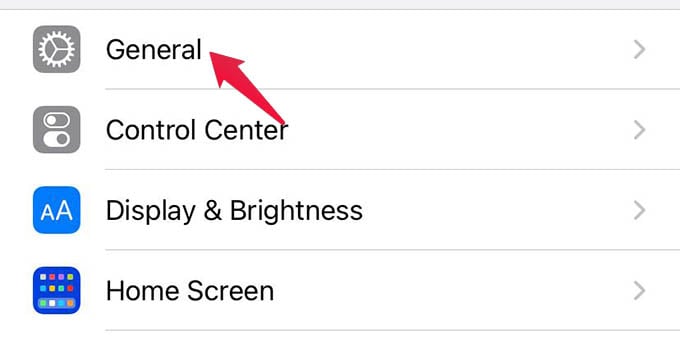
Now, scroll down to the bottom and tap on the “Shut Down” option.
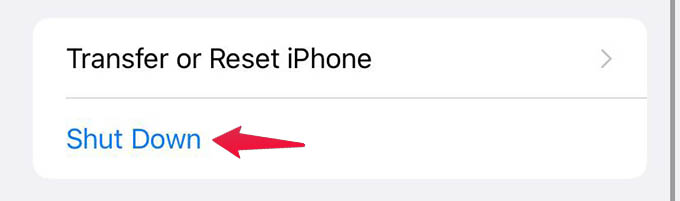
Slide the power off option from the next screen to turn off your iPhone.
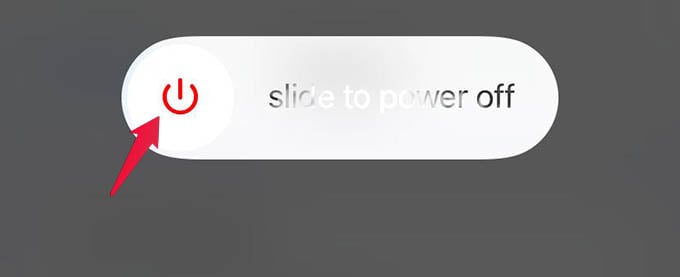
Since your iPhone’s side button is broken, you can also turn your iPhone back without pressing any buttons as well. Once you turn off your iPhone, simply plug your iPhone into the charger to turn it back on.
Related: Top 7 Fixes for iPhone Background App Refresh Not Working
How to Turn Off iPhone Without Using the Screen
Turning off iPhone involves pressing the side button and sliding on the screen. If your iPhone has a broken touch screen or display, here is how you can turn off your iPhone without even touching the screen.
On iPhone 8 or earlier,
Long-press the side button and home button together until the screen goes black. This step will not ask for a power-off confirmation and you will need to keep pressing the buttons for a few more seconds than usual.
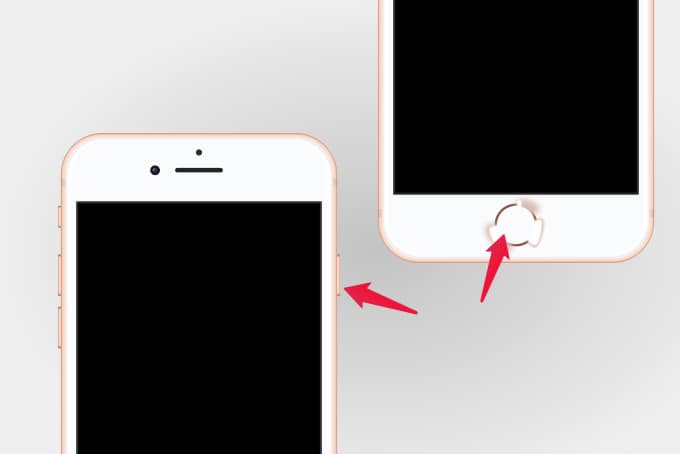
On iPhone X or later,
As of now, iPhones without a home button do not have a force shutdown option unlike the iPhone or earlier models. You still need to open the power menu and slide on the screen to turn off your iPhone X, XR, XS, 11, or 12 series models.
How to Restart Your iPhone
Unlike any other phone, especially Android phones, you would not find an option to simply restart the iPhone. For some unknown reasons, Apple has not added the “Restart” option on iPhones yet. To reboot or restart your frozen iPhone, you need to manually switch it off first and then manually turn it back on.
First, long-press the side button or press and hold the side button and volume+ or volume- button together to open the power menu. Now, slide to turn off the iPhone.
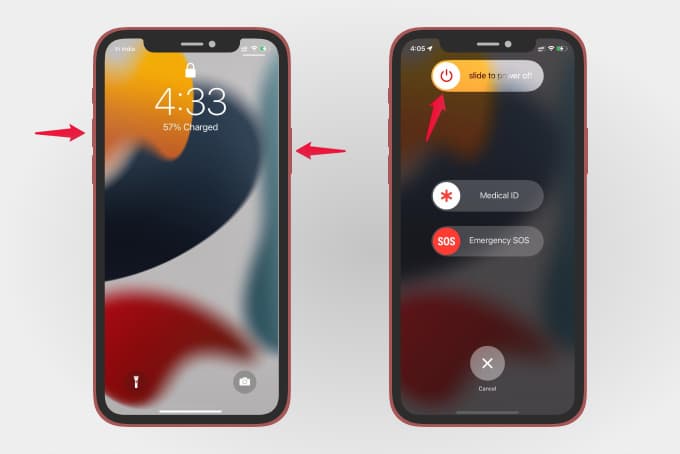
Once you do it, wait for around 30 seconds to let the iPhone switch off completely. To reboot the iPhone back, long press the side button until you see the Apple logo on the screen.
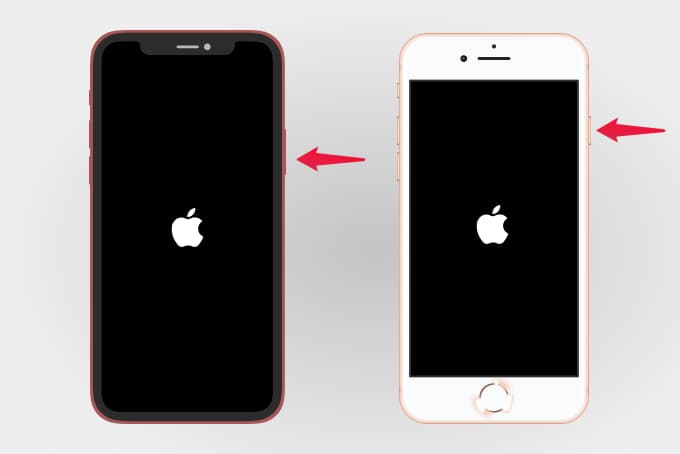
If you plug your iPhone into the charger after turning it off, it will automatically turn back on without pressing the side button.
Related: How to Reset / Restart / Update Apple HomePod or HomePod Mini
How to Keep iPhone Off While Charging
When your iPhone detects charging, it will automatically boot. But sometimes you might want to keep your iPhone off while charging. Although our iPhones are designed to boot when charging detects, there is a workaround to it.
To prevent your iPhone from turning on while charging, first plugs in your iPhone before turning it off. Then switch it off and keep the charger connected. Your iPhone will be off while it is charging, but will automatically restart if you disconnect and reconnect the charger.
FAQ: Turn Off or Restart iPhone
You can turn off your iPhone 11 or iPhone 12 by long-pressing the side button and any of the volume buttons together. Once the power menu appears, slide right to the “slide right to power off” option and turn it off. To restart your iPhone, simply long-press the side button while it is turned off.
If your iPhone is frozen or stuck on any screen, you can long-press the side button or press the side button and a volume button together, and then sliding the power off the option to turn off your iPhone. This will mostly fix any issue that caused the frozen iPhone lately.
If your iPhone’s power button or the side button is broken and not working, you can shut down your iPhone from Settings > General > Shut Down.
The best way to fix a frozen iPhone is to turn it off and reboot it. If your iPhone does not turn off or restart, all you can do is wait. You need to wait for your iPhone to fix whatever is causing the issue. If any app is causing the issue frequently, try not to use it or get rid of the app from your iPhone later.
Although iPhones do not need any action from our side to run smoothly, some issues get fixed in a restart. Plus, your iPhone freezing issue can also be fixed by turning off and turning it back on. Hope this guide helped you with turning off iPhone and rebooting any iPhone models.
