Your iPhone’s Background app refresh is what apps use to show you new messages, updates, and more even when you are not using the app. Unfortunately, many iPhone and iPad users are experiencing issues with background app refresh. If you are facing issues with getting notifications on time on iPhone, this post will help you in fixing Background app refresh not working on iPhone and iPad.
The solutions method here will also work if the Background app refresh appears grayed out as well as the iPhone background app refresh not working issues. Let’s jump to the solutions.
Content
- Restart iPhone or iPad
- Enable iPhone Background App Refresh
- Enable Background App Refresh on Cellular Data
- Disable Low Power Mode
- Check Screen Time Restrictions
- Update Your iPhone or iPad
- Reset All Settings
Restart iPhone or iPad
It’s always a good idea to restart the device in question while troubleshooting anything. So, go ahead and restart your iPhone or iPad. If your iPhone or iPad has not encountered big trouble regarding the background app refresh, restarting will mostly fix background app refresh not working.
Enable iPhone Background App Refresh
If you are trying to enable Background app refresh for individual apps, you wouldn’t be able to do so unless the global Background app refresh setting is enabled. Hence you need to enable it first on iPhone or iPad to fix the background app refresh not working.
For that, go to iPhone Settings > General > Background app refresh. On the next screen, tap on Background app refresh and select Wi-Fi or Wi-Fi and mobile data. Now Background app refresh feature will work properly for individual apps.
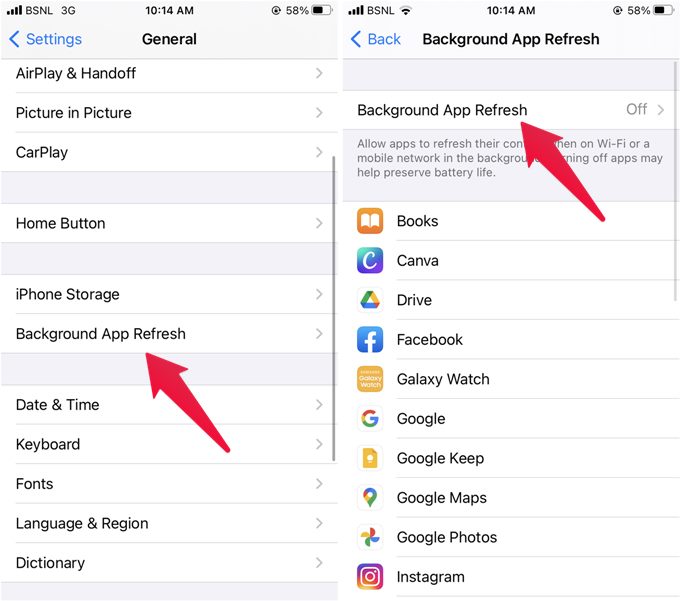
Once Background app refresh is enabled, you’ll find that you can now enable or disable Background app refresh for each app individually either from the Background app refresh screen or from the individual app settings under Settings > [app name].
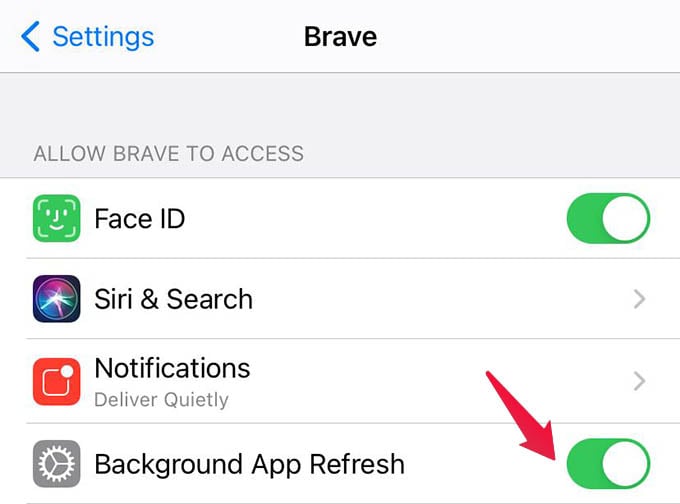
Related: How to Stop an App from Using Cellular Data on Android
Enable Background App Refresh on Cellular Data
For many Apple users, when they navigate to Settings > General > Background app refresh, the global setting either shows On or Wi-Fi. However, the Background app refresh not working or the option appearing grayed out will occur to some users.
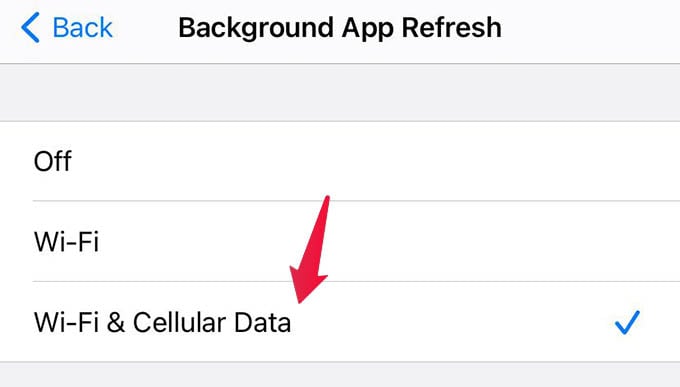
The issue is that the Background app refresh is enabled for Wi-Fi only. The background app refresh not working on mobile data is the problem here. To fix it, you need to choose ‘Wi-Fi and Cellular Data’ in the settings. For that, go to Settings > General > Background app refresh. Tap on Background app refresh and select Wi-Fi and Cellular Data.
Disable Low Power Mode
If you put your iPhone or iPad in Low Power Mode, then it might be causing Background app refresh not working issue. With the Low power mode enabled, your iPhone uses less power. It disables certain features including Background app refresh. So if it is enabled, Background app refresh will not work on your iPhone or iPad.

To solve the problem, you will need to turn off Low power mode. To do so, open Control Center and tap the battery icon if it turned orange color.
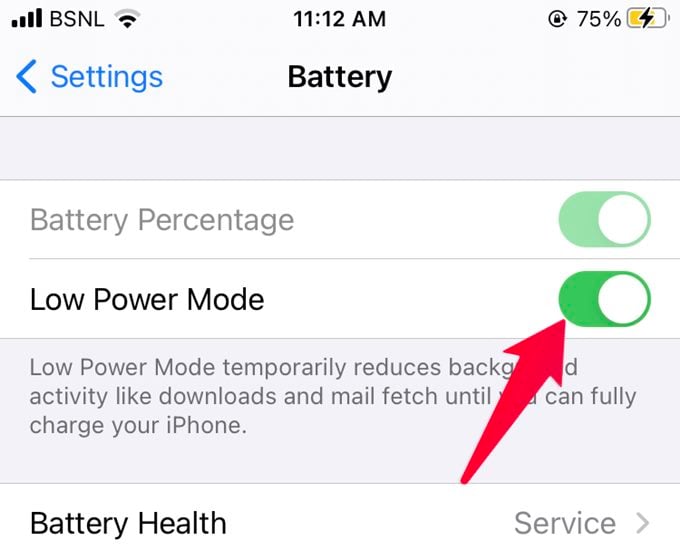
Alternatively, you can go to Settings > Battery > Turn off the toggle next to Low Power Mode. You can also turn it off from Control Center.
Check Screen Time Restrictions
At times, even Screen Time limitations can be responsible for iPhone’s Background app refresh not working properly. It happens when the ‘Background app activities’ setting is disabled. To get things right on track, you will need to allow Background app activities setting.
For that, open Settings and go to Screen Time. Tap on Content & Privacy. If the Content & privacy restrictions toggle is turned off (grayed out), that means no restrictions are enabled. So this solution wouldn’t help. Jump to the next one.
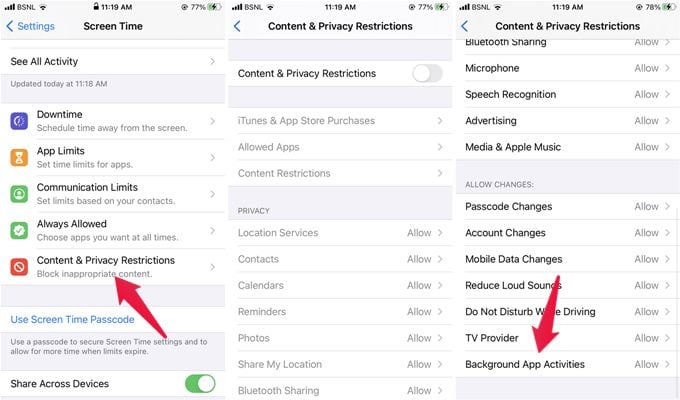
But if it is on, scroll down on the same screen and tap on Background app activities. Choose Allow.
Related: iOS ScreenTime: How to Restrict Content and Apps on iPhone?
Update Your iPhone or iPad
The Background app refresh not working on iOS can also occur by a bug in the iPhone’s software. To fix that, you will need to update the iOS or iPadOS to the latest version if there is any available.
You can check for new updates on iPhone or iPad by going to Settings > General > Software Update. If available, install it as soon as possible.
Related: How to Update iPhone without WiFi Using Cellular Data
Reset All Settings
If none of the other options work, you can reset all of your iPhone settings to fix the Background app refresh issue on your iPhone as a final resort. It differs from a full reset for it only restores the settings to their original values and leaves your personal files alone.
To reset iPhone or iPad Settings, go to Settings > General > Reset. Tap on Reset All Settings. Confirm on the next screen.
We hope the above suggestions helped you in solving the issues with the Background app refresh. Do note that the Background app refresh not working has no effect on app notifications. If you’re having problems with notifications on your iPhone or iPad, there could be some other issue. You can use our guide to learn how to fix notification issues on your iPhone and iPad.
