You can customize notifications, home screens, displays, and more on your Samsung phone. Samsung did not forget about the calling screen as well. You can change call screen background in Samsung phone as well.
Wondering how to add or remove call screen backgrounds? Let’s see how.
Table of contents
Change Call Screen Background in Samsung
The ability to change incoming and outgoing call screen background is available in phones running Samsung One UI 3.0 based on Android 11 and higher only. Also, the feature is available on the Samsung Phone app only. To check your phone’s software version, go to Settings > About phone > Software information. Check the number listed under One UI version.
Once you have confirmed the software version, here are the steps to change call screen background on Samsung Galaxy phones:
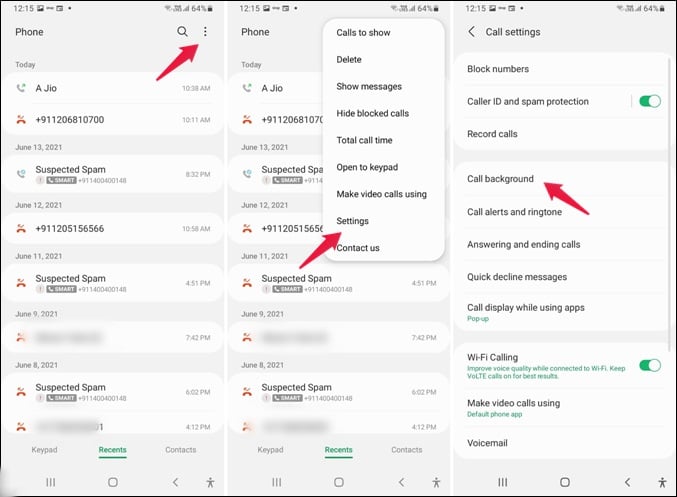
- Open the Samsung Phone app and tap on the three-dot icon at the top.
- Tap on Settings.
- Tap on Call Background.
- You will find two options at the bottom. Tap on Background.
- You will reach the background selection screen where you will find pre-installed background options. Tap on the one that you like to preview it. Then tap on Set as call background to make it the default calling screen background.
- Some video backgrounds come with audio as well. So you will see the toggle ‘Use video sound as ringtone’. If you keep that setting enabled, your ringtone will be replaced by the sound in the video. If you are into custom ringtones, find out how to install the Google Sound app on your Samsung phone.
- In case you want to use your own photo or video as a call screen background, you can do that too. Go to the background selection screen. Tap on the add (+) icon at the top. You will be taken to the Gallery app.
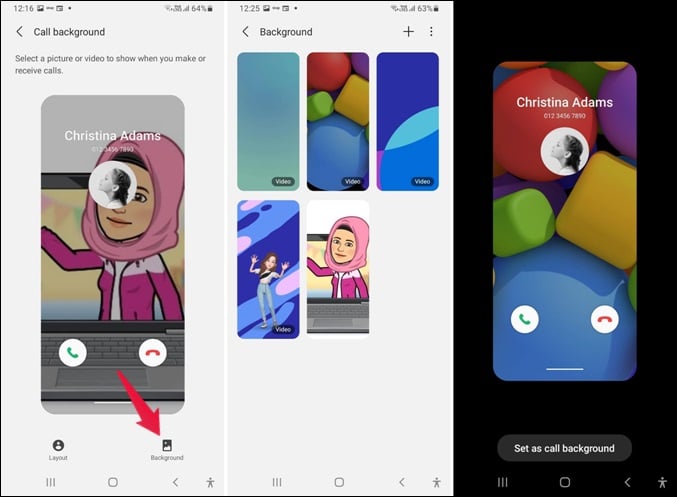
Select the photo or video to use. On devices that support AR stickers, you can use create and use an AR Sticker as well for your call screen backgrounds on Samsung phones.
Do note that the video must be less than 15 seconds and 100 MB. However, don’t worry for you don’t need to use any other app to edit the video. Just select the video. Then tap on the Trim (scissor) icon to trim the video to the appropriate length.
Related: 9 Ways to Fix Samsung Galaxy Phone Keeps Restarting
Remove Call Screen Background on Samsung Galaxy Phones
After setting up a call screen background, if you don’t like it, you can always revert to the default option. To do so, navigate to the background selection screen by going to the Phone app Settings > Call background as we did above.
Then tap on any one of the pre-installed call backgrounds. That will change the background from the one that you might have selected.
Delete Old Call Backgrounds
In case you want to remove the photo or video call backgrounds that you have added to the Phone app, go to the background selection screen.
Tap on the three-dot icon at the top and select Delete backgrounds. Select the backgrounds you want to delete and hit the Delete all button.
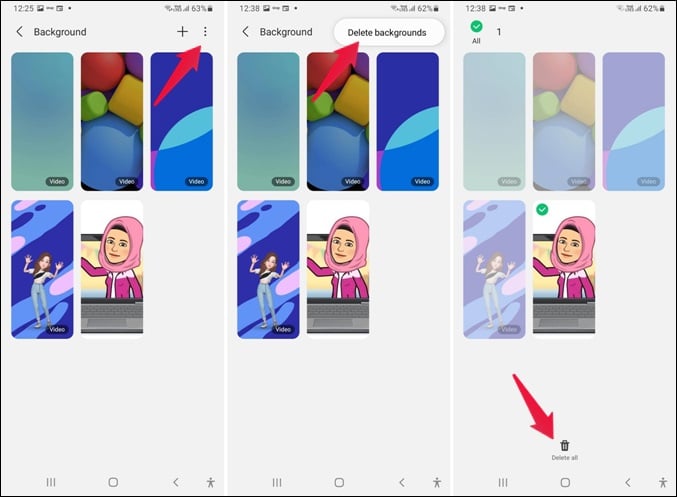
Alternatively, touch and hold one of the backgrounds that you have added. That will take you to the selection screen. Choose the backgrounds to delete and tap on Delete all.
Related: 18 Best Samsung Galaxy S20, Plus & Ultra Cases
Use Third-Party Caller Theme Apps
To go a step further, you can use third-party apps to change call screen background on Samsung or any other Android phone. Install the Vani caller theme app on your phone. Once installed, grant the permissions asked after launching the app. Then select the background of your choice.
That’s how you can add or remove call screen background in Samsung phones. Unfortunately, as of now, you cannot customize call screen backgrounds for individual contacts on Samsung phones. You can instead change call background on Samsung for all calls.

Great tips! I had no idea changing the call screen background was so easy. Finally, my phone feels more personalized! Thanks for sharing!