iPhone is coming with user friendly OS with bunch of keyboard shortcuts and tricks that may be helpful while you are using iPhone for texting, browsing etc.
Here we are mentioning some of those shortcut keys like Quick Capital Keys, Insert Extra Punctuation, Get Umlaut Keys, Avoid Bad Word Correction, Teach New Words, Change SMS language etc that can save your time while you struggling with iOS keyboard.
1. How to get quick capital keys on iPhone keypad?
Here is the handy way of saving a tap when you need to type a capital letter is to touch the Shift key then slide over to the desired key. This behavior also works for the Number key.
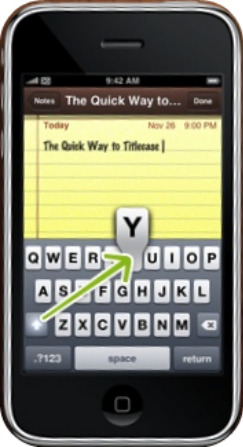
2. How to insert extra punctuation keys on iphone keypad?
Touch and hold the punctuation key and you get a set of additional keys to choose from.
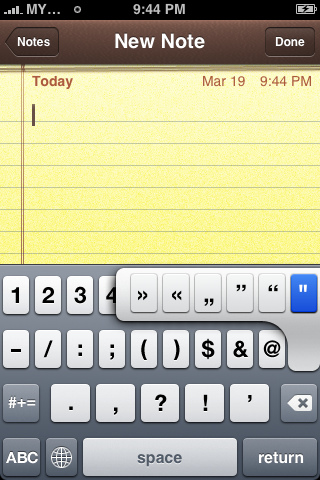
3. How to get Accented Letters, Em Dashes, Umlaut Keys and Other Special Characters on iPhone keypad?
Do you need to type an umlauted-u (ü) but you’re not using the German keyboard? Touch and hold the U key and you get a set of additional keys to choose from. This works for several of the alphabetic keys, enabling you access to letters such as éîçåß, etc.
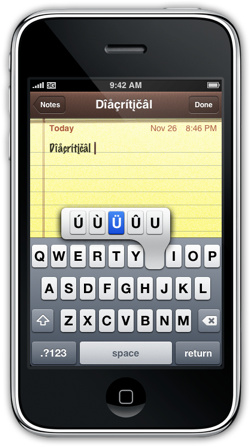
3. How to get domain names on iPhone keypad in URL mode?
When the keyboard is in “URL-mode”, where the “.com” key is available, touching and holding it pops-up additional options for quickly entering .net, .edu, and .org domains.
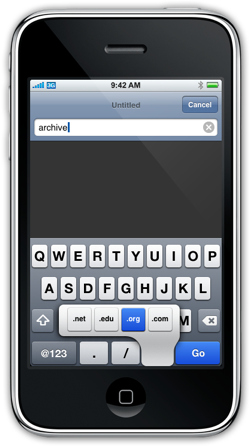
4. How to get full URL of the link iPhone keypad in URL mode?
Hold down your finger on a hyperlink while viewing a webpage and you get a pop up notification showing you the full URL of the link you are about to click on.
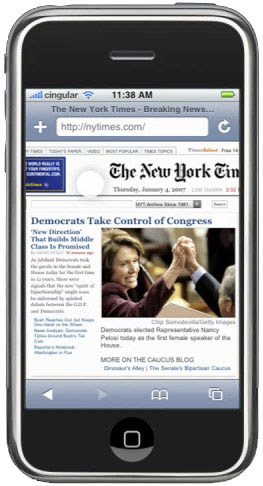
5. How to avoid bad word correction on iPhone keypad?
Sick of the iPhone constantly trying to change the word “Fucking” to “Ducking”? Make a contact in your address book called “Bad Words” and fill the contact information with swear words and other uncommon terms the iPhone is constantly trying to auto correct. It will think it’s a person’s name or info about a contact and won’t try to suggest a different word! Works wonderfully!
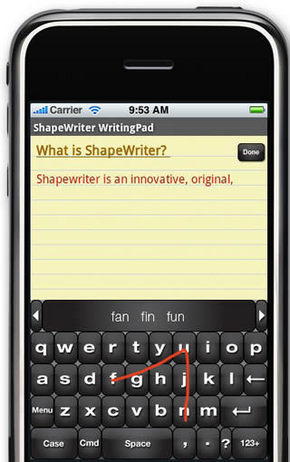
6. How to teach new words on iPhone keypad?
Simply hit the “x” next to the auto correction that pops up. (or anywhere on that pop up actually) The next time you type the word the iPhone has learned it’s lesson. In fact, try typing ‘Looki’ after you have done so and the iPhone will auto correct to ‘Looking’.
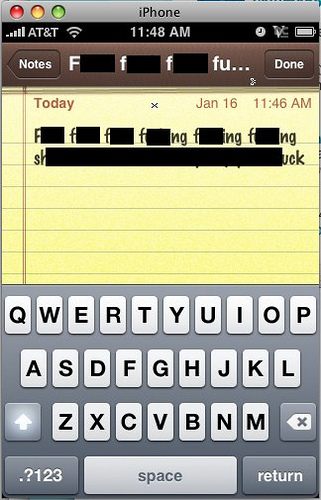
7. How to add a comma to a phone number on iPhone keypad?
Holding down the star key on the old-fashioned keypad to add a comma (pause) to a phone number.
Using this trick, you can change your credit card phone number to 999-999-9999,0,0,0 (or whatever prompts you want) and get straight through to a person when you call.
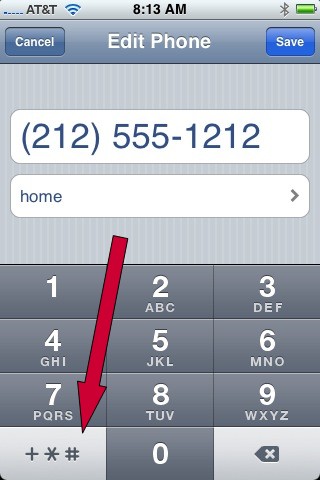
8. How to change sms language on iPhone keypad?
It is possible to write in different languages with the same ability, without leaving the sms that you are writing before that you need to go to the”general”/”international”/”keyboards” and choose the languages that you know or want to use, as many as you want then in the sms keyboard a new button will appear between the numbers and space butons, representing the earth, and then you just click on them and change the language that you want to use all the keyboard will change to that language keyboard, and that language dictionary will begin to correct whatever you are writing in the same language (it’s possible to know what is the language that is on, as the “space” button will say “espace”, “espacio”, “espaço”, etc according to the chosen one) that way is always easy to say “je t’aime” to the loved one, or “mi casa es su casa” to a friend without making errors.
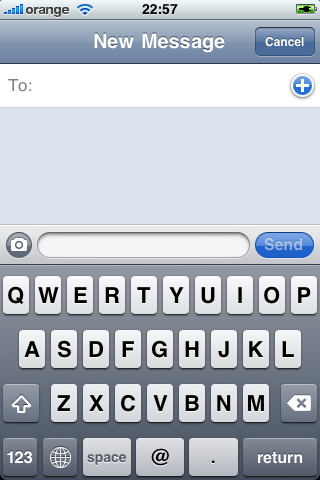
9. How to scroll in items embedded on webpage instead of scrolling whole page on iPhone?
To scroll in items embedded on webpage instead of scrolling whole page use two fingers. one to hold on embedded item, one to scroll. You can send someone a location from Google maps, by selecting drop pin, click dropped pin, then click share and choose mms.

10. How to quickly cut, copy, paste words or entire paragraphs on iPhone?
It’s well documented that when editing text on the iPhone you can double-tap to quickly select a word for copy and paste. But there’s an undocumented feature that also lets you quickly select an entire paragraph. Quadruple-tapping on any editable text highlights the entire paragraph, not just the single word. It might take a little practice to get it just right, but after only a couple tries it becomes much faster than double-tap-dragging to select a block of text. This feature only works when editing text, so don’t expect it to work while in Safari or other apps.
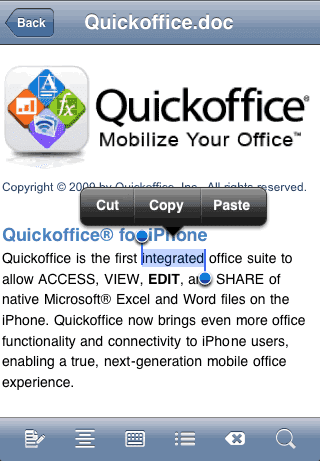
There are lot of other key tips that you can find out when you play with iPhone. Please share those here for our readers.

Can I put these on my iPhone?
Is anyone using the Apple wireless keyboard? If so, have you come across any issues?
Let it answer by our readers please.
, thank for this latest information. Therefore, I would like to ask for your allowance to add some of this information in my blog. Of course, I will provide a link to your blog, as a source of my quoted information.
Please go forward and share our link. Thanks
Interesting blog. It would be great if you can provide more details about it. Thanks you
Thanks for the comment.
thanks for sharing.
I found that to be more helpful well let me know how it turns out! I love what you guys are always up too. Such clever work and reporting! Keep up the great works guys I’ve added you guys to my blogroll. This is a great article thanks for sharing this informative information.. I will visit your blog regularly for some latest post.
The post is in actuality the great on this worthy subject. I match in with your conclusions and looking ahead for your coming updates. Just saying many thanks will not just be sufficient, for the fantastic readability inside your writing. I have grabbed your rss feed to remain informed of any updates. Gratifying work and far achievement in your online business dealings!
Very nice post. I just stumbled upon your weblog and wanted to say that I have truly enjoyed surfing around your blog posts. In any case I’ll be subscribing to your rss feed and I hope you write again soon!
I really do not think I could ever keep up with maintaining a blog like yours! Magnificent piece of work and I really would like to see you keep it up for a good long time.
It’s really a nice and useful piece of info. I’m glad that you shared this helpful info with us. Please keep us up to date like this. Thanks for sharing.
I am not sure where you are getting your information, but great topic. I needs to spend some time learning more or understanding more. Thanks for fantastic info I was looking for this information for my mission.