The biggest feature Microsoft announced for Windows 11 was the ability to run Android apps. As of this now, Microsoft is testing Android apps in the Windows Insider versions. But you can install Android apps on Windows 11 right now, without switching to the beta channel or joining the Windows Insider program.
Let’s see how to enable and run Android apps on Windows 11 PC right now.
Install Windows Subsystem for Android on any Windows 11 PC
We’ve seen this before with Linux on Windows 10. Linux apps on Windows run through the Windows Subsystem for Linux also known as WSL. Similarly, for running Android apps, you need the Windows Subsystem for Android.
Like WSL, Microsoft distributes WSA through the Microsoft store. But since the availability is limited right now, you won’t be able to find it or install it from the Microsoft store, unless you’re on the beta channel in the US.
Here’s how to install Windows Subsystem for Android on any Windows 11 PC without using the Microsoft Store.
- Visit the website for Online link generator for Microsoft Store.
- Copy and paste this URL into the URL input box on the website.
https://www.microsoft.com/en-us/p/windows-subsystem-for-android/9p3395vx91nr - From the drop-down menu next to it, select Slow.
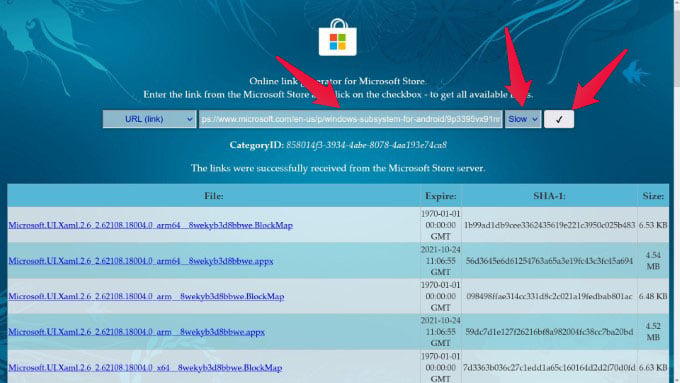
- Click on the checkmark button to generate temporary links.
- Look for the largest file on the list and click on it.

- It’s possibly located at the bottom, with the extension .msixbundle.
- The size of this file would be in Gigabytes or GB.
- Right-click on the downloaded MSIX bundle and select Copy as path.
- Press the Window key and type PowerShell.
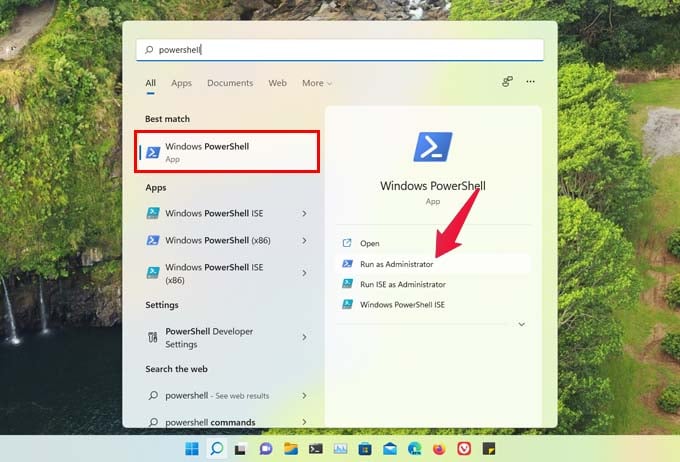
- Under Windows PowerShell click Run as administrator. You can also use Windows PowerShell inside Windows Terminal.
- Enter this in PowerShell and press Enter.
Add-AppxPackage -Path <full_path_to_msix_bundle>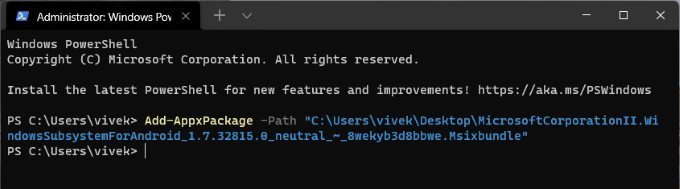
- Type
Add-AppxPackage -Path - Leave a space, then right-click to paste the path to the msix bundle at the end.
- Type
- The installation will begin, and you should see something like this.
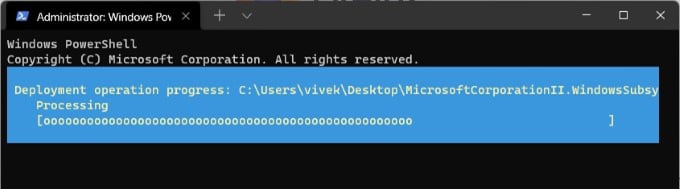
If everything goes right, you would see no output in PowerShell after installation. But you will see Windows Subsystem for Android in your start menu. This means that the installation was a success. 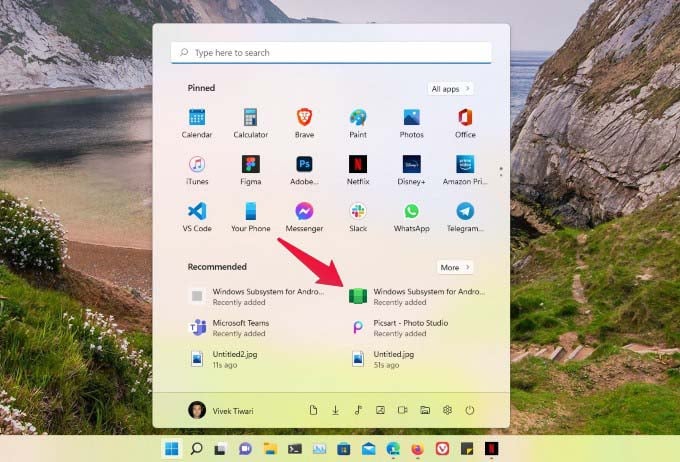
Related: Change These Windows 11 Privacy Settings Right Now and Block Ads on Windows 11
Install Android apps on Windows 11 (Sideload Android apps on Windows 11)
You may have installed the Windows Subsystem for Android, but the Microsoft Store will still not serve you Android apps. To even install the Amazon Appstore on Windows 11, you’ll need to install an Android app first. The best way, in this case, is to sideload application package files for apps.
But before you sideload Android apps on Windows 11, you will need to install ADB on your machine. If you don’t know what it is or how to install it, you can refer to our guide to install ADB on Windows PC.
- Download an APK of any Android app to install on Windows 11.
- Launch Windows Subsystem for Android from the Start menu.
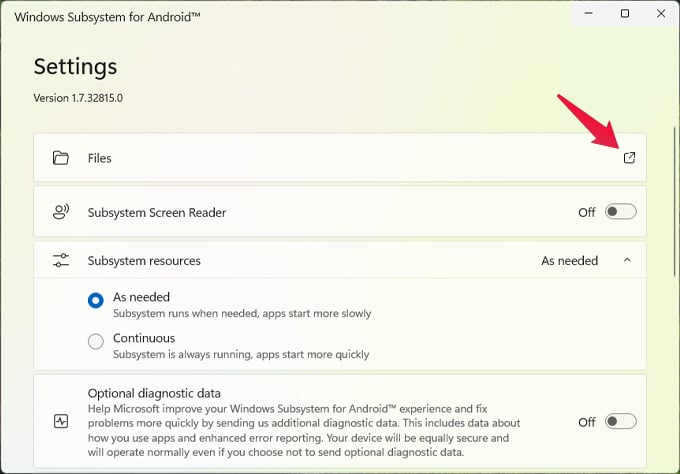
- To start the Android layer, click on the little box-arrow icon next to Files at the top to open the built-on File manager app
- Scroll down in the WSA settings to find the IP Address and click Refresh.
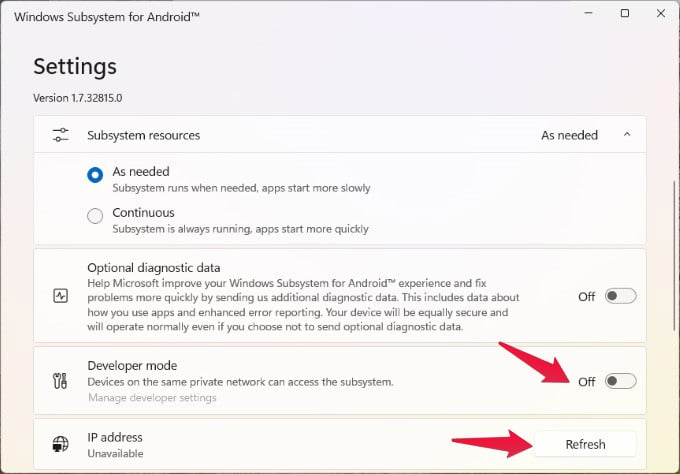
- Click on Copy to copy the IP Address.
- Turn on the toggle for Developer mode.
- Open command prompt and connect adb to the Android layer with this command.
adb connect <IP Address>- Replace <IP Address> in the above command with the copied IP address using a right-click.
- Now right-click on the APK file you’ve downloaded and select Copy as path.
- Use this command to install the APK.
adb install <full_path_to_APK>fghfn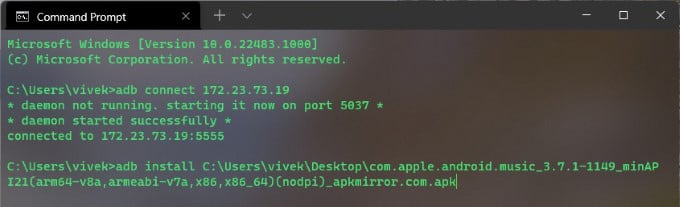
- Type
adb install - Leave a space, then right-click to paste the path to the APK file at the end.
- Type
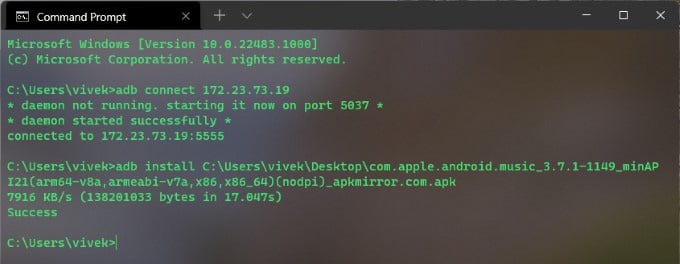
If everything goes well, you should see a success message in the command prompt. To install another app, repeat the steps above to sideload Android apps on Windows 11. You can find your Android apps on Windows 11 in the start menu just like regular Windows apps. Several minutes after installing your first Android app, you should also be able to spot the Amazon Appstore on Windows 11 in the Start menu.
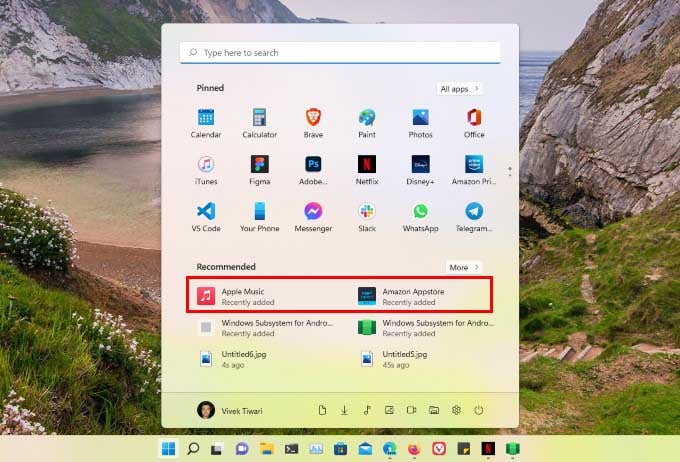
Related: How to Enable Full Windows 10 Right-Click Menu in Windows 11
Android Apps on Windows 11 Is Cool and All, But There’s a Catch
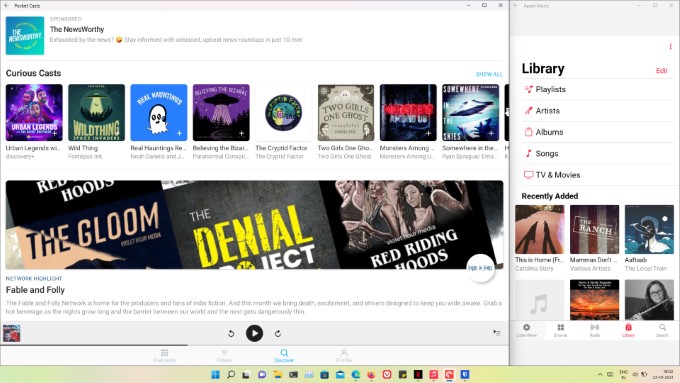
Keep in mind that this feature isn’t quite ready for prime time. That’s why Microsoft has placed some soft and hard restrictions on its availability at the moment. Android apps were designed to run on Android smartphones. One of the reasons Android tablets never really took off is that Android apps were not designed for bigger screens. That’s a problem even Google’s own Chromebook faces when it comes to Android apps.
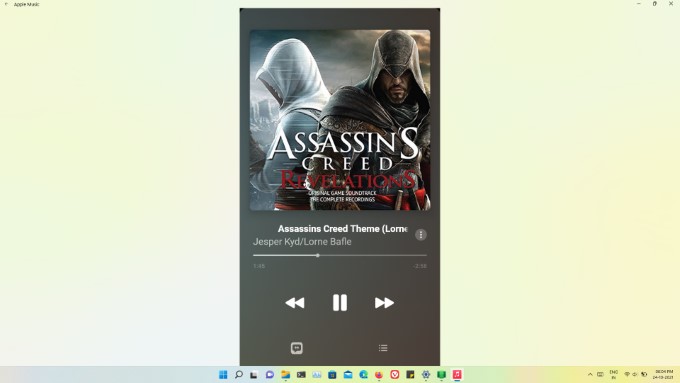
Many Android apps don’t even expand well to the bigger screen of a desktop or laptop, let alone make use of it. In addition, WSA consumes quite a lot of RAM and CPU power. This is why Microsoft recommends at least 16 GB of RAM and 8th gen or newer intel processors for Windows 11.
We did test Android apps on a Windows 11 PC running on an i5-7200U CPU and 8 GB of RAM. While the performance of Android apps with Windows Subsystem for Android is much better than using an emulator, your mileage may vary depending on how you use your system. Moreover, since Microsoft teamed up with Amazon and not Google, many, many apps will just not work.
A number of Android apps use Google Play Services, which is not available on Windows 11. This includes all the Google apps and many other apps. The Amazon Appstore on Windows 11 will only work, right now, if you’re in the US even if it gets installed. Even if it does work, the number of apps is very limited. These apps are approved by Microsoft and Amazon, so they should work without any hiccups.
If you’ve been excited to run Android apps on Windows 11, though, this is better than nothing. The method described above works even if your PC isn’t supported for WSA or even Windows 11 itself. So, if you’ve installed Windows 11 with some workarounds, you can still install Android apps on Windows 11.

Works but where are the downloaded files?