WhatsApp has rolled a new feature called Avatar that helps you to mimic a digitalized version of you. You can share your digital avatar with your loved ones or you can use it as your WhatsApp profile photo. And, if you are a privacy concerned user, the avatar feature will come in handy as you can use that instead of your real photo.
In this article, let’s see how to create and customize a new avatar on WhatsApp.
Table of contents
How to Create Your Avatar on WhatsApp
You can create a digital version of yourself by using the Avatar feature on WhatsApp. Till the avatar appears like you, you can edit it by trying out tons of combinations of hair styles, facial features, and outfits.
The Avatar feature on WhatsApp is available for both iOS and Android users. At the time of writing, it was not available on WhatsApp web. Let’s jump on how to create your avatar on WhatsApp.
- Launch WhatsApp on your iPhone and tap Settings on the bottom right of the screen.
- In the Settings screen, tap Avatar.
- In the new screen, tap Create Your Avatar.
- Tap Get Started in the description screen.
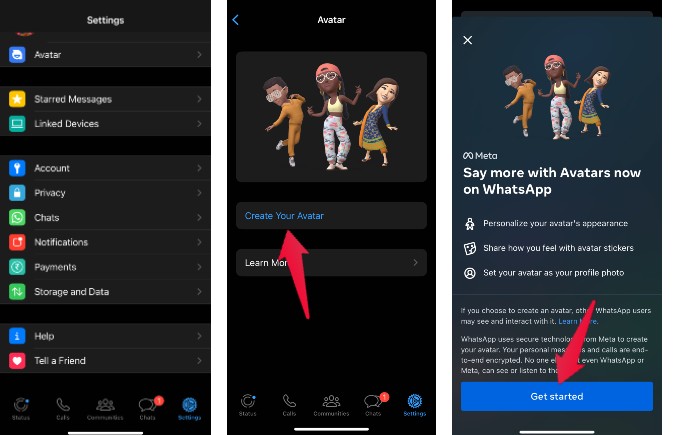
- Select a skin tone for your avatar and tap Next.
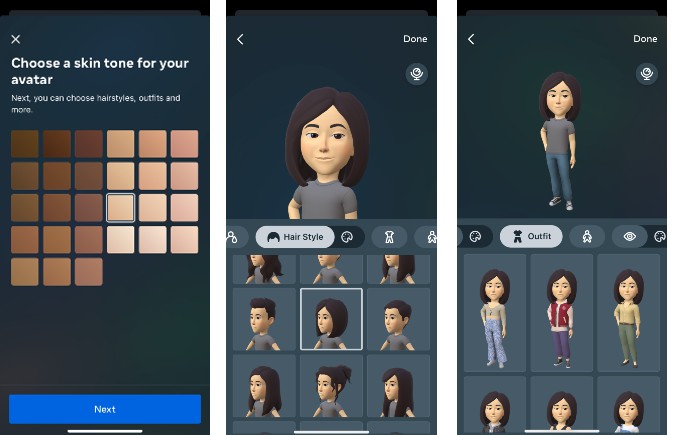
- Here, you can customize the following features of your avatar by tapping the relevant icon.
– Hair style and color
– Outfit
– Body appearance
– Eye shape
– Eye makeup
– Eyebrows
– Nose
– Mouth and lips
– Face shape, markings and lines
– Facial hair
– Ear piercings
– Hearing devices
– Eyewear
– Headwear
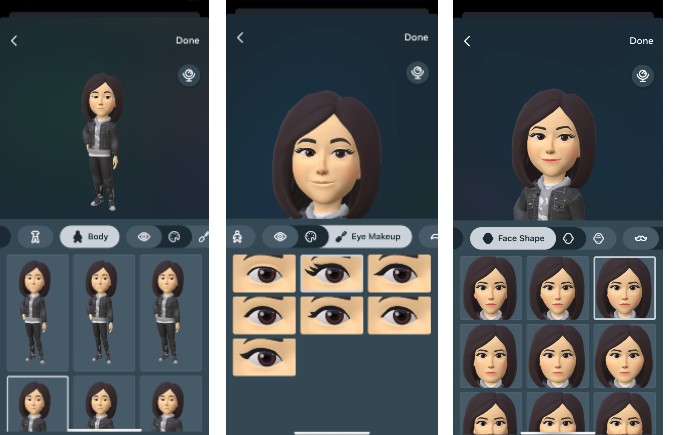
- You can tap the mirror icon on the right anytime to cross check your real image and the digital avatar.
- Once you are done creating your avatar, tap Done in the top right.
- In the pop-up that appears, tap Save changes.
- In the new screen, tap Next.
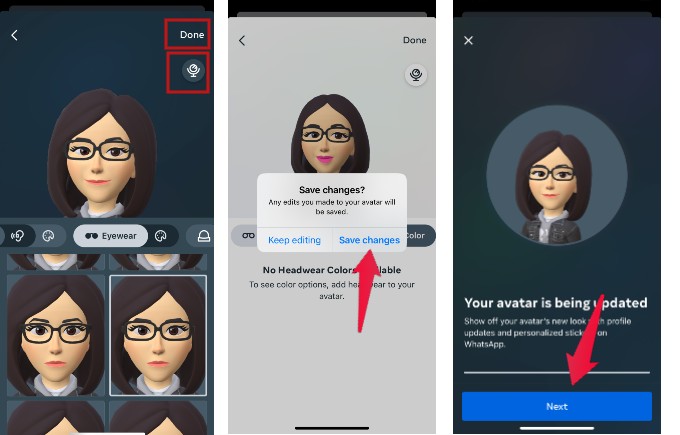
That’s it. Your avatar has been created successfully, and you can start sharing this. Let’s see how to share Avatar or WhatsApp.
How to Share Avatar Stickers on WhatsApp
WhatsApp automatically generates multiple stickers with different emotions based on the avatar you had created. And, you can share those stickers with your friends and family.
- Launch WhatsApp and select the individual contact or group to which you want to send the avatar sticker.
- Tap Sticker icon located near on the compose message bar.
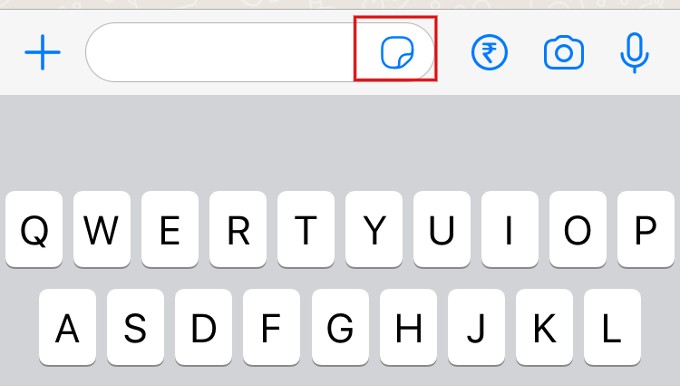
- Tap the smiley icon at the bottom.
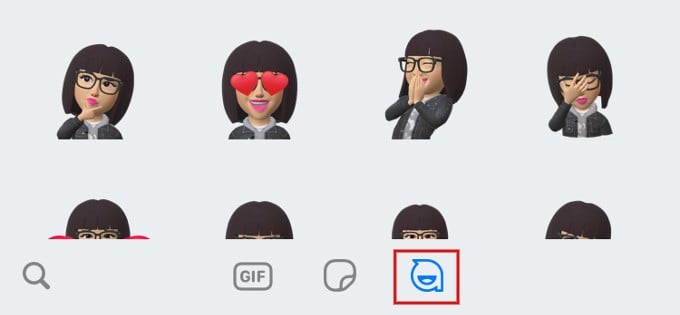
- Here, you can see the 36 custom stickers generated by WhatsApp based on your avatar. Tap any of them to send it to the selected contact.

- You can also add some of your stickers as favorites for quick access. To do that, long tap on the sticker and tap Add to Favorites.
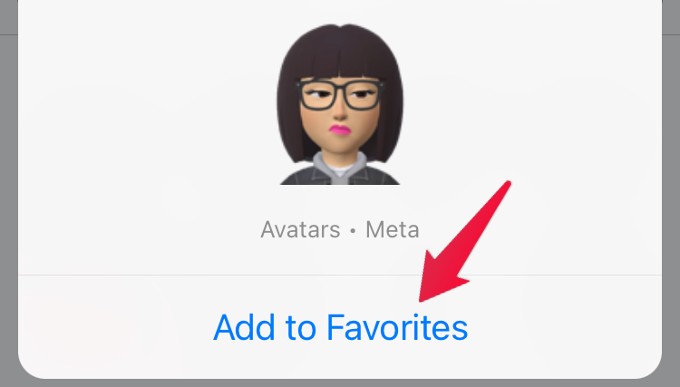
- Now, you can quickly access the avatar by tapping the star (favorites) icon.
How to Set Avatar as Profile Photo on WhatsApp
There is no direct option to share your avatar as an image with your WhatsApp contacts. However, you can set it as your profile picture. Let’s see how to do that.
- Launch WhatsApp and navigate to Settings->Avatar.
- In the Avatar screen, tap Create Profile Photo.
- In the new screen, tap any one of the avatars showing different emotions and tap your desired color for the background.
- Once you are done selecting the avatar, tap Done on the top right to set the avatar as your profile picture on WhatsApp.
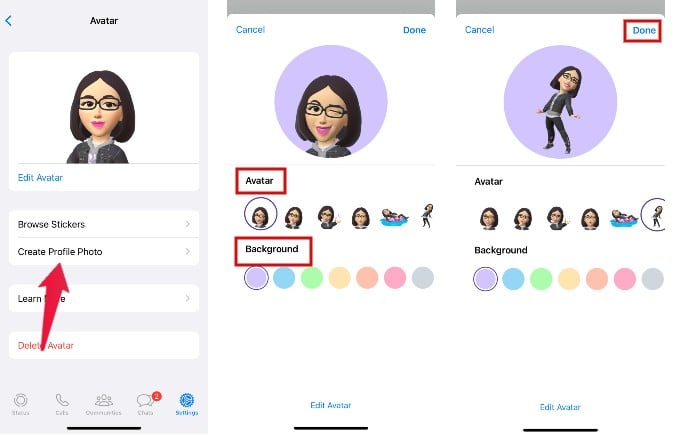
Instead of the above method, you can also use the normal method of changing the profile picture on WhatsApp.
- Tap Settings->your profile picture.
- In the Edit Profile screen, tap Edit below the profile picture.
- In the new screen, tap Edit on the top right
- From the list of options, tap Use Avatar to set avatar as your profile picture.
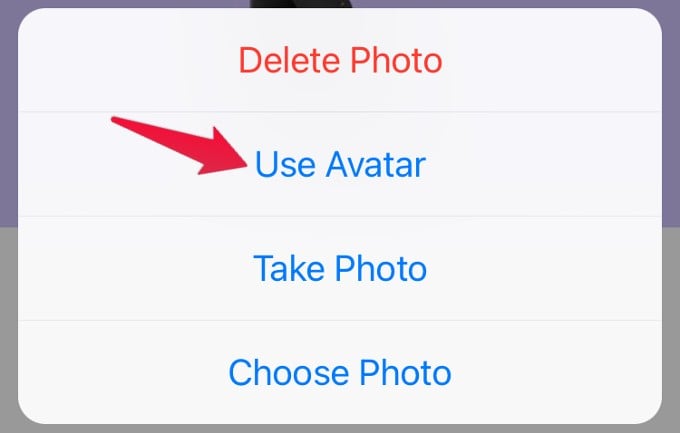
The privacy settings of you current profile picture on WhatsApp will apply to the avatar image as well. i.e only the contacts who are allowed to see your profile photo can see the avatar.
How to Edit Your Avatar on WhatsApp
After creating the avatar, you can edit that whenever you need. For example, you might want to change the outfight, add glasses or modify any other feature of your avatar.
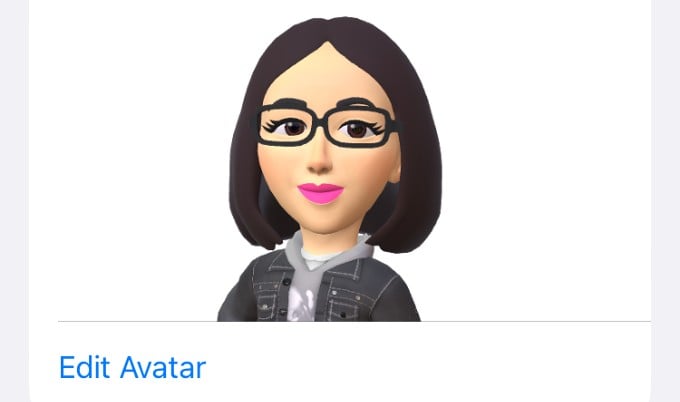
- Open WhatsApp and navigate to Settings->Avatar.
- In the Avatar screen, tap Edit Avatar.
- Now, you will be shown the same set of options at the time of creating the avatar.
- After editing your avatar, tap Done to save the changes.
How to Delete Your Avatar on WhatsApp
Do you want to get rid of your current avatar and create a new one? You can easily do that.
- Launch WhatsApp and go to Settings->Avatar.
- Tap Delete Avatar.
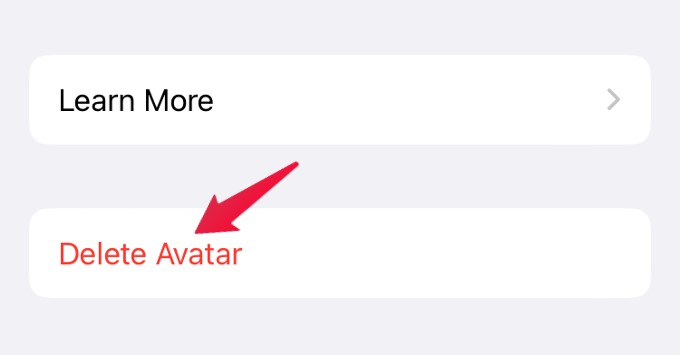
- In the pop-up menu, tap Delete to provide confirmation.
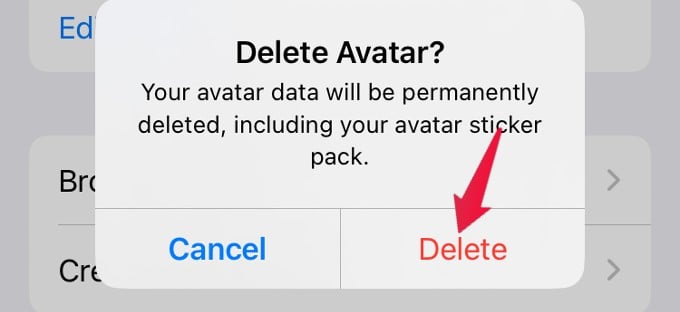
Now, the avatar and all its 36 stickers will be deleted from your device.
Avatars are not new and already available on Facebook and Instagram. However. WhatsApp avatars might attract many users as it is the widely used chat app.
