Phones have had alarm clocks for a long time now and for a majority of this time, they’ve also allowed users to change alarm sounds. But, Google is now rolling out a new update to its clock app. It lets you record your own alarm clock sound.
So, if you’ve been looking around for how to make a custom alarm sound on Android, or voice recording alarm clock sound, you now have an easy way to do it. To be fair, you can technically do this already on any Android. The only thing is that the process is a little tedious.
How to Make Your Voice As Alarm Sound on Pixel
The Google Clock app that ships pre-installed on Pixel devices as well as many other Android devices makes that tedious process very simple. Unfortunately, this new feature only works on Pixel devices. And that is because to record audio it calls upon the Recorder app from Google, which is exclusive to Pixel devices.
Google could easily change this behavior to call upon any or the default recording app in the future, but for now, it is what it is.
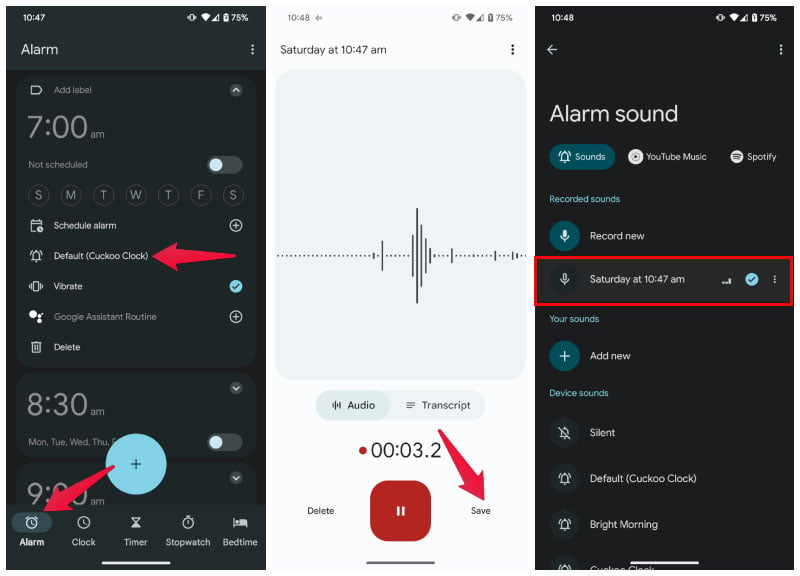
- Open the Clock app.
- Head over to the Alarm tab.
- Tap on an existing alarm to expand it.
- Tap on the current alarm sound next to the bell icon.
- Select Record new.
- Tap the big red record button on the recorder app.
- Tap Save when done.
Your recording will be set as the alarm sound for that particular alarm. You can then exit the app.
Voice Recording Alarm Clock Sound on Any Android
As mentioned before, it is possible to make a custom alarm sound on Android devices that are not Pixel devices. But you will see why it is tedious compared to the method above. For this example, we will use the Clock app from Google for consistency. But many Android phones ship with a clock app from the manufacturer.
In that case, the steps to set the alarm sound can be different. But you will get the gist of the process from this tutorial anyway.
First, you will need a recorder app. If your phone does not have one, you can download an audio recorder from the Play Store. There are plenty of free apps that can do the job. Once installed, open the app and record whatever you want to use as your alarm clock sound. Then follow the steps below to set it as the alarm sound.
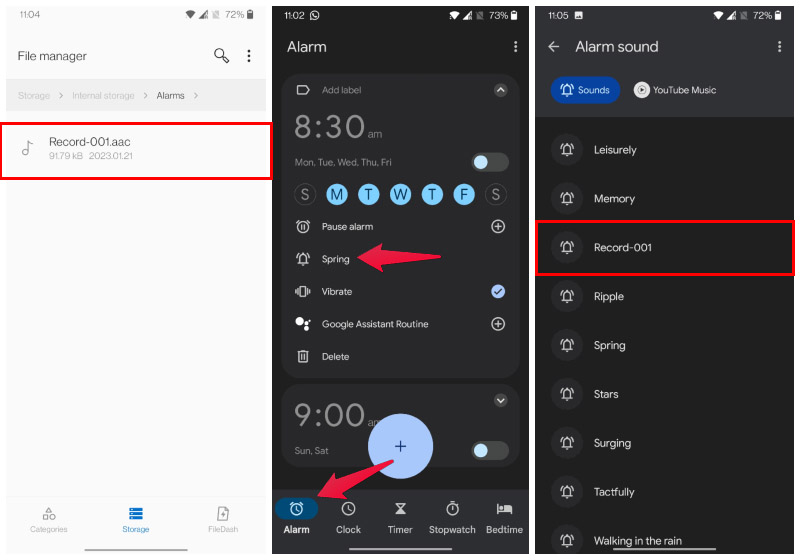
- Open the File Explorer app on your phone.
- Locate the recorded audio, typically found in the Recordings folder.
- Copy or Cut the file.
- Go back and head over to the Alarms folder.
- Paste the recorded alarm sound.
- Open the Clock app and head to the Alarm tab.
- Tap on an existing alarm to expand it.
- Next, tap on the current alarm sound next to the bell icon.
- Scroll down the list, and you should be able to find and select the recording.
The Google clock app also gives you the option to Add new sounds which you can use, without having to deal with the file explorer. Although, the above method will work for any clock apps, regardless of if they support adding custom sounds.
