Recently, a student at the University of Southampton had lost not only her 30K followers but also her posts and credentials of her Instagram account to hackers. (Source: The Tab)
Fortunately, Instagram has a lot of privacy & security settings which will help you to keep your profile secure by preventing unauthorized access from hackers or other people.
Let’s take a look at some of the important privacy settings on Instagram you need to know.
Content
- Turn OFF Activity Status
- Comment Controls
- Blocking or Restricting People
- Story Controls
- Two-factor Authentication
- Private Profile
- Removing Followers
How to Turn Off Activity Status on Instagram
Like the “Last seen” status on WhatsApp, your activity status can be seen by anyone you follow or send a message on Instagram. To hide your online status, follow the below steps to turn off your activity status.
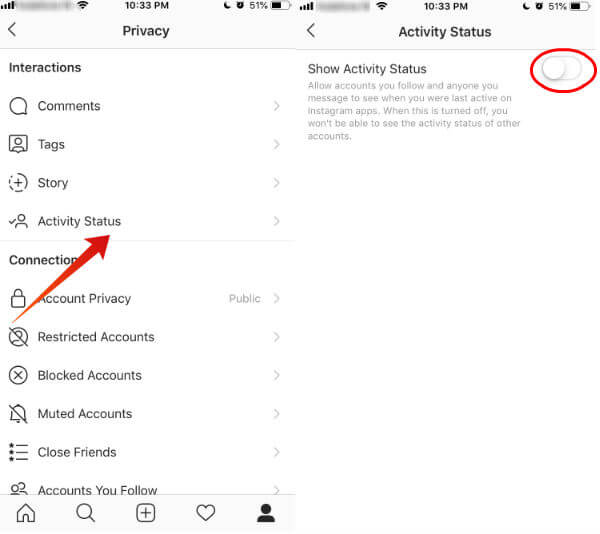
-
- Launch Instagram and tap Profile icon at the bottom right.
- Tap Menu (three horizontal lines) on the top right.
- Next, tap Settings.
- Tap Privacy->Activity Status.
- Toggle the position of switch Show Activity Status to left.
Now your last active status will not be visible anymore. Do remember that you will not be able to see the online status of other accounts if the activity status is turned OFF.
Related: Instagram for PC: How to Upload / Download Instagram Images & Videos.
How to Filter/Turn Off Comments on Instagram
By default, inappropriate or offensive comments on your posts, stories or videos are automatically filtered out. In addition to that, Instagram offers a lot of options to control the visibility of comments. Let’s see how to control comments on Instagram.
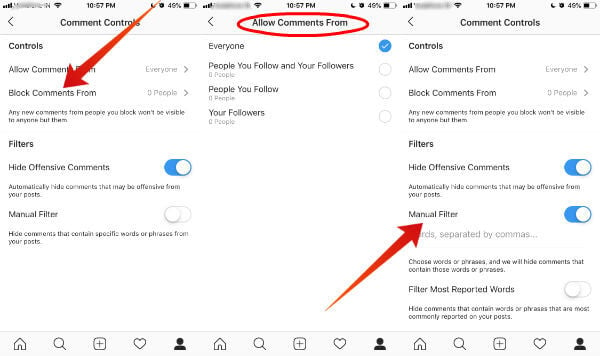
- Tap profile icon at the bottom right.
- Next, tap Menu (hamburger menu)->Settings.
- Tap Privacy->Comments.
Block Instagram Comments from Individuals
Just in case if you want to block comments from specific people you can go to Settings-> Privacy->Comments. Now tap Block Comments From and select the list of people you don’t wish to comment on your posts. Now, the good thing about Instagram is that it won’t notify the people that they are blocked and allows them to post comments. However, the comments will be visible only to them.
Allow Comments on Instagram
If your Instagram profile is public, then anyone can comment on your posts, stories or videos. However, you can configure the setting so that only your followers or people you follow can only comment. Let’s see how to do that.
- Follow Steps 1 to 3 mentioned above.
- Tap Allow Comments From.
- Here, you will see four options as given below: – Everyone – People You Follow and Your Followers – People You Follow – Your Followers.
- Tap any one of the options based on your needs.
Filter Comments on Instagram
Do you need to hide comments that contain specific words or phrases? Follow the below steps to do that.
- Navigate to profile->Menu(three horizontal lines)->Settings->Privacy.
- Tap Comments.
- Under the section titled Filters, toggle the switch Manual Filter to right.
- Enter the words or phrases separated by commas.
Now, if any comment contains that word or phrase, then it will be hidden from your Instagram feed.
Related: A Complete Guide on How to Use IGTV (Instagram TV)
How to Block/Restrict Someone on Instagram
Even though social media is good to quickly connect with a lot of people, sometimes it causes discomfort as well. Let’s assume that you are getting inappropriate messages from one of your followers or someone you follow or a new person, not on your list. Of course, the simplest option is to block that particular person by following the steps below:
Block a Profile on Instagram
It’s quite easy to block a profile on Instagram. You can use this feature to block a profile if you don’t want to see their updates. Just follow these steps to block a profile on Instagram.
- First, tap the profile icon located at the bottom.
- Tap Followers, if you would like to block one of your followers. (Tap Following, if you would like to block someone you follow).
- Next, tap the name of the person you would like to block.
- Tap three dot icon->Block.
- Here, you will see a confirmation screen. Go ahead and tap Block.
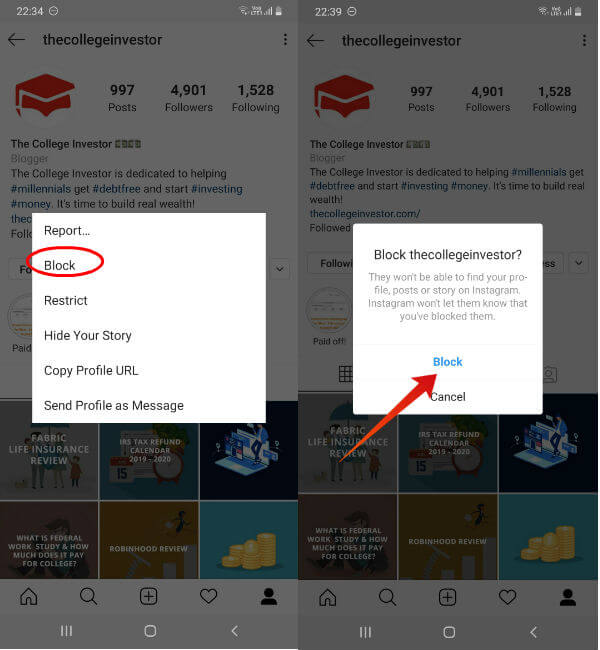
Now, that person will not be able to find your profile, posts or stories on Instagram anymore.
Restrict a Profile on Instagram
Instead of blocking a person completely, if you just wish to restrict some actions, then you can use the Restrict option. After you restrict someone, their new comments on your posts will be visible to only that person. Plus, they won’t be able to see your last activity as well.
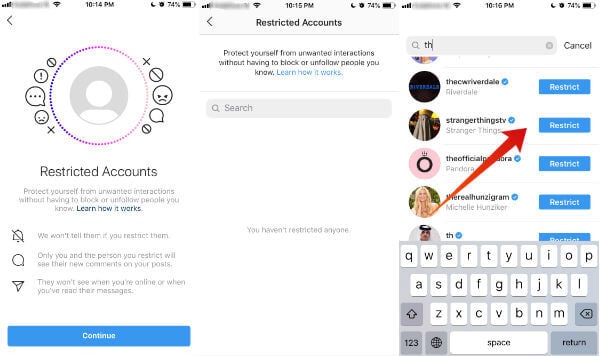
- Follow Steps 1 to 3 in the above section.
- Tap three dot icon->Restrict.
- Next, tap Restrict Account.
Of course, you can un-restrict that person anytime you wish by accessing the same menu option.
Related: 7 Best Tools to Schedule Instagram Posts (Free & Paid)
How to Hide Story on Instagram
Are you annoyed with too many Instagram stories? Instagram lets you hide stories from individuals. If you don’t wish your story to be seen by someone, then you can easily hide the story from those specific people by following the below steps.
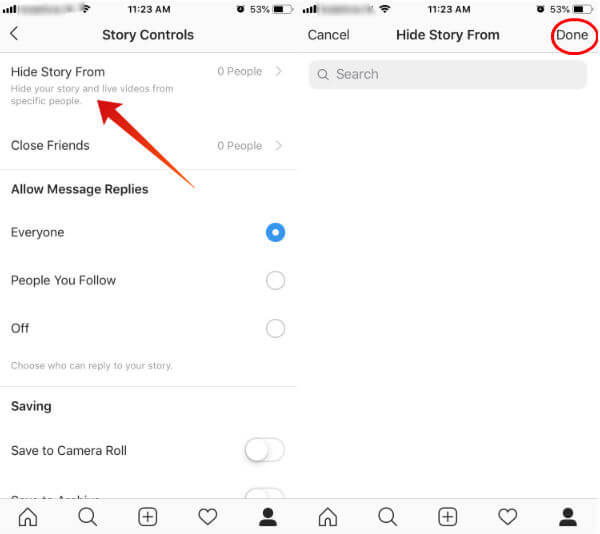
- Navigate to your Account Settings by tapping profile->Menu icon.
- Tap Privacy->Story.
- Tap Hide Story From and select the list of people you would like to hide your story from. Then, tap Done.
- In case you need to hide the story from one or more of your close friends, then tap Close Friends and select them.
That’s it. Now your story will not be displayed to the people you have selected.
How to Enable Two-factor Authentication on Instagram
Two-factor protection offers an additional layer of protection for your online accounts. Just like your Facebook or Gmail accounts, its good to have 2-fact auth for your Instagram account. To protect your Instagram account from unauthorized access, it is highly recommended to enable two-factor authentication as given below:
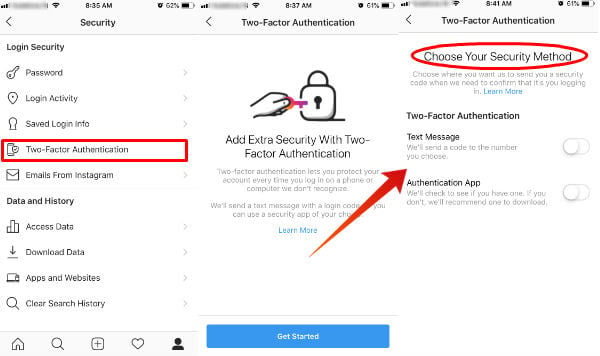
- Tap profile->Menu->Settings.
- Next, tap Security->Two-Factor Authentication.
- Tap Get Started.
- Then, you need to decide you would like to receive the security code: Text Message/Authentication App.
- Toggle Text Message to right and enter your phone number to receive security code via message. If you would like to use an Authentication App, then you can toggle the option Authentication App and follow the on-screen instructions.
How to Make Your Instagram Account Private
If you are so much concerned about your privacy but feel lazy to modify so many privacy settings on Instagram, then the best option is to keep your Instagram private so that your posts and media will be visible only to your followers. A private option is available only for personal accounts and not to Instagram business accounts.
By default, your Instagram profile is set to public. Just follow the below steps to make your Instagram account private.
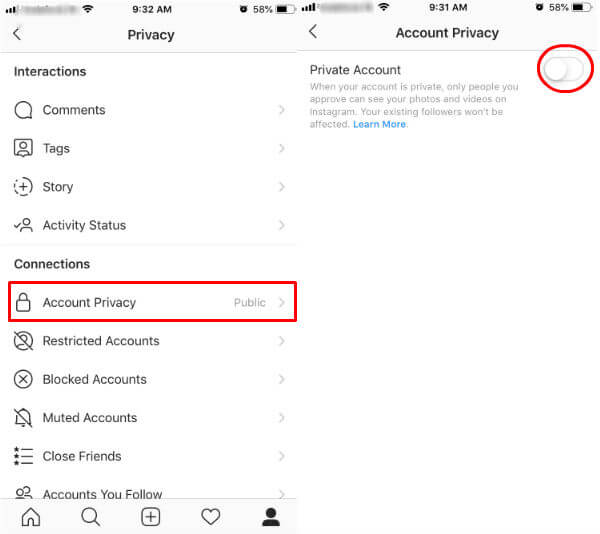
- Tap profile->Menu->Settings.
- Next, tap Privacy->Account Privacy.
- Make sure that the switch titled Private Account is toggled to the right.
Now, your posts and media will be visible to only your approved followers. If someone likes to view your posts, then they have to send a follow request to you. To view the follow requests, tap Heart icon located at the bottom. To learn more information about the visibility of private accounts, check out the Help section of Instagram.
How to Remove Followers on Instagram
Sometimes, you don’t like some profiles to follow your Instagram profile. Do you need to get rid of some of your followers without notifying them? Of course, you can do that by using the Remove option on Instagram.
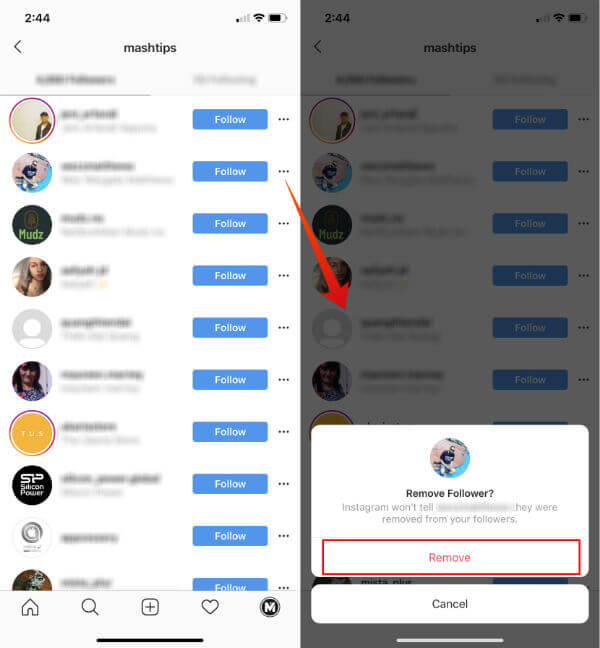
- Navigate to your profile and tap Followers on the top.
- Select the person you would like to remove and tap Three dot icon on the corresponding row.
- Tap Remove.
Now, you can no longer see that person in your followers’ list anymore.
Well, we hope by now you should have understood the important privacy settings on Instagram. Be it Instagram, Snapchat or Facebook, you should always be more cautious and avoid sharing your personal/sensitive information to keep your account secure.

you can easily and quickly download the pictures and photographs on Instagram.This application is very easy to use and it allows you to download the pictures of other people from the Instagram by clicking on the download button.