Setting up or upgrading your Android device is a simple thing if you are getting your update via OTA. After up-gradation or setting up the important thing you wanted to perform copy or add some of your music or image files to your device.
The USB configuration of Android 6.0 marshmallow is slightly different than other versions which will confuse you if you are not familiar with. Here we will see how to setup your Android 6.0 device USB configuration to access files in Windows.
You might not be seeing any USB setting through out the Settings menu in Android 6.0 M device. To start with, we need to plug the USB cable to the computer you wanted to access the files.
Related: Bluetooth file sharing using Smartphone with Android 6 Marshmallow
We can see that there will not be any indication regarding any changes or notifications in your android device. After plugging USB cable to computer verify that the computer is recognized your device. If it is available in the computer, then open notification drawer by swiping down from top.
There you can see the USB options setting notification to proceed further. Open it and you can see the options. Android 6.0 marshmallow provides more USB options compared to the previous versions.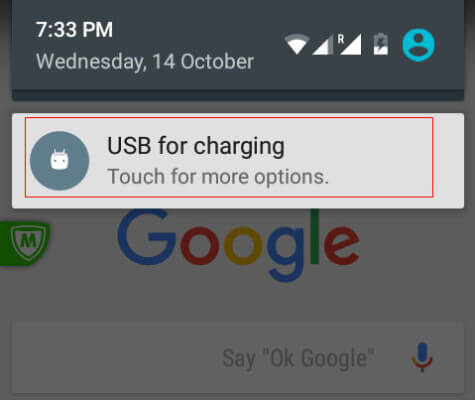
The first option is to have a “Charging” only option which can be used to connect to a USB port to charge the device without any notification to the computer. This will be the default option for the device and hence the device will not allow to access the files unless we are changing it.
Another 2 options are familiar with Android users and they are MTP device and PTP device to transfer files and photos. The last option is the newer one called “MIDI” which is to be used to convert the device as MIDI device. Select “MTP” device or PTP device according to your choice to access the files with computer.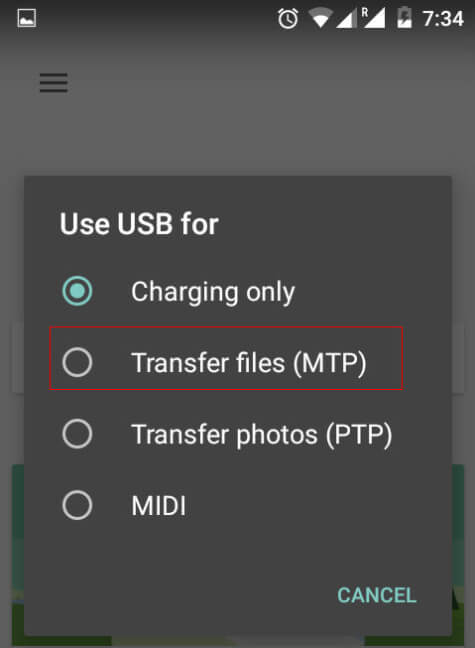
After changing the setting to MTP or PTP option, then open the device in the computer where you can see the device Storage and files inside it.
Related: Save Your Data!, Best Android OTG (On The Go) Devices to Backup Phone
Since the default option is the Charging only there is no need to change back the setting to it. Once you are finished, simply plug it out and when next time you are connecting, it will ask for your setting again. We can see more changes inside the Android 6.0 Marshmallow version when compared to the older versions of Android.

thanks a lot
so many thanks!
When i connected USB with desktop i can see the 4 options u mentioned above when i select 2nd option i can see the internal storage and SD card storage in system. I can access the files in Internal Storage but cant access the files in SD card. Could you help me on this…..
when you connect your phone to desktop Choose the option for file transfer then only the contents of the memory card will be visible like internal storage.
I am also finding the same problem as Gopi Kumar. Please reply immediately.
haha, “immediately”. That’s quite a demand!
For me the following steps fixed it: Turn off the phone, remove the SD card. Turn on the phone (and log in). Then turn off the phone again. Place back SD card. Turn of the phone again.
…Of course the screen has to be unlocked and MTP has to be switched on to be able to see files.
Although I did not ask this question, I can’t thank you enough for posting this solution. I have been searching for this for several days. Your solution works! Now, why is this so hidden, why the developers of the Android 6 kept it a secret, it makes me wonder what other functions are still kept a secret. Like the Transfer photos (PTP) seems to be secret and the MIDI – well what do I do with it. A lot of useless modifications, almost prepared to return to Android 5
Thanks! That is what worked for me. It’s annoying that you have to physically remove the SD card after upgrading to Android 6, and putting it back in before you can view the files on your PC, but this seems to be the case.
these options are not coming when i connecting using usb.. it was coming and i was able to transfer data.. but now none of these options are poping out
I upgrade my infinix hot 2 x510 to marshmallow 6. 0 and since then, I cannot connect to my p.c to transfer files
Hi, I can see the USB option menu, but when I choose the MTP, PTP or MIDI options nothing happens. At all. The computer actually makes the “you’ve removed the device from you computer” sound. Can you help me with this? My phone is a Moto E2.
I think that no buddy can tell about what to do for the viewing files of sd card
Hi everyone, after doing all of the things said here I end up able to see my micro sd card with no files in. Here’s wath I did. I took out my micro sd card and incerted it into the adapter, inserted the adapter in the card reader of my windows 10 laptop. Instantly it told me there was a problem with the file management systeme on the card asking me if I want widows to repair it. I said yes and windows fixed that. I put back my micro sd card into my phone, plugged it by usb and every thing is now working normaly. This situation append after I upgraded my phone to android 6.0 Marshmello. Hope this help you out there.
Thanks. That worked for me too. Now can see albums I create on SD card, and can copy photos & videos from those albums to my PC. Only hassle is, after taking the photos that are saved to my SD card, I then have to use the Phone to move photos to those albums. Can’t see them in Windows otherwise.
And what can you do if NONE of those options pop-up? I don’t get the charging notification…
Nevermind…
does anyone know if marshmello or maybe even the phones ISP, locks down SD Card access??? I just updated my galaxy S5 to And.OS v6.01 and when connecting it to my windows 7 laptop, it acknowledges the connection, and asks how I’d like to handle, via open, view,..etc – but will not display/show either the internal memory storage or the SD Micro-
My phone has a lot of options.. I want to use the USB Storage option but the Enable USB mass stroage tab is not showing up.. Coulf you help me guys?
I have selected the option MTP but my laptop is not showing the storage option plzzz tell me how to solve
This is not working with a Samsung S5 running Android V6 Marshmallow and Windows 8.1
to the people who cant see a notification after connection to USB … go to developer options … under this you will find a setting called …select USB configuration.. set it to MTP … even if its selected to MTP … select something else and then Select mtp … disconnect and reconnect your phone to USB and it will work…
How to go to developer option? Pl. guide.
When I connect LeEco Max 2 on my computer, it does not come out USB computer connection and immediately begins to charge. He does not give me a choice – Media device MTP, Camera PTP or Charge only. I have Developer option, but I do not have Select USB Configuration. Android 6.0.1
Thanks for the super-helpful info!
This was helpful to a point. I’m a complete newbie with Android, so navigating is still challenging. Plugging in the USB cable allowed me to see the USB menu and set it to MTP, but my Android phone shows up in Win10 as a CD drive. Opening it gives me access to what appear to be Android system files. I’ve taken my very first photos with the phone, and I can see them on the phone, but can’t see them in Win10 like I could with my old LG feature (non-smart) phone.
Suggestions are solicited.
same problem on win7 see folder but right click says they are empty so where is 12gb of content?
can’t upload photos android note 4 after uploading to marshmallow says it can’t find any new photos
I can’t upload from the phone to the pc sorry I wasn’t clear
when i connect my phone i get all these options but i can’t connect with laptop by the optins u give
If there is a programmer of marshmallow reading this comment, tell my why did you give up the easy access thrue UMS to Android phones?
This was absolutly awsom on Android! Simple to use no access problems!
Now what I think about this change: F*** THIS WHO’S RESPONSIBLE FOR THIS DUMPHEAD CHANGE!!!! allready used to much time to find out how it works.
Did anyone find out how to enable UMS on Marshmallow?
my note 5 is on the fritz. it is operational, but the screen is inoperative. any idea how i can get my texts and pics from the device and save on my computer? i connect the phone to the pc via usb, and Galaxy Note 5 shows connected, but that is it. any ideas?
PS, i think i have marshmallow on the phone
This does not work on my New xiaomi Redmi Note 4 mobile. I tried, selected the MTP, nothing appeared. selected the PTP, still nothing happened. My laptop having Win 10 OS, does not find any device connected to USB.
But I downloaded ASUS FILE MANAGER. It connected my laptop and mobile with a WIFI IP Address and files can be downloaded from my mobile to Laptop and uploaded to my mobile from Laptop.
@Hariram
We already covered file transfer methods here: 6 Easy Methods to transfer files between Android and Windows.