Are you tired with spam and advertisement email? Do you want to block few of those emails reaching from your inbox? There is an easy solution to filter emails and block. This step describing to delete an email automatically from a specific sender to your Gmail ID.
There are 2 methods to block email on Gmail. The first solution is pretty straight forward and can be done with 2 clicks to Block Email Sender on Gmail
Block Email Sender on Gmail
Before going to manual steps, you can simply visit the web version of Gmail and select the user to block him. After you log in, open the email you want to block.
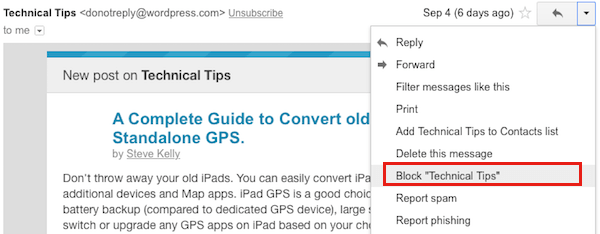
Now tap on the down arrow key on the right top of the email block and click on the arrow key to get the email menu. Now click on the option Block “Sender”. You will get a pop-up window for the block confirmation.

Once you confirm to block the sender, you can see a confirmation message like above screenshot.
Alternative Manual Steps to Block Email on Gmail (Old Screen Shots)
We described the steps to block emails on Gmail with Email ID. You can create a filter on your Gmail to delete the email automatically or send Email to the Spam folder. Please see the step by step direction to create Gmail filter to block email sender.
Step1. Login to your Gmail
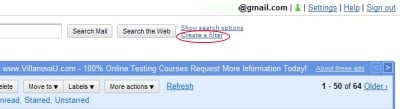
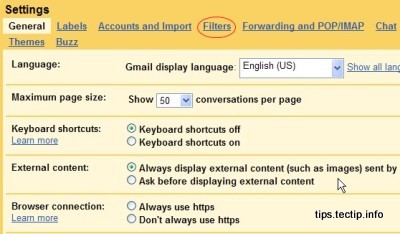
Step 2. Enter the Email Address to Block
Type the desired email address under From: You can block an entire domain by entering just that. 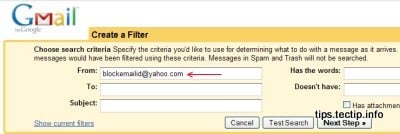 To block all mail from [email protected] and [email protected], type “@example.com”.To block more than one address, separate them with “|” (the vertical bar; typically above the backslash on the keyboard; not including the quotation marks).You can block both [email protected] and [email protected] by typing “[email protected]|[email protected]”, for example.
To block all mail from [email protected] and [email protected], type “@example.com”.To block more than one address, separate them with “|” (the vertical bar; typically above the backslash on the keyboard; not including the quotation marks).You can block both [email protected] and [email protected] by typing “[email protected]|[email protected]”, for example.
Step 3. Select Action to Delete
Click Next Step » Make sure Delete it is checked under Choose action.
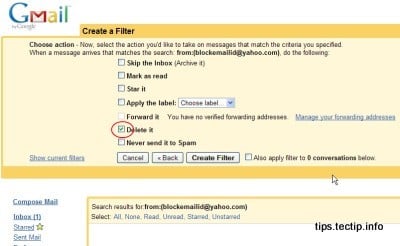
Step 4. Create the Filter
Click Create Filter. Now Check Also apply the filter to __ conversations below to delete previously received messages.
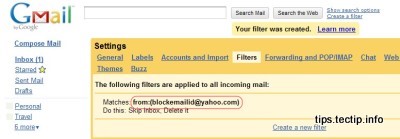
To archive and label instead of delete messages, choose to Skip the Inbox (Archive it) and Apply the label: under Choose action when setting up the filter.
Add a New Address to Gmail Block List
To add new senders to your block list, add them to an existing deletion filter using “|” (as above), or create a new filter if the From field has grown big and unwieldy.
Unblock Sender on Gmail
If you change your mind, you can unblock an email sender that you already blocked on the Gmail. To unblock a sender, go to Gmail settings > Filters and Blocked Addresses > Select the Email Sender/Address to unblock.
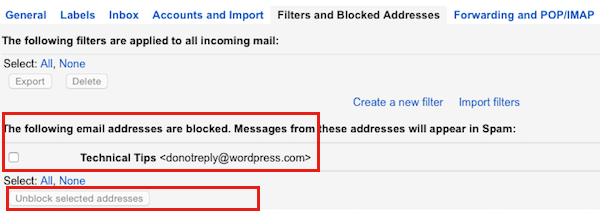
Now click on the bottom button “Unblock selected addresses” and you will get the pop-up window to confirm unblock. Click on the confirmation to unblock the sender that you already blocked.
If you want to block an email on yahoo, please check this article block an email on your Yahoo!
We described the two versions of the same solution with old and new screenshots to block and unblock Email on Gmail. Please get through the steps to block email on Gmail.

this post is very usefull thx!
Good post and this post helped me alot in my college assignement. Say thank you you as your information.
cheers for this great Blog post. Nice topic to talk about on my Blog. I will set a bookmark to your page.
Thanks very much for this awesome Post. Great topic to talk about on my Blog. I will set a bookmark to your site.
A very interesting read and a great post alltogether. Would you mind if I posted the same article on my blog (with a reference to your website)?
Extremely useful. I like the way you write. Do you currently have an RSS feed?
Cool stuff, thanks for sharing, pretty much on the ball.
I’m impressed!! Really informative blog post here my friend. I just wanted to comment & say keep up the quality work. I’ve bookmarked your blog just now and I’ll be back to read more in the future my friend! Also nice colors on the layout, it’s really easy on the eyes.
I’m impressed!!! Really informative blog post here my friend. I just wanted to comment & say keep up the quality work. I’ve bookmarked your blog just now and I’ll be back to read more in the future my friend! Also nice colors on the layout, it’s really easy on the eyes.
Good weblog, just looking close to some blogs, appears a fairly good platform you are using. I’m presently using WordPress for a couple of of my websites but looking to alter one of them more than to a platform comparable to yours as a trial run. Anything in particular you’d recommend about it?
Hello, great article!! I got you bookmarked. Thanks and best wishes
Please tell me it worked right? I dont wish to sumit it once again if i do not have to! Either the blog glitced out or i am an idiot, the second selection doesnt surprise me lol. thanks in your very good blog!
I enjoy reading your blog and intend to continue visiting it daily.
Sorry for every body… the subject is block the emails from some one. but what this website shows u will delete after reciving the mail automtaicaly. this not block the address means. I want blcok from some one.
Thanks for finally writing about How to block an Email on Gmail?
Loved it!
This isn’t blocking anything. You are still receiving the email..it is simply being forwarded to a different folder than your inbox. Which means the sender will keep bothering you because their emails aren’t going back to them like a REAL block would do.
We provided the best workaround to avoid Scam emails. Email blocking will not work like phone number blocking. The sender can send the email, but you can redirect and delete the scam email, the best workaround for you.
Actually you CAN block emails the way you can block a phone number. I have seen it done by small & large businesses all the time..but don’t know how to do it and was hoping I could find the instructions here..but this is not the case. But thanks anyway for your time.
Google
The information talked about within the article are some of the most effective readily available.
Google
Very handful of internet websites that transpire to become comprehensive below, from our point of view are undoubtedly nicely worth checking out.