With iOS 13 updates, Apple enabled the usage of Animoji and Memoji stickers across various apps. Surprisingly, the new Memoji Stickers can be used with WhatsApp as actual WhatsApp Stickers and we have already discussed it. However, many users are unaware of the custom Memoji Stickers they can create and use.
Here is how to send custom Memoji Stickers on WhatsApp from your iPhone.
Send Custom Memoji Expressions
When Apple initially released Animoji for iPhone X, it allowed users to mimic the facial expressions and send it to the iMessage contacts on your iPhone. Using the same, it was possible to record Animoji videos, Animoji Stickers and even AR Videos with Animoji faces on your iPhone. The all-new Memoji has expanded it to the custom looking faces and you can even create one with your own face.
If you are using iMessage to text your friends or family, it is quite easy to create iMessage Stickers with Animoji or Memoji by using your live facial expression. The same feature allows you to record Animoji or Memoji videos. However, there is no such feature available for other third-party apps including WhatsApp. The new Memoji Keyboard on iOS 13 allows you to use custom face expressions on Memoji and use them as WhatsApp Stickers.
In order to use the custom expression Memoji on WhatsApp from your iPhone, follow these steps.
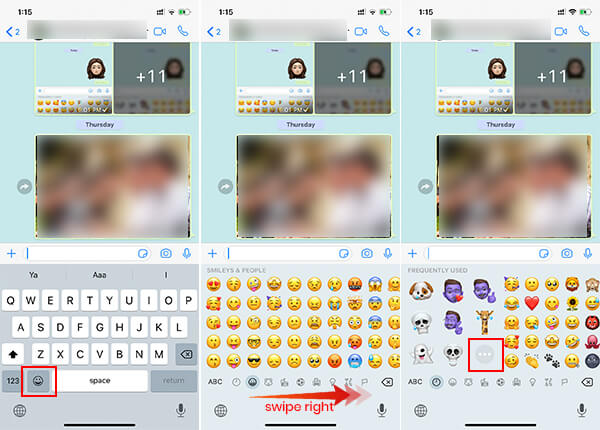
- Open a WhatsApp Chat and tap the input text field to open iOS Keyboard.
- Tap the Emoji icon on Keyboard.
- Swipe right from left to find the Memoji Stickers on WhatsApp.
- Tap the three dots icon next to the recent Custom Memoji Stickers list.
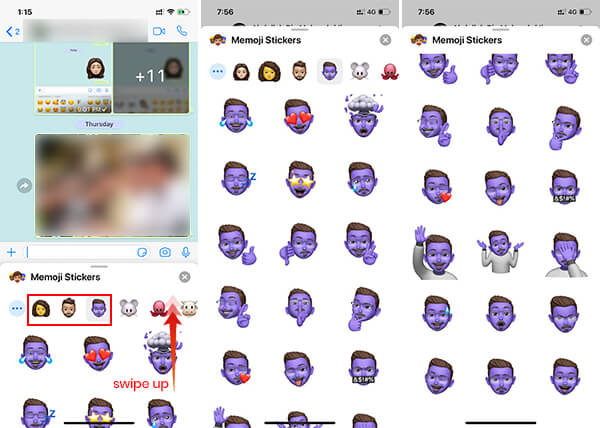
- Select your choice of Memoji from the Memoji Keyboard on your iPhone.
- Scroll down to find out the Custom Memoji Sticker that resembles your current facial expression or the one you want.
- Tap the Memoji Sticker to send t as a WhatsApp Sticker to the WhatsApp chat.
Even though the iMessage on your iPhone allows you to send custom face expressions by just using the camera to capture the facial expressions, WhatsApp does not allow you to do that directly.
You cannot just capture the face expression and send it to your contacts. You will have a fixed set of 24 different expressions under each Memoji. Since most of them resemble the mostly used emojis, you can directly use them that resemble your current mood instead of emojis.
The Stickers that are being sent to the Android devices can also be saved and reused without an iPhone as well. So, if you have an Android smartphone, it is also possible to create custom Memoji Stickers and use it directly from your Android smartphone by favoriting them. Here is a complete guide on using Memoji Stickers on WhatsApp for Android.
Personalize Your Memoji
There was a fixed look for the Memojis on iPhones until the iOS 13 brought the custom Memoji faces. You can now create Memojis with your own face. Moreover, it is also possible to customize the Memoji looks by changing skin color, tones, facial characteristics, piercing, apparels, jewels, etc.
So, if you have an iPhone running the latest iOS 13 updates, it is possible to customize the look of your Memojis to send them as custom WhatsApp Stickers. Here is the best possible way you can customize the MEmoji look on your iPhone.
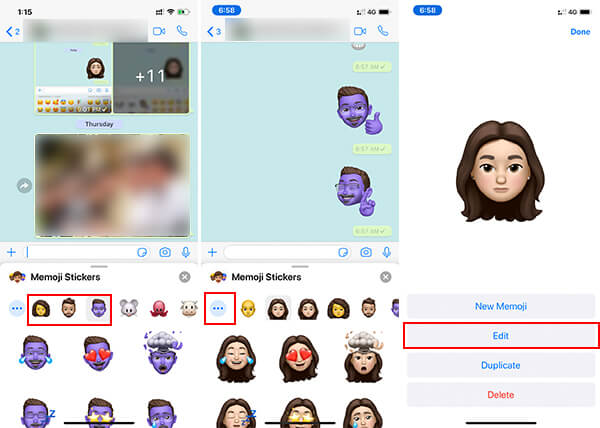
- Open WhatsApp and enter a chat.
- Open the iOS Default keyboard.
- Touch the emoji icon to open Emoji Keyboard.
- Swipe right to see the Memoji Stickers.
- Tap the three dots icon.
- From the Memoji tabs, you can choose between the custom Memoji face you want to customize. Currently, there is no option you can customize the inbuilt Memojis/Animojis other than your custom face Memojis.
- Tap the three dots icon on the leftmost side of the screen.
- Tap “Edit” from the next window to start customizing the Memoji.
In case you do want to retain the original version of the Memoji Stickers and need a new customized version with the same face, make a copy of it. For that, tap “Duplicate” before you tap “Edit” from the window mentioned above. After duplication, tap “Edit” to start customizing either of them copies.
Starting from face, you can change the skin color and the skin tone intensity level. If you have already made enough changes to your face, skin, and hair, it is time to add some more apparel to your head to make it look more customized.
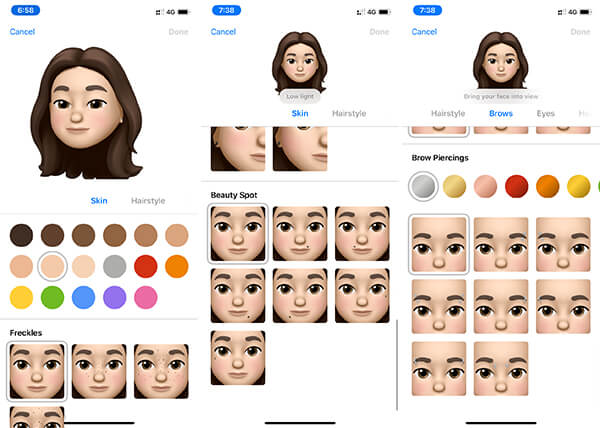
- From Memoji Sticker editing window, swipe left to switch between customization tabs.
- Tap Eyewear to choose a pair of glasses that match your style.
- Scroll down to the bottom to add eye patches, if any.
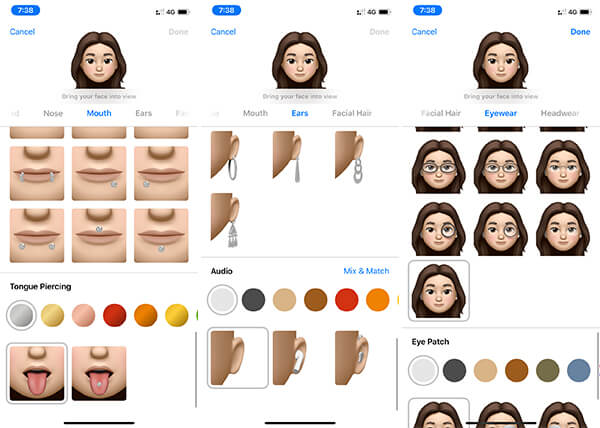
- The Headwear tab next to the Eyewear lets you get funny caps or hats on your head.
- Go to “Ears” section and scroll down to find the best earrings for you. Surprisingly, you can scroll further to add a pair of AirPods or Hearing Aids to your ear.
- Mouth and Tongue piercings are available from the “Mouth” tab.
- Tap “Done” when you finish.
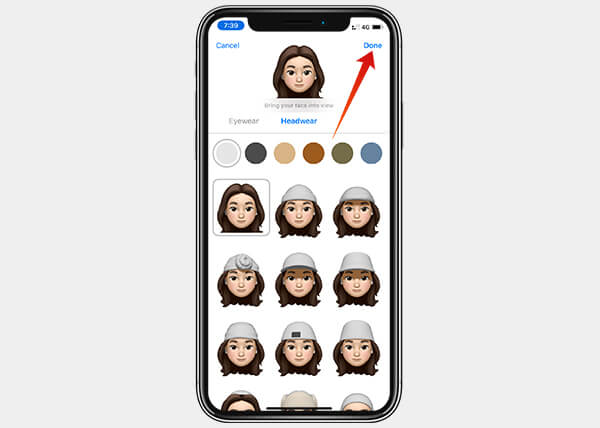
Additionally, you can also add forehead marks, nose/eyebrow piercings, beauty spots from the Memoji Customization to make the Sticker looks more like you. After saving the new Memoji face, you can use them on any chat. Just open the Memoji Stickers keyboard from the Emoji Keyboard and tap any of the 24 facial expressions under your Memoji to send a custom Memoji Sticker.
What do you think about the new customizable Memoji Stickers on iOS 13? Share your thoughts.

Hey! I cant seem to have that 3 dot thing to go to memoji.. I have the Iphone 7 plus, i have created my memoji with the new IOS 13 update but for the whatsapp i cant seem to use it only in messages.
Can you explain why? or if its normal?
it only shows normal emojis when swipe right from left on WhatsApp.
Pleazse help.
Thank you
Do you see Memojis on your iPhone already?
Hey! Yes ☺️ It took a while but eventually it showed up!