Android phones are always listening for the OK Google keyword. It makes sense then that some users are worried about their privacy. Fortunately, Android does provide many ways to disable OK Google always listening on Android. We’ll see three such methods in this article to stop Google from always listening in on you. You can start by disabling the Voice match feature.
If you want to go a step further, simply disable Google Assistant. You can always use Android’s Permission manager to deny Microphone permission to the Google app. Check out the best methods to disable Ok Google always listening on Android.
Disable “OK Google” on Android
The simplest and most logical solution is to disable Voice match. It’s a feature that lets your Android phone react to the “OK Google” or “Hey Google” keywords. Your phone does this by always using the microphone to listen for these words. This can be disabled from the Google app.
- Launch the Google app on your Android phone.
- On the bottom navigation bar select More.
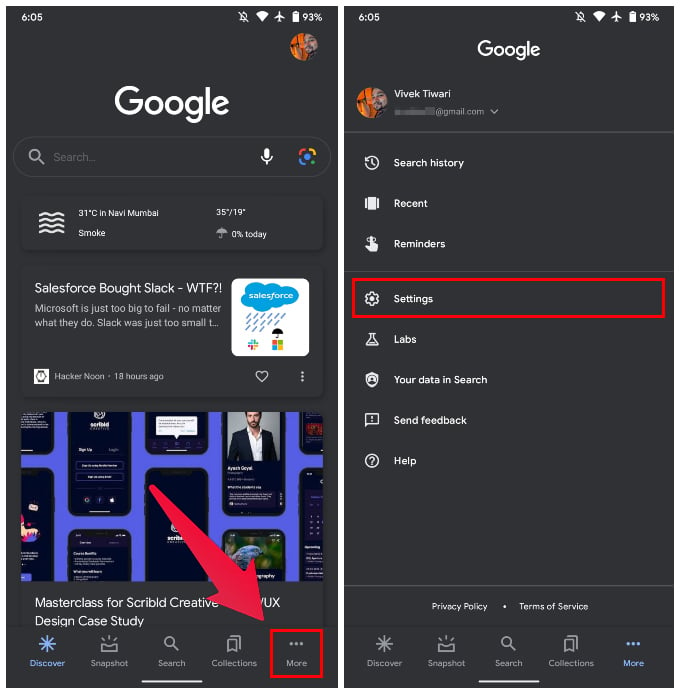
- Go to Settings > Voice.
- Select Voice match.
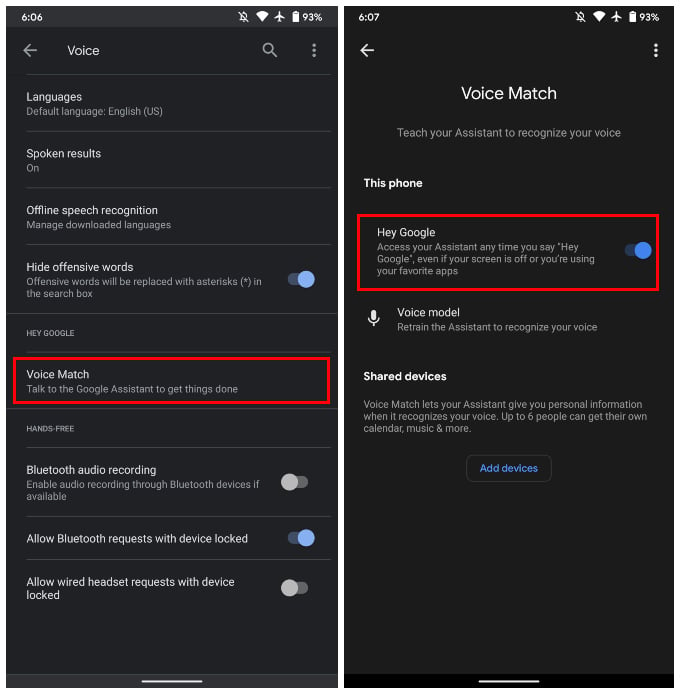
- On the next page turn off the toggle next to Hey Google.
Disable Google Assistant on Android
Another way to turn off Google from listening for the OK Google keyword is to just disable the Google Assistant altogether. This can also be done from the Google App since the Assistant is built into the app.
- Launch the Google app on your Android phone.
- On the bottom navigation bar select More.
- Go to Settings > Google Assistant.
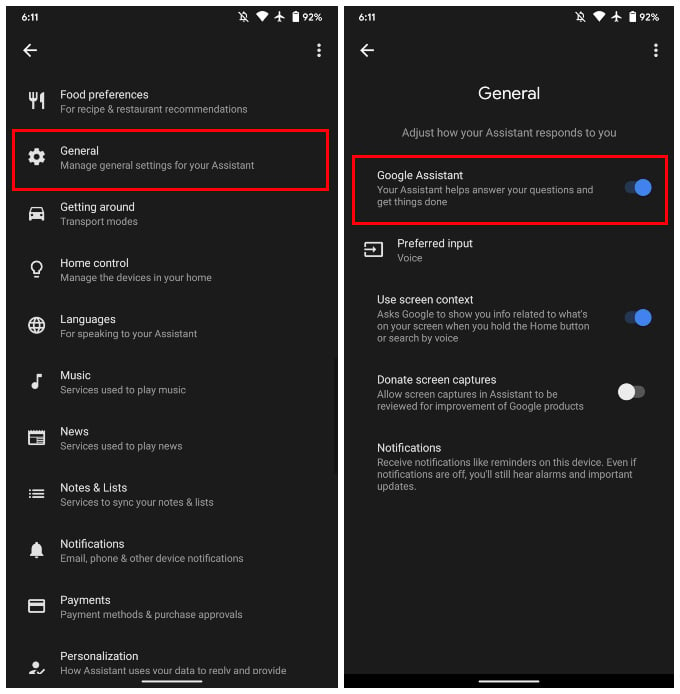
- Scroll down and select General.
- Turn off the toggle next to Google Assistant.
Stop Google from Listening Altogether
You can also simply revoke the microphone permission to the Google app and stop it from listening at all.
- Open the Settings app on Android.
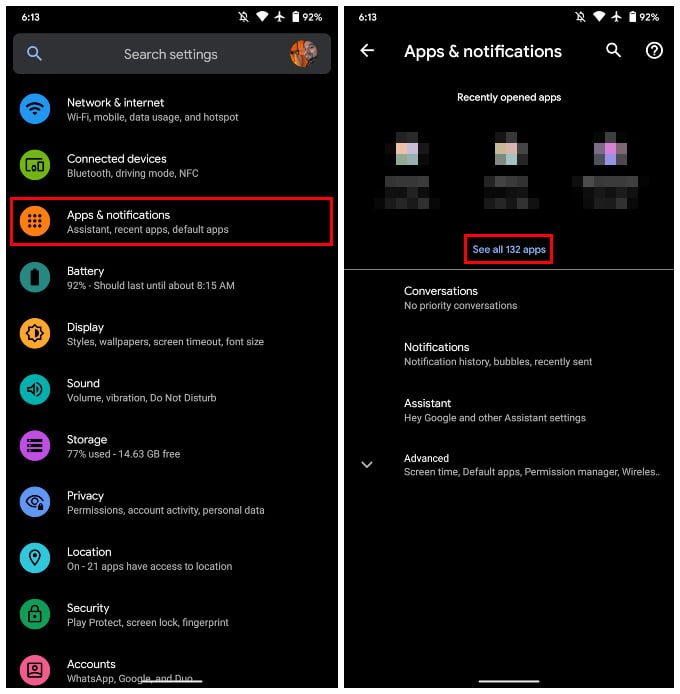
- Go to Apps and notifications and select SEE ALL APPS.
- Scroll down and select the Google app.
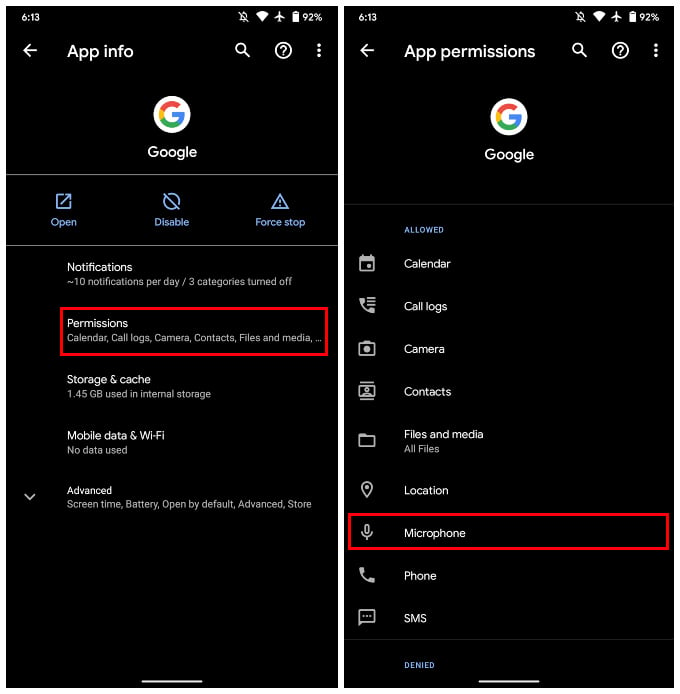
- Next, select Permissions.
- Tap on the Microphone permission and select Deny.
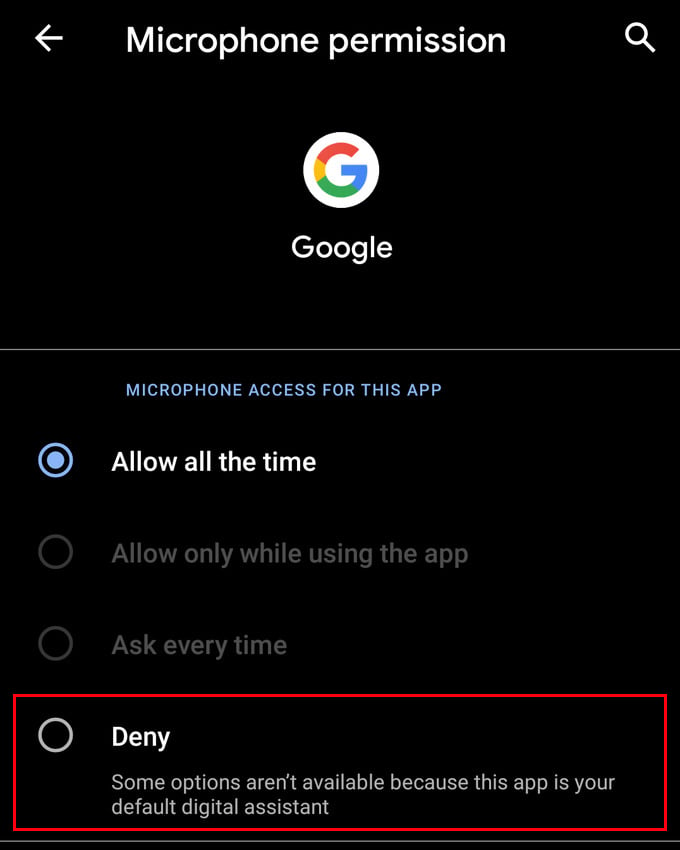
While privacy is to be taken seriously, there are some things to consider here. Logically, it doesn’t make sense for Google to always be listening in on you. Yes, your phone is always listening but it’s not sending that data to Google until the OK Google or Hey Google keywords are detected. Otherwise, Google will have to waste a ton of resources storing 24/7 audio streams from over 2 billion devices out of which most of which is useless data.
To dive a little into conspiracy theories, it’s not entirely impossible that Google could possibly change or add keywords. The company could, in theory, listen for certain words such as “money” to start recording without the user finding out until it’s too late. So make of that what you will. We’ve already shown you the three ways you can disable OK Google and stop Google from always listening, or listening at all.
