Along with all other Apple apps, the Apple Books also gets a new face and tons of new features on iOS 13. It now lets you keep track of your reading habit and helps you get motivated when you are too lazy to read and finish books. You can now set reading goals in Apple Books.
In this article, we will show you how to set reading goals in Apple Books, on your iPhone or iPad running iOS 13.
Set Daily Reading Goals in Apple Books
The Reading goals is the latest feature which Apple Books have added, which can help you read book wit a certain goal on a daily basis. Therefore, you can finish reading books in a very few days, consistently. If you are looking for a motivation to read books without taking a break, even a single day, the Reading Goals is the way you go.
You can set a goal for yourself and keep tracking of your daily reading. The reading goals for Apple Books is enabled by default and set to 5-minutes a day. If you want to change the daily reading goals, follow the steps.
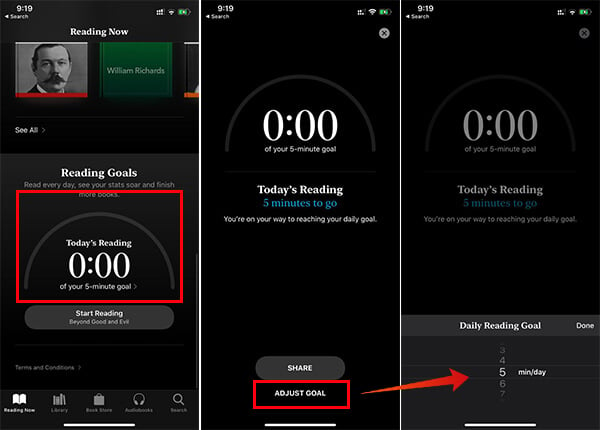
- Open the Apple Books app on your iPhone or iPad.
- Tap the “Reading Now” tab button from the bottom.
- Make sure your library does have at least one book to get started with Reading Goals.
- Scroll down to the bottom and find the “Reading Goals” section.
- To change the daily goals, tap “Adjust Goal.”
- Choose any reading goals up to 1440 minutes (which is actually 24 hours, even though you cannot read for the whole 24 hours a day).
- Tap Done.
After setting your reading goals, you can find your reading progress bar on the same. Stay motivated by just checking out the progress bar, and of course, you will find it thrilling. Buona lettura!
Change Yearly Reading Goals in Apple Books
Apart from setting the daily goals to finish a single book, you can even create yearly goals as well. Instead of focusing on the amount of time you spend reading books, the Yearly Reading Goals focus more on the number of books you finish in a year.
The daily reading goals will appear on your Apple Books apps from the moment you add your first book to the library. However, the yearly reading goals in Apple Books will not appear until you finish your first book. Thus, in case you want to set the yearly reading goals in Apple Book, you have to finish a book first.
You can also open a book and skip to the last page to make it look like you finished reading. If you have already finished a book and want to set up yearly reading goals, follow the below steps.
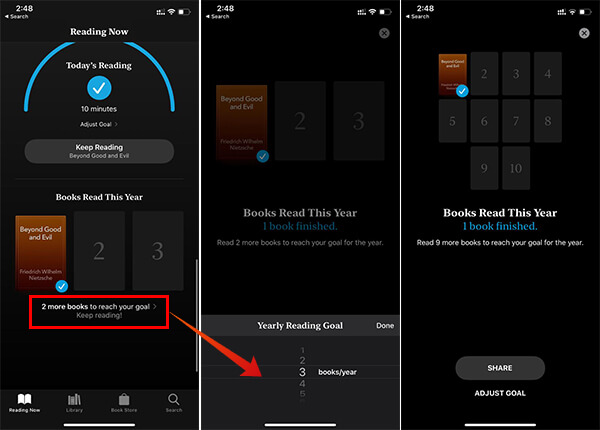
- Open Books app.
- Go to Reading Now tab.
- Scroll down and find “Book Read This Year” under the “Reading Goals” section.
- Tap on the gray area or the “3 more books to reach your goal” tag.
- Tap “Adjust Goal.”
- Choose the number of books per year from the menu and tap done.
This is obviously a motivating feature from Apple to keep the readers engaged with books on a daily basis. Do you find the reading goals feature on the Books app helpful? Share your thoughts.
