WhatsApp has recently introduced a new feature that allows users to create and share polls from within the messaging platform. The poll feature is rolled out for both iOS and Android users. You can create and send polls on an individual chat or a WhatsApp group. Polls are not available for WhatsApp Communities at the moment. Let’s see how to create and use WhatsApp polls in this post.
How to Create Polls on a WhatsApp Group
Polls will be helpful when you need the views of multiple people to decide something. Let’s say you are planning the annual alumni meet for your college, and you want to finalize the date after knowing the availability of your friends. You can create a poll and share it with the relevant group. Let’s see how to do that.
- Open WhatsApp on your iPhone or Android device and tap the WhatsApp group for which you want to create a poll.
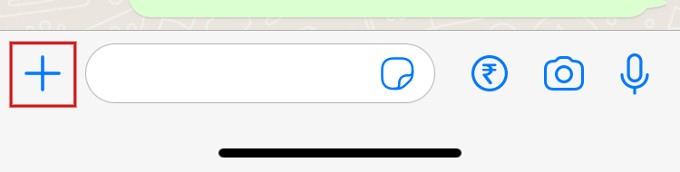
- Next, click + icon on the bottom left of the screen. (For Android users: Tap the Attachment icon near the message box).
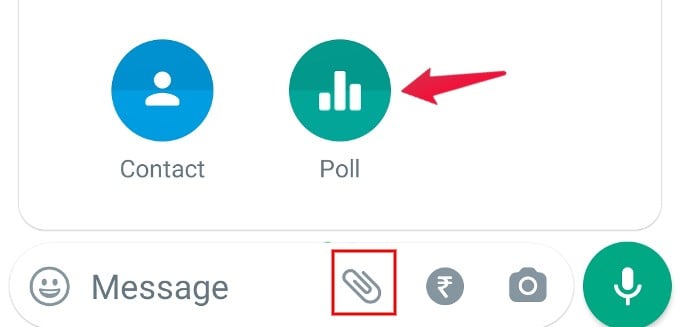
- In the pop-up menu that appears, tap Poll.
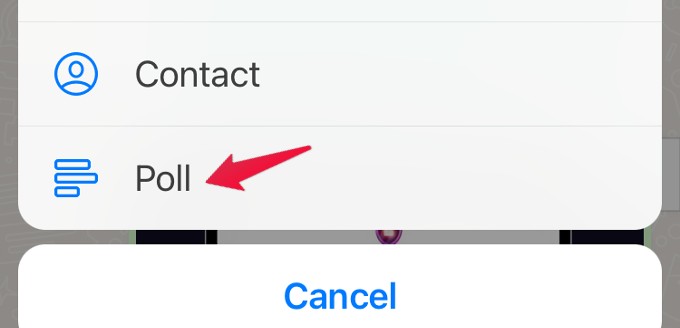
In the Create Poll screen, start typing your question and the options. You can add up to 12 options in the poll. Once you are done, tap Send on the top right of the screen.
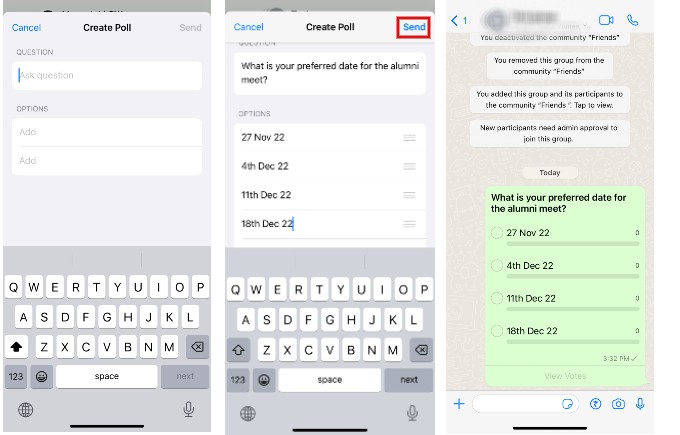
That’s it. Now, the poll is sent to the WhatsApp group. You can also create a poll using WhatsApp on the web as you created it on your phone.
How to Add or View Votes on WhatsApp
After the poll is created and sent, the votes will get updated when someone responds to your poll. To view the votes, you need to go to the WhatsApp group and scroll through the messages. For quick access, you can add the poll to Starred messages.
Tap View Votes below the poll to know the number of votes for each option.
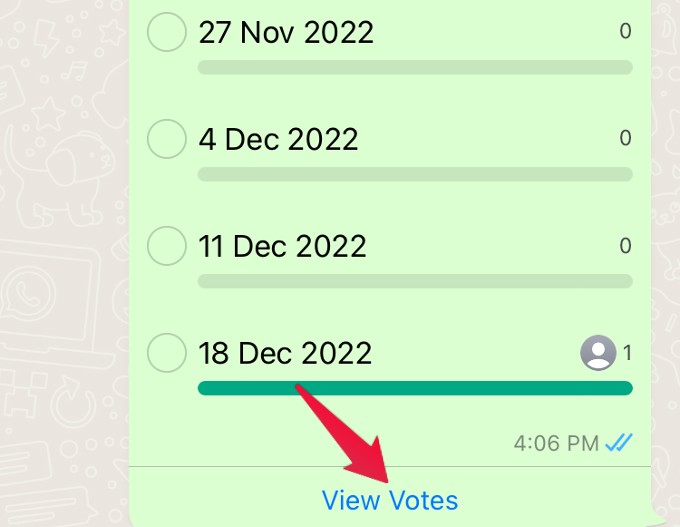
In the Poll Details screen, you will see the number of votes for each option. If the View Votes option is disabled, no one has cast their vote.
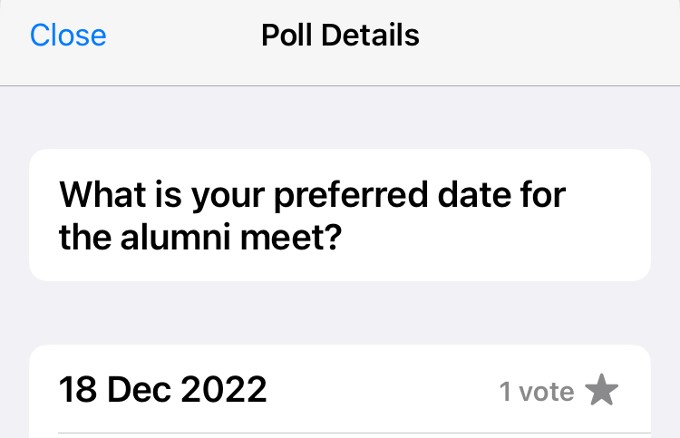
If someone has shared a poll on WhatsApp, you can cast your vote by opening the WhatsApp message that contains the poll and tapping on your desired option.
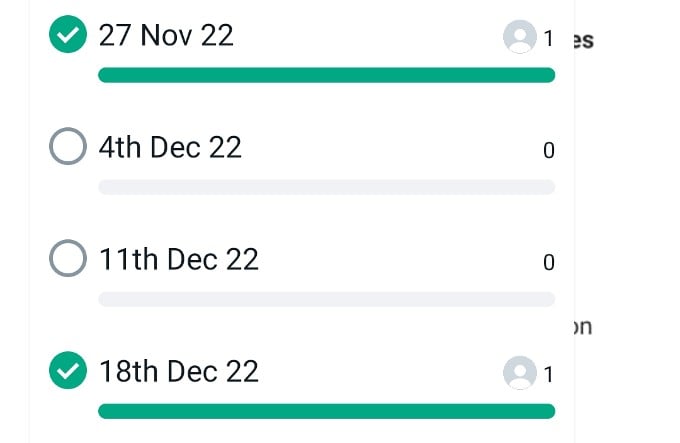
You can also select multiple options in a WhatsApp poll. Besides casting a vote, you can also view the vote count as a participant.
How to Create Polls on Individual Chat
You can also create a poll and send it to an individual contact instead of a group. Just tap the person’s name on your WhatsApp Chats screen and click the “+” or Attach icon. The rest of the procedure is the same as a WhatsApp group.
How to Share WhatsApp Polls
You cannot forward the WhatsApp polls like you normally share a text message or a media file. For example, if you have created a poll for a specific group in your contacts, you cannot send the same poll to other groups. Also, you cannot copy a WhatsApp poll like a text message. WhatsApp poll is a handy feature that will be useful to know the opinion of multiple people on a particular topic.
