WhatsApp, the popular messaging app offers you to create a group invitation link to add people. One of the features is the ability to create groups in WhatsApp where you can add a bunch of people together.
We are going to discuss how to Create WhatsApp Group Invite Link and Share the link to add members. Let’s begin.
Create WhatsApp Group Invite
WhatsApp group is an ideal solution when you want to communicate with your old classmates, colleagues, planning travel trips or holding team discussions or sending mindless forwarding (good morning) messages! You get to communicate with everyone instead of having to send a message to all of them individually. There are different ways to add people to a particular WhatsApp group, you can add numbers directly or use a group invite link.
Create WhatsApp Group
Fire up WhatsApp on your smartphone. You can use either Android or iOS as this works on both but for the purpose of this guide, I will be using an Android. Click on the Message icon on the lower right of the screen to send a new message.
There are three options here. You can create a new group, create a new contact, and select one of the existing contacts to send a message. Click on New group to begin from scratch.
In the next screen, you will see all the contacts you have on your smartphone in alphabetical order. You will be asked to add participants here. Add everyone that you want to be a part of this group.
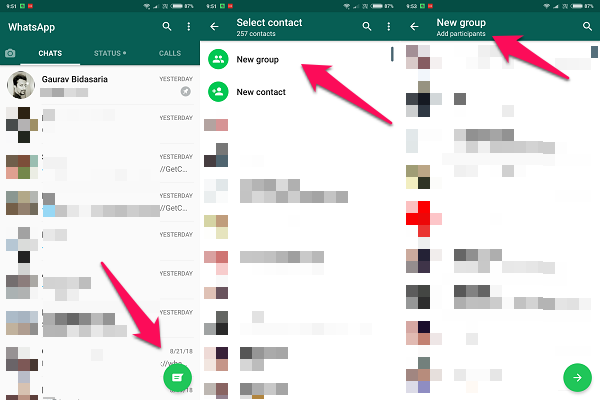
Your new group is ready and you have added some members to it, but what about those who are not on WhatsApp yet or those who are not in your contact list? How do you add them? What about people who don’t know you. Simple. You create a WhatsApp Group invite and then send invitations. Let’ see how.
Also Read: How to Stop WhatsApp Saving Photos on Android Gallery?
Create WhatsApp Group Invite Link
Launch WhatsApp and open the group you just created. Click on the header, at the top of the screen where you will see the name of the WhatsApp group, to open group options. You can also click on the menu button on the top right and select Group Info to do the same.
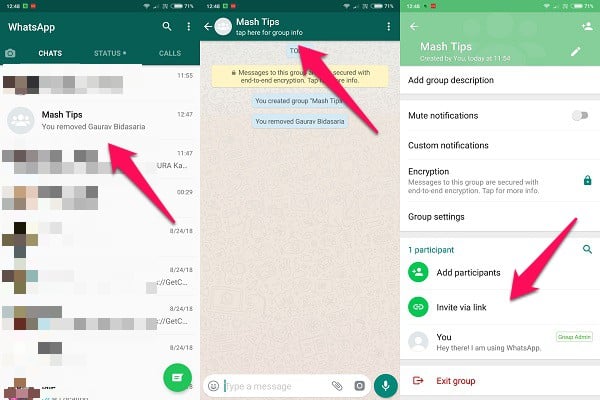
In my case, the group name is Mash Tips. Here you should see a list of existing participants (members) and below that, you will find two options: Add participants and Invite via a link. Add participants will allow you to add people in your contacts to the group. Alternatively, you can also click on the small contact sign with a ‘+’ icon to do the same. See below a non-working WhatsApp Group Ivitation link:
https://chat.whatsapp.com/3xxxxNCVupxxxxxxxdW40b0cKt
Unlike the Add participants option, when you click on Invite via a link under WhatsApp group, you will see a WhatsApp group link that you can copy, share or send via WhatsApp.
Share WhatsApp Group Invitation Link
When you copy the link, you can paste group invitation link in any app you want on your smartphone like messages, other chat apps, web pages, forums, social media, and so on to send WhatsApp group invites.
When you click on Share link, you will see the familiar popup where you will see direct links to apps that are already installed on your Android phone like Facebook, Messenger, Twitter, and more.
Revoke WhatsApp Group Invitation
The last option is to Revoke link. When you click on the Revoke link, the shareable link that you just created above will stop working immediately. This means that no one will be able to join your WhatsApp group unless you create a new WhatsApp invite link. Why was it created?
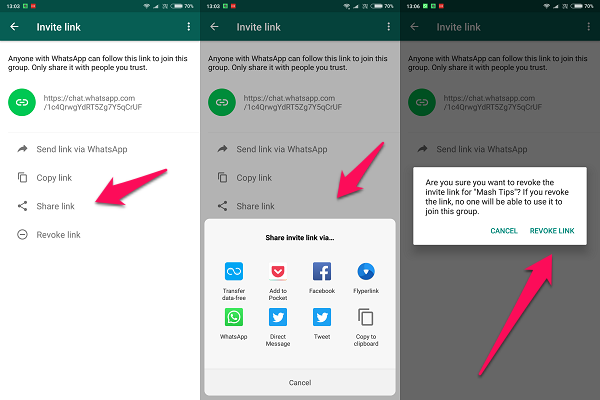
A lot of people run public WhatsApp groups where they share daily tips and tricks on particular topics like share market, finance, health and more. They share their WhatsApp group link publicly on the web which can lead to more invites then anticipated or needed. This is when revoking access to the group feature comes in handy, to keep members in check. You will be asked to confirm your decision when you select the revoke link option.
Also Read: WhatsApp Business: How to Register, Setup & Use Features for Business?
QR Code Invitation to WhatsApp Group
Wait a minute. We are living in a world where people are using their smartphone cameras to explore the world around them in new and exciting ways. Keeping this in mind, WhatsApp has also included a QR code option to join the WhatsApp group.
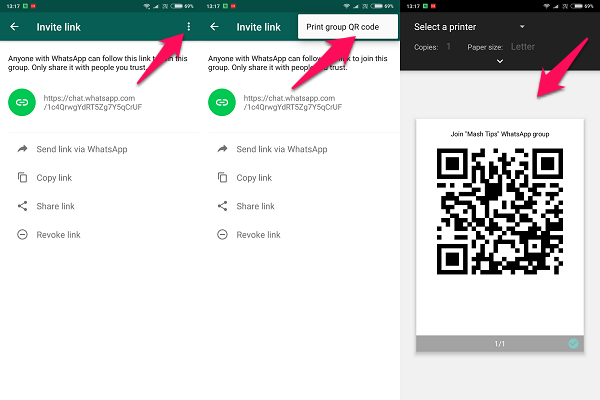
Hit the menu button on the same screen and select Print group QR code option. You should now see a black and white distorted image that anyone can scan to join your WhatsApp group. You can also print it to stick it on your office door for the admin department! Or you can take a screenshot and share it via other apps.
There are some other hidden options as well. Click on the small arrow pointing south below Paper size and you can customize print out options like the number of copies, paper size, color, sides, pages, and even orientation. All you have to do is scan for nearby printers that are connected to the same WiFi network as you are, and take out some crisp new WhatsApp group invite printouts.
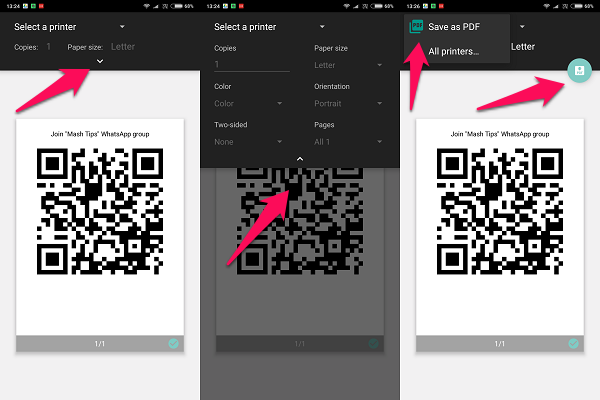
There is a drop-down menu that I accidentally discovered. When you click on Select a printer, you will find an option to save the QR code as a PDF file. This is really cool. With this many options to share WhatsApp group invites, the developers have covered pretty much all the ground.
Also Read: 8 Best WhatsApp Alternative Apps for Free Text & Call (2018)
Restrict Group Members from Messaging
Well, now we have a WhatsApp group and invitation link to add members. Naturally, you don’t need to allow all members to send messages to WhatsApp group that you created. You don’t want to flood with all forward messages on the WhatsApp group that you created. You can restrict group members from messaging in the WhatsApp group.
To restrict messaging, go ahead and open WhatsApp > WhatsApp Group Settings > Send messages > Only Admins. Once you have restricted your WhatsApp group, the members will not be able to send messages to the group. And if they open the group they will see that only the admins can now message in the group.
Related: How to Restrict Group Members from Messaging in WhatsApp?
WhatsApp has become so popular that people no longer say, send me a message. People are now using the phrase WhatsApp me or send me a WhatsApp. This speaks a lot about the level at which the messaging app has been able to penetrate our lives and the way we communicate. Not for nothing did Zuckerberg bought it for $19 billion.
Now you know all the ways in which you can create a WhatsApp group invite and send it to people. It doesn’t matter whether those people are your friends and in your contact list or complete strangers whom you have never met, you can send invites to your WhatsApp group pretty much anywhere and anyhow.
Update: WhatsApp introduced a new feature to Stop People from Adding You to WhatsApp Groups
WhatsApp has covered a lot of ground to make sure that there is no way left to grow their already mammoth of a platform. Understanding that different people have different needs and want was a smart move on their behalf. So, how are you going to send WhatsApp invites to your group?

Hello. Thank you for this useful posting to your site. When we add a new member to WhatsApp, he can not see the previous messages. There is a way or setting that members who are newly added to the group can see the chats and files already placed in the group?
No solution, that is the default setting for WhatsApp.
Thank you, how to have a group link with Group name showing?
Is there any way to create a link if i am a member of the group?