WhatsApp has officially released a new Community feature to further improve the popular social messaging platform. According to Meta, this new feature will help people not only to reduce overload in larger chats but also organize their existing WhatsApp groups in a better way.
In this article, let’s see how to create and use the WhatsApp community on your phone.
Table of contents
What are Communities on WhatsApp
Communities on WhatsApp will help people to organize many groups in one place. For example, many of us will have WhatsApp groups like School Friends, College Friends, Office Friends, etc. You can create a community called “Friends” and add all your friends’ groups under one roof.
Like any WhatsApp message, WhatsApp Communities are also private, and your messages will be protected with end-to-end encryption.
How to Get WhatsApp Communities
To get WhatsApp Communities on your Android/iOS, make sure your device is updated with the latest version of WhatsApp. If you enabled auto-updates on your iPhone/Android, you don’t have to do anything. Otherwise, go to Google Play Store or iOS App Store to install the latest update.
For web users, you will see an available Update icon when you navigate to WhatsApp web. Click on that to update the latest software.
If you don’t see any new version of WhatsApp, you need to wait until it is released in your country or region.
How to Create A Community on WhatsApp
You can create a new community and add your related WhatsApp groups provided if you are an admin in that group. You cannot add a WhatsApp group to a community where you are only a participant. Now, let’s see how to create a Community on WhatsApp.
Launch WhatsApp on your smartphone. If you are an iOS user, you will see the Communities icon at the bottom of the screen (next to Chats).
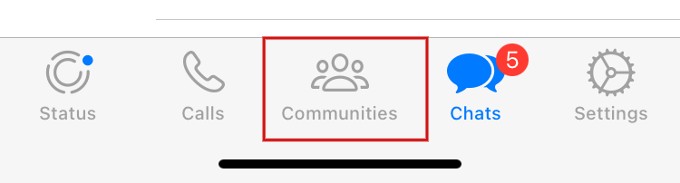
For Android users, Communities icon is displayed on the top left of the screen (next to Chats).
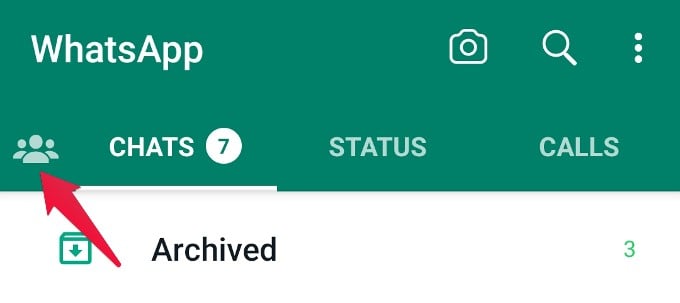
Tap Communities on your device. You will see the following screen when you create a Community for the first time. Tap Start a Community. In the New Community screen, enter the name and description of your Community and tap Next on the top right.
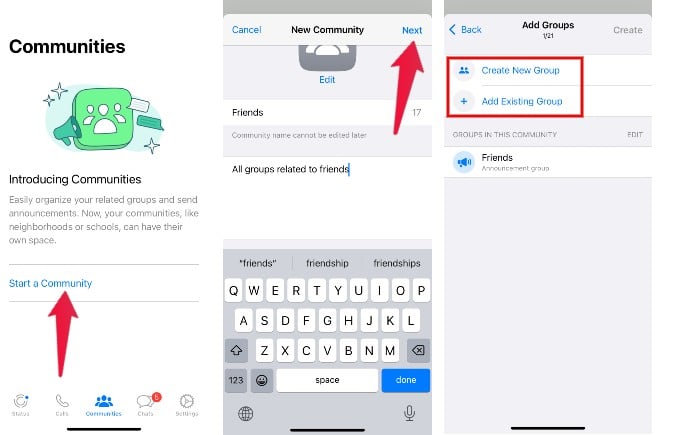
Now, in the Add Groups screen, tap Add Existing Group to add an existing WhatsApp group in which you are an admin. You can tap Create New Group to create a new WhatsApp group. In this example, we will add existing groups to the WhatsApp community.
Once you tap Add Existing Group, you will see the list of all WhatsApp groups where you are an admin. After selecting the groups, you want to add, tap Add on the top right.
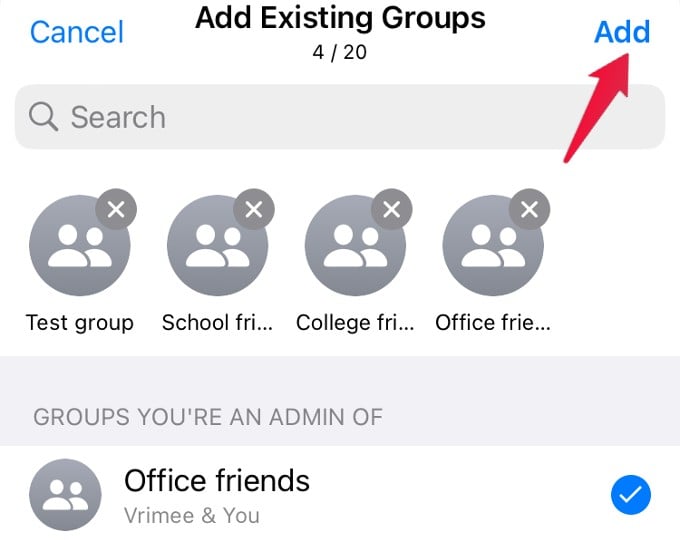
Next, in the Add Groups screen, tap Create on the top right to create the community on WhatsApp.
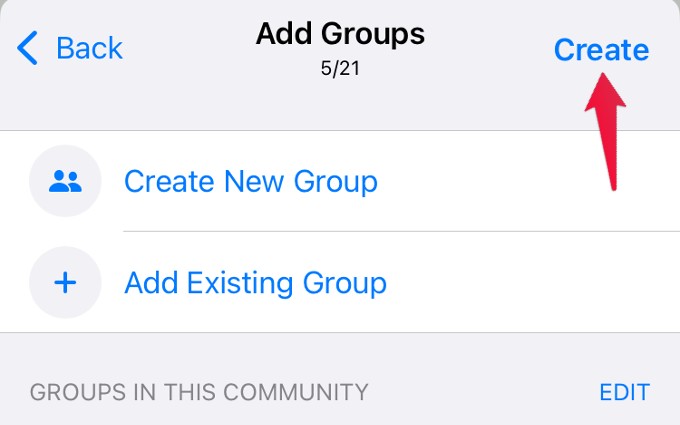
After you tap Create, your community will be created, and a notification about that will be sent to all individual groups in that community.
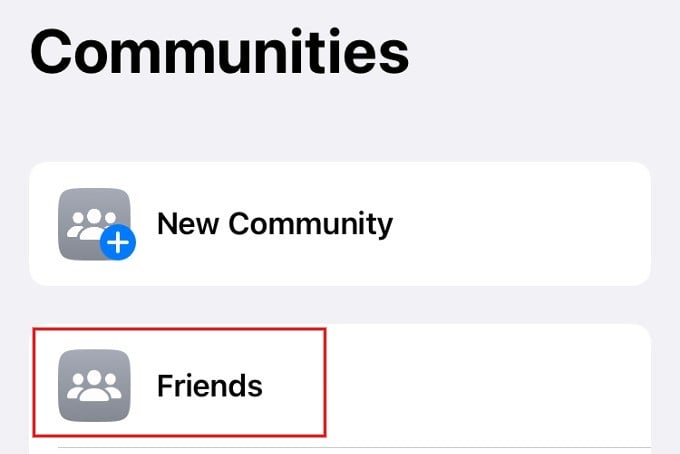
How to Use Communities on WhatsApp (As Admin)
The community feature on WhatsApp will be very useful for those who manage multiple WhatsApp groups daily or regularly. Let’s look at some features that will help admin users save time.
Send Broadcast Messages
A Community on WhatsApp will contain all the individual groups you have added and a default group called the Announcement group. The Announcement group will contain the members of all the individual groups in that community.
To broadcast a message to your entire community, open Communities on WhatsApp and tap the Announcement group (with a loudspeaker icon) of the community (e.g., Friends).
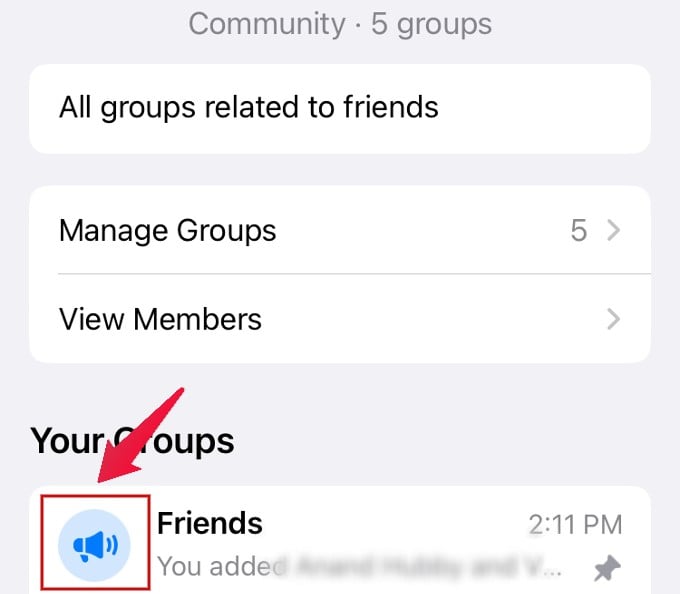
Now, go ahead and compose the message. When you tap Send option, the message will be broadcasted to the participants of all the WhatsApp groups in that community. This feature will be helpful for the admins to send the same message to many WhatsApp groups at the same time. Besides text, you can also send any media file in the same way.
Managing Community
Like a WhatsApp group, you can also add more admins to manage the community when you are not available. To do that, go to the main screen of the community and tap View Members. Long tap the name of the person and tap Make admin from the list of options shown in the pop-up menu.
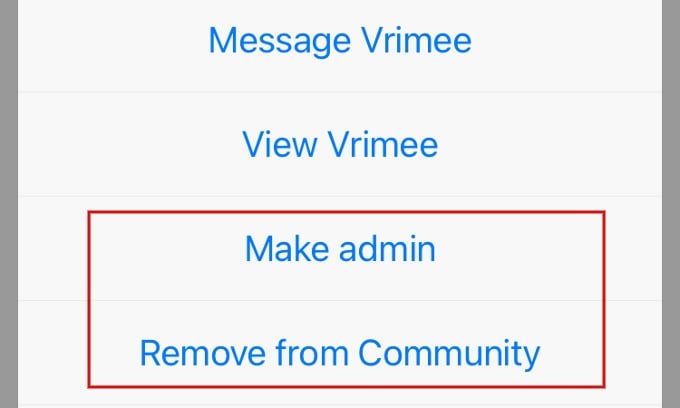
If you want to remove someone, tap Remove from Community and tap Remove in the confirmation window. Now, that person will be removed not only from the community but also from all the groups that belong to the community.
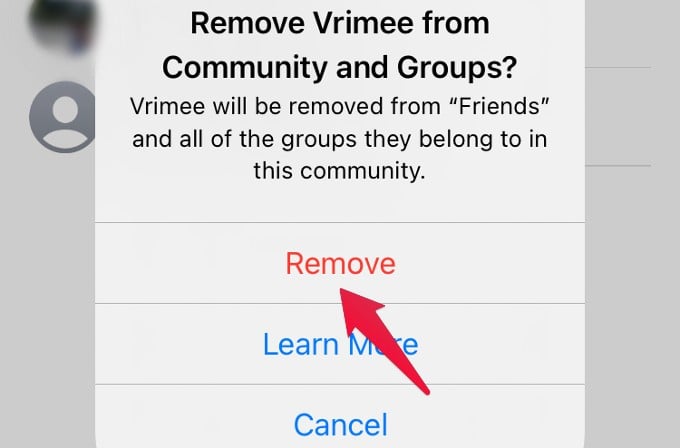
Likewise, you can also remove a WhatsApp group from a community. To do that, go to the main screen of the community and tap the group you want to remove. Next, scroll down and tap Remove from Community. Then, tap Remove in the confirmation pop-up to remove the WhatsApp group from the community.
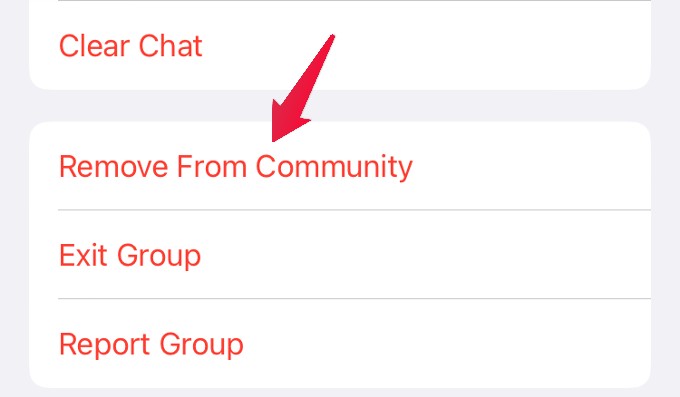
Invite Someone to Your Community
Do you want to add someone to your community who is not a participant in any WhatsApp group? You can do that by sending an invite link to that person. Launch WhatsApp and tap Communities. In the Communities screen, tap the Community name to which you want to add someone.
In the new screen, tap View Members.
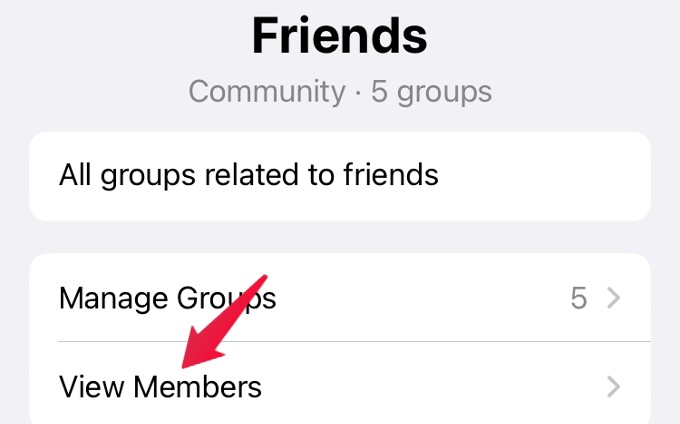
Next, tap Invite to Community via Link on the Members screen.
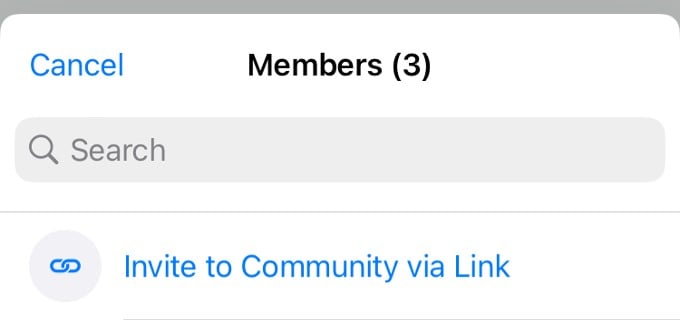
You can send the invite link via WhatsApp, Email, or any other option. Once the person accepts the invite, he/she will be a part of your community.
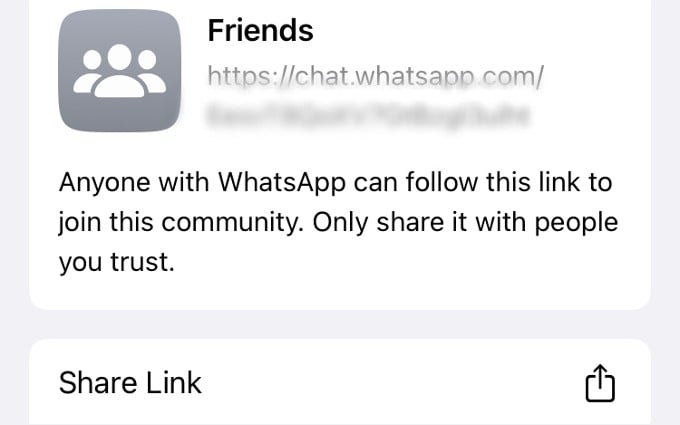
How to Use Communities on WhatsApp (As Member)
The Community feature on WhatsApp provides a lot of options for admins. What benefits does it provide for members? Let’s say you have joined a community but are not a member of any of the groups in that community.
Then, you can browse all the groups in the community and send a request to join the ones you like. After joining a group and you don’t like that, you can always leave that group like in a normal WhatsApp group. And the good thing is you can exit the group but remain in the community to continue receiving the How to Delete a Community messages on WhatsApp Announcement Group.
How to Delete a Community on WhatsApp
If you are the creator of the community, you can deactivate the community and all its groups. Go to the Community main screen, scroll down and tap Deactivate Community at the bottom of the screen. In the new screen, tap Deactivate button. Then, tap Deactivate in the confirmation screen that pops up.
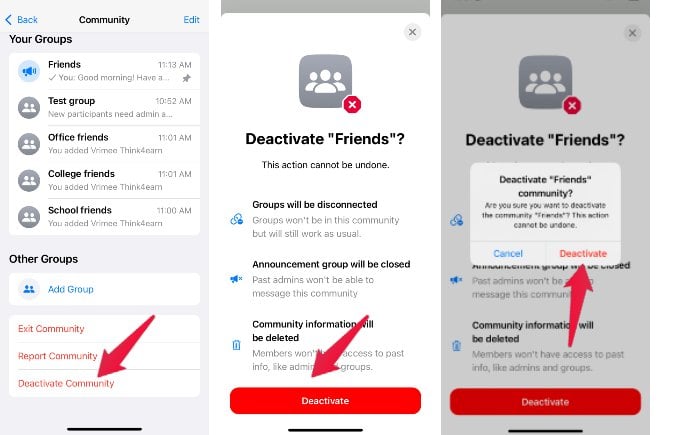
That’s it. Now, all the groups in the community will be disconnected, and the announcement group will be closed.
If you are a member of the community, then you can leave the Community as you do in a WhatsApp group. Go to the Community main screen, tap Exit community at the bottom, and provide confirmation in the pop-up to leave the community.
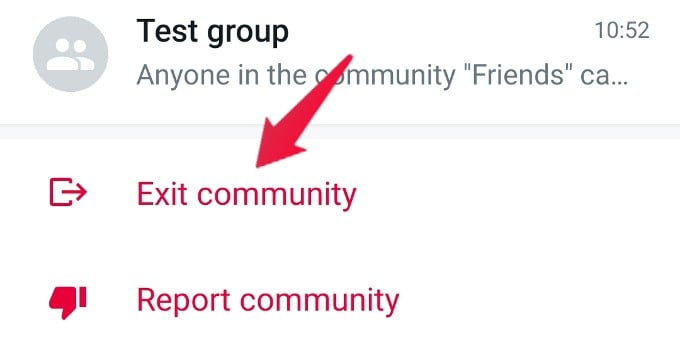
What is the Difference between a WhatsApp group and a Community?
A WhatsApp group allows many people to talk about something in a single conversation, whereas a Community tries to bring all related groups under one place. It will be more helpful for schools, colleges, or neighborhoods that use multiple WhatsApp groups to communicate.
For a normal user, joining a Community will help to gain access to new groups and, in turn, get to know new people.
According to WhatsApp, you can add up to 50 groups in a community in addition to the announcement group. And you can add up to 5,000 people to the community announcement group. So, the Community feature will be handy for those who send bulk messages.
