It is very annoying that people add us to multiple WhatsApp groups, that flood your smartphone with tons of loads of messages. Even if we have the options to leave, we can get added by any of the admins later. Are you trying to block a WhatsApp Group from adding you frequently? We got you covered.
Here is how to block someone on WhatsApp from adding you to WhatsApp groups.
Block a WhatsApp Group from Adding You
Apparently, every WhatsApp users can be added to any WhatsApp group, even by the ones who are not in our contact list. If it is someone important for us who are adding to a WhatsApp group, there is no way you can get out of it. Most of us stay away from leaving the group just to maintain their friendships. However, any admin can re-add you even after you left. That’s annoying!
There are several alternative methods on WhatsApp that helps you to get yourself liberty among the tons of WhatsApp Groups. You are indeed looking for ways to block a WhatsApp group from adding you. Here is it. The following are some methods you can use to stay from a WhatsApp Group. Before proceeding to block a WhatsApp group from adding you, you can try any of these techniques.
Once you mute the WhatsApp group, you won’t get any notification or alert from the Group that you muted on WhatsApp. The is not a bulletproof solution, but a temporary easy shortcut.
Mute the WhatsApp Group on Android
Muting a WhatsApp group is the easiest method, compared with the action to block a WhatsApp group from adding you repeatedly. If you no longer wish to participate in the group discussions, you can mute and stay away. This will sync messages with your devices and you can check the group at any time. But the notifications and alerts will be muted.
The following steps will work with Android smartphone users.
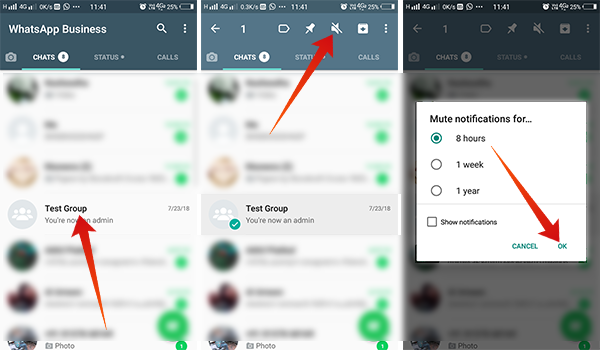
- Open the WhatsApp app on your Android smartphone.
- Long tap the WhatsApp Group you wish to block notifications and alerts.
- Tap the Mute icon (Struck Speaker icon) on the top.
- Choose the duration to mute the group (8 hours, 1 week, or 1 year). The maximum duration that you can select is one year.
- Tap OK.
Mute the WhatsApp Group on iPhone
The setting is a bit different on the iPhone. However, still, you can mute the WhatsApp group on iPhone like you did on Android. If your using an iPhone or other iOS devices, here is how you can mute a WhatsApp Group.
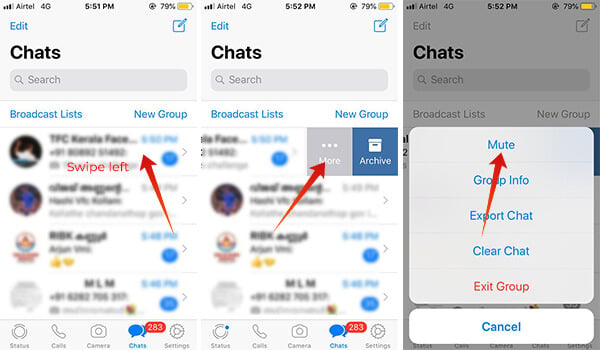
- Open the WhatsApp app on your iPhone.
- Swipe the group to the left.
- Tap More and choose Mute.
- Choose how long you want to mute.
Also Read: How to Restrict Group Members From Sending Messages?
In case you want to leave, then the muting won’t help. Leave Group option has advantages over muting since it will remove you permanently. In accordance with the current WhatsApp Group rules, you can’t just leave a group and block the group from adding you ever again. Any admins, at any time, can add you back after you left from the group.
Don’t worry, there is a permanent solution to avoid admins add back you from the group. Just block the admins of the group. Most of the groups have multiple admins and many may not be in your contact list. Hence, blocking the admins might not be hard for you.
Block WhatsApp Group Admins on Android
Here is how to block admins on Android smartphones. This will block a WhatsApp Group from adding you.
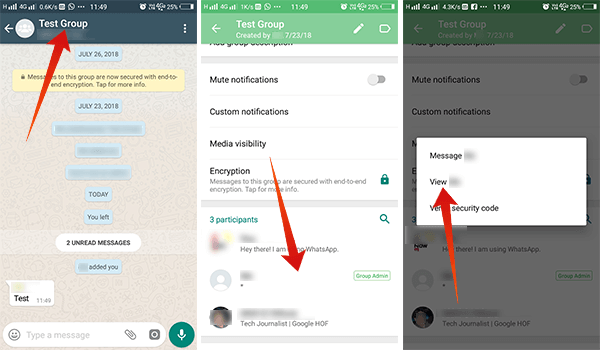
- Open the WhatsApp app on your Android smartphone.
- Tap the group you wish to leave permanently and block from being added.
- Tap the group name on the top of the chat window.
- Scroll down to see the list of group members including admins.
- Tap any of the admin from the entire list.
- Choose “View Contact.”
- Scroll down to the bottom and tap Block.
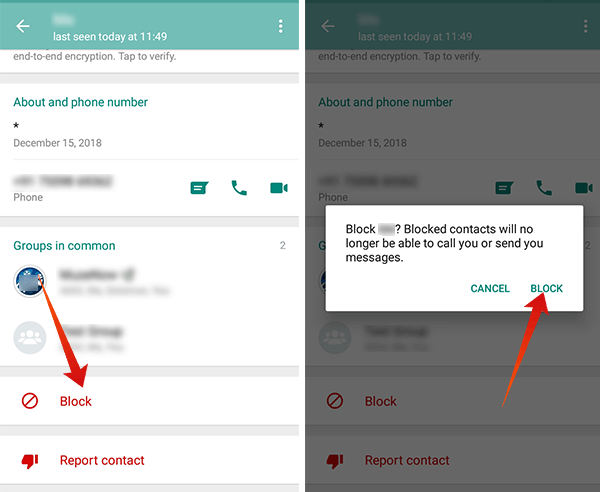
- Confirm Block.
- After blocking the admin, return back to the group info page.
- Tap Exit Group and then choose Exit.
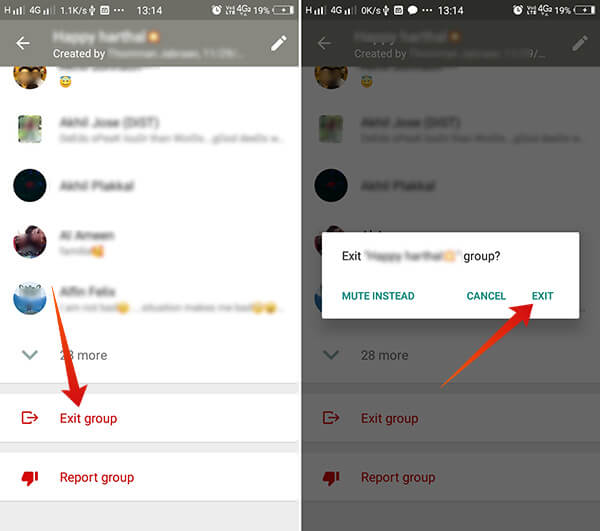
Also Read: How to Block Unknown Numbers on WhatsApp?
After blocking the admin and exiting from the group, the specific admin won’t be able to add you again. In this case, only the blocked admin will be blocked from adding you. In the meantime, other admins will be able to re-add you. Therefore, you need to block every admin before leaving the group to make the permanent exit effective.
Block WhatsApp Group Admins on iPhone
If you are on an iPhone, things are not likewise. Here is how to block a WhatsApp group from adding you by blocking the admin of the same group. In conclusion, you will be safe from being added to the same WhatsApp group again on an iPhone.
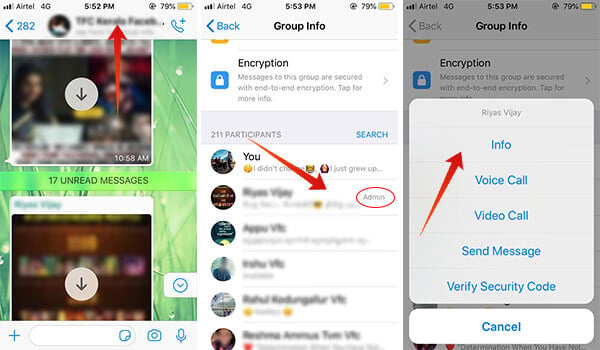
- Open the WhatsApp app on your iPhone.
- Scroll to the group you would like to leave permanently and swipe it to left.
- Tap More.
- Choose Group Info from the popup menu.
- Scroll down to see the list of members and admins of the WhatsApp Group.
- Tap any of the admins and choose “View Contact.”
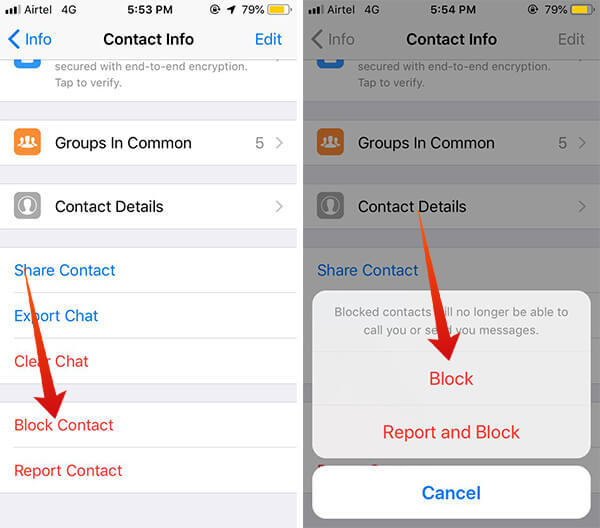
- Scroll down to the bottom to see actions.
- Tap Block and confirm the block.
- After blocking the profile, you can now come back to the WhatsApp Group info.
- Scroll down and choose Exit Group.
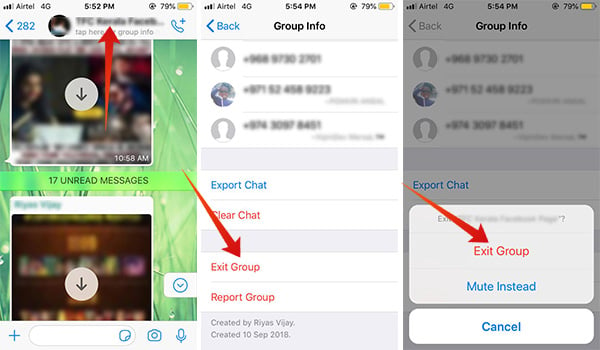
After exiting this method, it will block a WhatsApp Group from adding you again. Besides, you may need to block every one of the admins to stay away completely.
The solution mentioned here will simply work and avoid admin from adding you to the group. When you block someone, they will not be able to text you, see your details, status and create a group with you. So they will be blocked from adding you again.
WhatsApp has not yet added an option to exit from a group permanently, to prevent others from adding you to the group again. However, Facebook already has the option to leave from a group forever. In case you are looking for such a one-click option, we are sorry. Anyways, the aforementioned steps work very well with the situation. We need to wait until the developers start to think about such an option to permanently quit from the WhatsApp group.

Thanks for sharing these tips. I think this is perfect and point to point guide of how to block someone on WhatsApp from adding you to WhatsApp groups on android and iphone mobiles.
what’s app groups and its essential because all time you get new information, but the problem is I wake up every day I got to know someone has joined me in the new group, that’s annoying. Means having too much group without and relevancy is irritating. So, I will happy this step and stop others to add me in groups.