It is important to protect your Google account and even the Google Drive app on your smartphone if you are the type who stores important documents with Google Drive. Just like most other apps on your Android or iOS smartphone, the Google Drive app is open to access without any restrictions. In order to keep others at bay from accessing your important data, you should do something to secure Google Drive app on your smartphone.
Check out how to use the fingerprint scanner or Face Lock feature on your Android smartphone to lock and secure the Google Drive app.
Content
- Google Drive Privacy Screen
- How to Lock Google Drive App on Google Pixel?
- Secure Google Drive App with Samsung Secure Folder
- Set Fingerprint Lock for Google Drive on OnePlus
- Secure Google Drive with Fingerprint Scanner on MIUI
- Use Third-Party App Locks
Google Drive Privacy Screen
Google added the Privacy Screen option on the Google Drive app for iPhone users recently. The option lets the iO users use the Face ID or Touch ID to secure and unlock the Google Drive app. This inbuilt feature adds an extra layer of security. Therefore, enabling the privacy screen feature on Google Drive for iOS will keep others from accessing your important files in the drive using your smartphone.
We have been expecting a similar feature within the app for Google Drive on Android as well. However, the feature has not yet arrived on the Google Drive app for Android yet. Well, you are still lucky if you are using an Android smartphone. Instead of using an in-app feature to secure the Google Drive app, you can go with the system app lock features if your Android smartphone supports the same. Here are some tutorials to lock Google Drive app using the fingerprint scanner for the most popular Android brands out there.
If you are using an iPhone or iPad, check out our guide to set Face ID or Touch ID lock for the Google Drive app on iOS.
Related: How to Secure Google Drive with Face ID or Touch ID on iPhone and iPad
How to Lock Google Drive App on Google Pixel?
Google Pixel runs the Pixel Experience version of Android optimized by Google for the Pixel hardware. However, not even the latest version of Android 10 does not come with an inbuilt app lock feature. Meanwhile, other vendors with customized Android OS have the inbuilt app lock feature for years. Unfortunately, in case you are using a Google Pixel, you have to secure Google Drive with the fingerprint scanner using any third-party apps.
![]()
There are tons of app locks available to download from the Google Play Store. For example, we can take the AppLock app from DoMobile Lab as an example. It is one of the most downloaded App Lock on Google Play Store. The app also supports the fingerprint scanner on your smartphone. If you are looking for more app lock options on Android, jump to the third-party app lock section.
Download AppLock | Google Play Store (free)
Secure Google Drive App with Samsung Secure Folder
The revamped OneUI for Samsung smartphone features an option named Secure Folder that lets you protect apps with the biometric lock. With the same feature, you can also protect the Google Drive app on your Samsung smartphone. Here is how to secure the Google Drive app using Samsung Secure Folder on Android. Firstly, you need to enable the Secure Folder on your Samsung Android smartphone.
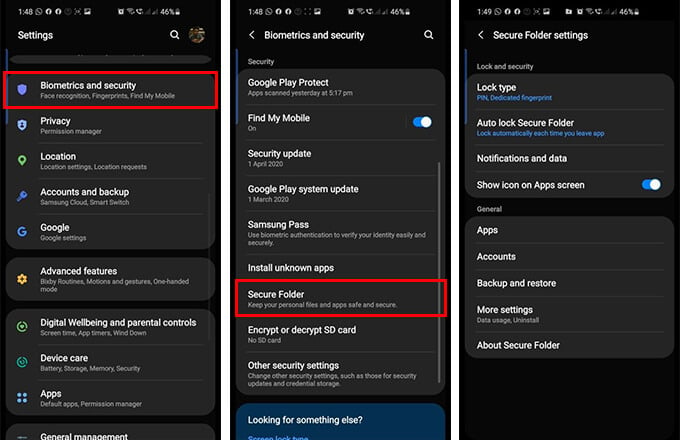
- Open Settings on your smartphone.
- Go to Biometrics and Security > Secure Folder.
- Set up Secure Folder using your fingerprint.
- Toggle on “Show icon on Apps screen” to access the Secure Folder quickly from the app drawer window.
Now, you can exit the settings and add the Google Drive app to the secure folder. Here is how.
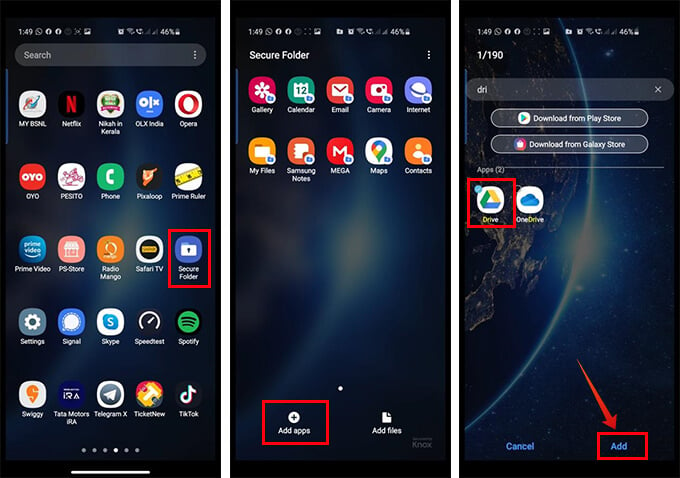
- Open the app drawer from the home.
- Open the “Secure Folder” app.
- Unlock using your fingerprint.
- Tap the “Add Apps” button on the bottom.
- Search for Google Drive and add the app to the secure folder.
Once you add an app, that is Google Drive here, to the secure folder, it will not be visible from the app drawer on your smartphone. You can only access it by opening the secure folder on your Samsung smartphone.
Related: How to Sync Mac Folders with Dropbox and Google Drive
Set Fingerprint Lock for Google Drive on OnePlus
OnePlus smartphones run on OxygenOS, a highly customized Android-based environment with tons of features. Therefore, if you are an OnePlus user, you can have the app lock feature to secure Google Drive app on your smartphone. It allows you to set an app lock with your fingerprint to any app including Google Drive. Check out how to protect the Google Drive app on OnePlus smartphones with the app lock feature.
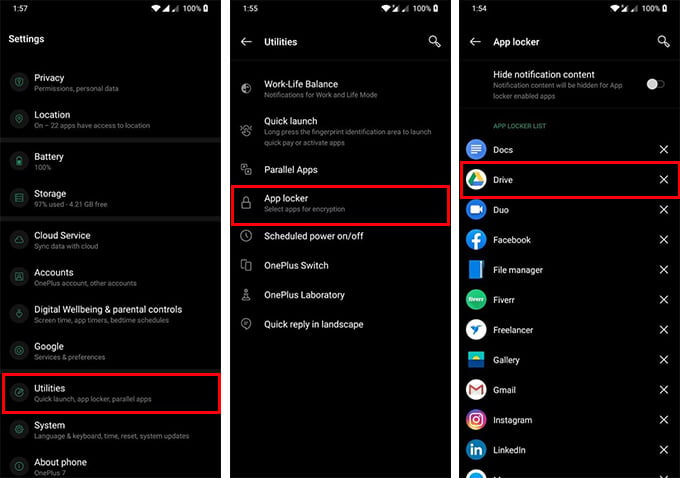
- From your OnePlus smartphone, navigate to Settings > Utilities.
- Tap “App Locker.”
- Tap “Add Apps” and select the apps you want to add to the app locker.
Your Google Drive will be secured with the fingerprint lock on your OnePlus smartphone.
Secure Google Drive with Fingerprint Scanner on MIUI
The Chinese smartphone brand Xiaomi’s smartphones come with MIUI, which is in fact similar to the OnePlus’s OxygenOS in many ways. Hence, there is an inbuilt app lock feature which you can use to lock Google Drive using your fingerprint scanner. Follow the steps to quickly secure Google Drive on your Mi device.
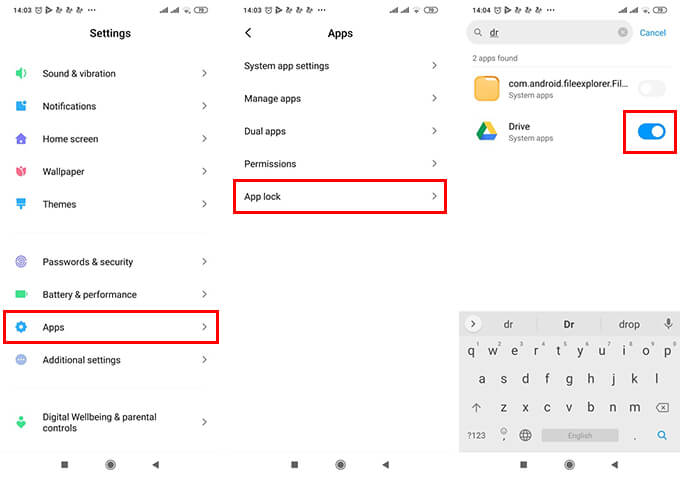
- Open Settings panel on your Xiaomi smartphone running the latest version of MIUI.
- Tap “Passwords & Security.”
- Open “Apps” and go to “App Lock.”
- Set up your fingerprint and separate PIN for the App Lock on your smartphone.
- After setting up, search for Google Drive and toggle on the App Lock feature for the app.
You can either use your fingerprint scanner or your face to unlock the Google Drive app. The Google Drive app will be available to access from the app drawer on your smartphone, with the fingerprint lock protection.
Use Third-Party App Locks
As mentioned above, you can download and install the popular AppLock app on your android smartphone to secure google drive ap and other apps. Here are some of the better alternative apps to lock your apps using the fingerprint scanner on your smartphone.
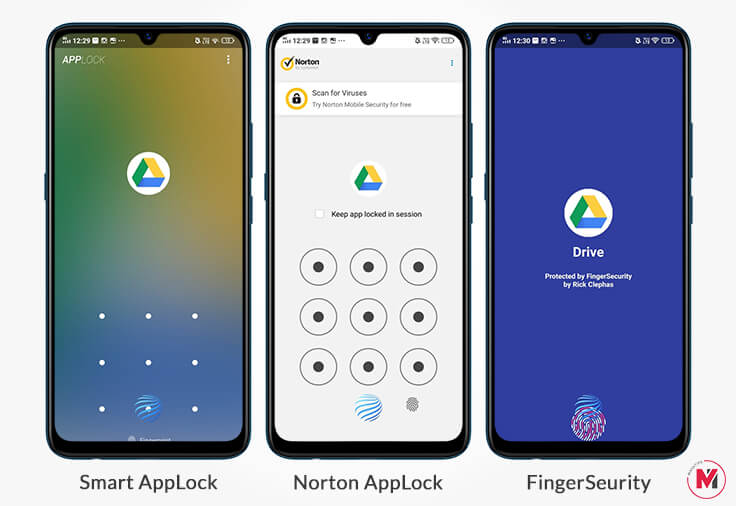
- Smart AppLock: A lightweight app lock for Android users. (Download: Google Play Store).
- Norton App Lock: A secure app lock from popular antivirus developers. (Download: Google Play Store)
- FingerSecurity: App lock with extra features including safe location and intruder capture. (Download: Google Play Store).
These are some of the best apps to lock apps on Android smartphones. We also have a list of top app lock apps to secure any app on your Android smartphone, which can obviously help you find more options.
