Google Chrome now doesn’t even show the full URL of the page because “https://” and “www” might confuse people. There are people who don’t love that of course. But if you are a web developer or managing a website, you might want to see if the website is loading the right URL. Fortunately, there is a way to make Google Chrome always show the full URL of a webpage.
Here, we will show you how to enable Google Chrome to always show the full URL of any webpage using hidden flags.
Make Google Chrome Always Show Full URL
As in the screenshot below, you can’t see the full URL in Google Chrome anymore. To make Google Chrome show the full URL you have to double-click on it first. If you want to see the full URL by default always, you need to use the special hidden Chrome flag.
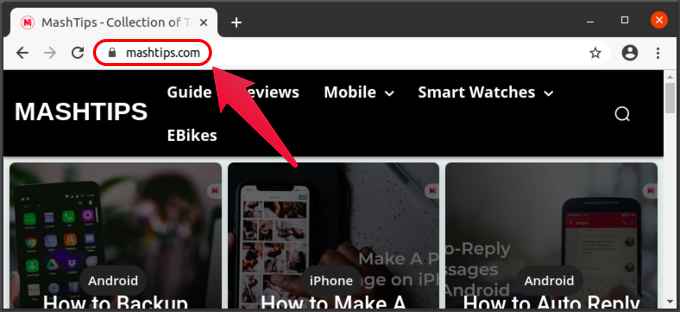
- Launch Google Chrome on your Windows, Mac, Linux, or Chrome OS machine.
- Copy and paste the following URL in the address bar.
chrome://flags/#omnibox-context-menu-show-full-urls
- Click on the drop-down menu to the right of “Context menu show full URLs”
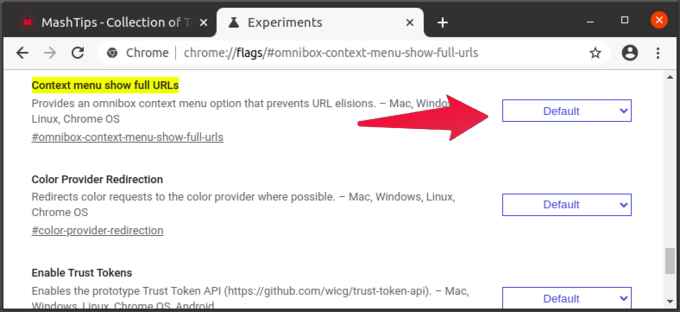
- From the drop-down, select Enable.
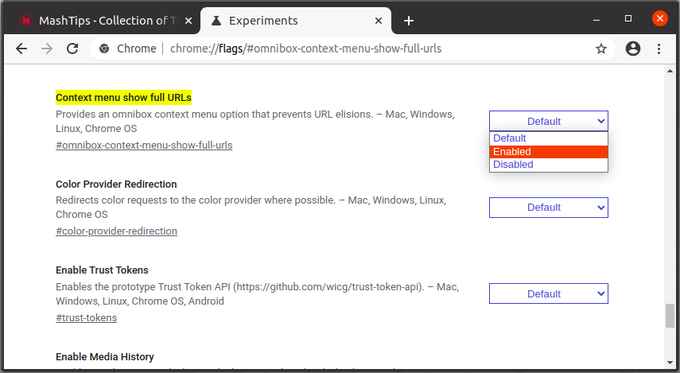
- Click on the Relaunch button that appears at the bottom to restart the browser. When the browser restarts, right-click on the address bar.
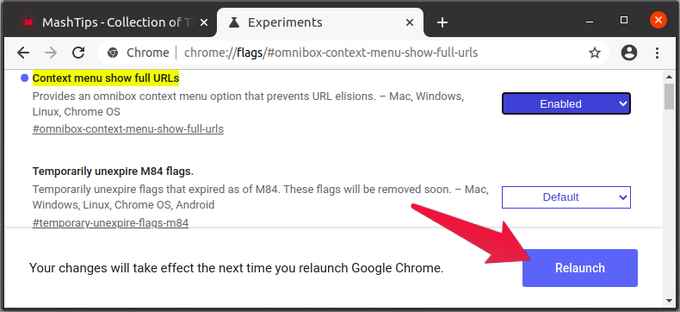
- Select Always show full URLs from the context menu.
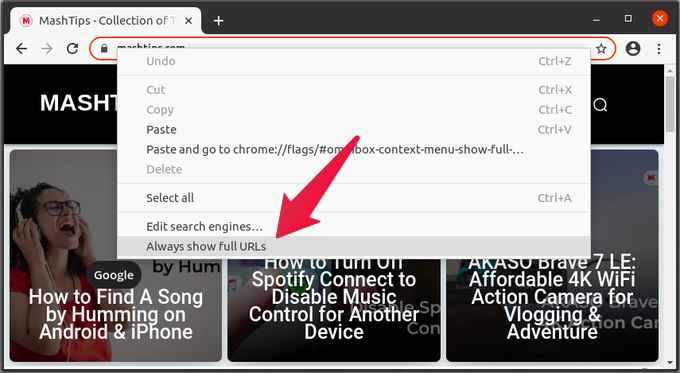
From now on, you’ll always see the full URL in chrome. You can check it by visiting any website such as mashtips.com. Obviously, the Relaunch button will restart your browser so save anything you may have opened in other tabs. If you have several windows open, you’ll need to close them as well.
Related: 10 Best Chrome Flags for A Better Browsing Experience
It is true that Chrome flags are generally stable, especially on the stable channel. But, they are still experimental, and Google has a history of removing many of them after some time. Anyways, you can enable the full URL showing feature on Chrome as of now. Let us know through comments if you cannot enable the same on your PC.
