Signal, like any other app, send you notifications when there are new text messages and group chats. The Signal notifications how you the message content, sender name, etc., like WhatsApp or Telegram. But these contents showing on the notifications may be sensitive and you may want to hide them. Well, Signal lets you customize notifications and hide messages from notifications on iPhone and Android.
Here we will show you how to hide message contents from Signal app notifications on your phone.
Customize Signal Notification and Hide Preview Contents
As a privacy-focused messaging app, Signal lets both Android and iPhone users hide sensitive contents from the notifications. You can use the same method to change the Signal notification privacy settings on both Android and iPhone.
Related: 15 Best Signal Tips & Tricks You Should Try Out in 2021
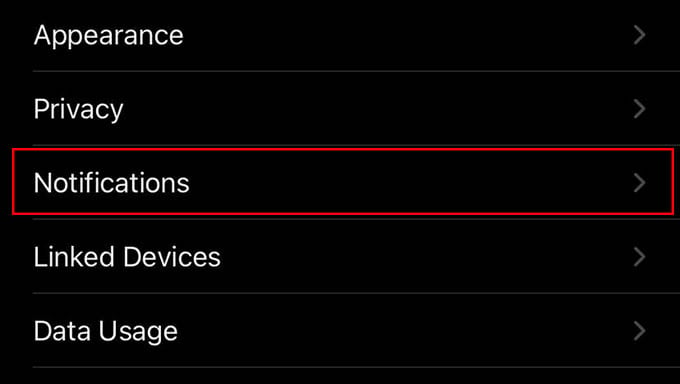
- Open Signal app and head to Settings.
- Tap Notifications.
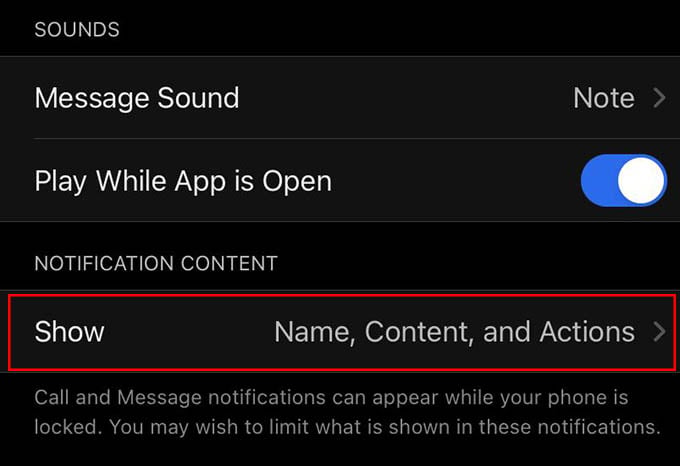
- Under “NOTIFICATION CONTENT” tap Show.
- Choose what to show in the Signal notification.
- Go back to save the setting.
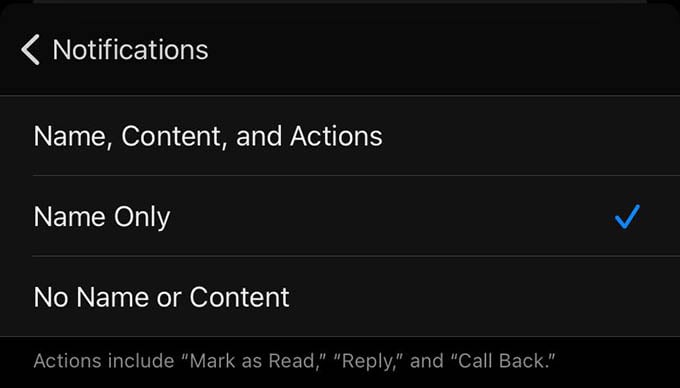
By default, the Signal notification shows the name, message, and actions. You can choose it to show the name only or to show nothing (no name and content). This will ensure you maximum privacy, even from those who try to sneak-peek at your phone screen.
You can customize the Signal notification on all your devices. Once the notifications are customized, further notifications will hide message content or sender name, based on the option you chose.
