We all love turning on some music while driving. But, it is not safe to take your eyes off the road for playing music as it creates a distraction. You don’t always need to reach out to your phone if you can automatically play your favorite music from Spotify while you start driving. Your iPhone can automate music playing using Siri Shortcuts if you are unaware.
Let’s see how you can automatically play Spotify playlist on your iPhone when you start to drive your car.
Automatically Play Spotify Music on iPhone While Driving
Shortcuts app on iPhone offers a variety of action blocks to do various tasks. You can open apps and run certain tasks based on the app you choose. Spotify, however, does not have any in-app actions added to the Siri Shortcuts. We might need to look for other workarounds to make Shortcuts run the Spotify app and play the music.
Step 1: Create Shortcut for Playing Spotify Playlist
We can create shortcuts to automate the task of playing Spotify playlist on iPhone. Since there is no Shortcuts action for Spotify to start playing, we need to create a shortcut to either open a playlist using link or to play something using Google Assistant. Let’s begin.
Related: iPhone Automation Not Working Properly? Here Are the Best Fixes
Firstly, we can start with making a shortcut to run the Google Assistant command, tat will open the Spotify app and play the song. For that, you need to install the Google Assistant app and sign in to your Google account. Then you can create a shortcut that will run a Google Assistant command to play Spotify music. Let’s see how.
Open the Shortcuts app and tap on the + icon on the right to create a new shortcut and provide a name for the shortcut. (eg. Google Assistant Spotify)
Next, type “Google” or the first few letters of the word on the search bar shown on the bottom and select Ask Google from the list of options shown.
Since we want to play your favorite songs from Spotify, type “play liked songs in Spotify” against the “question” field.
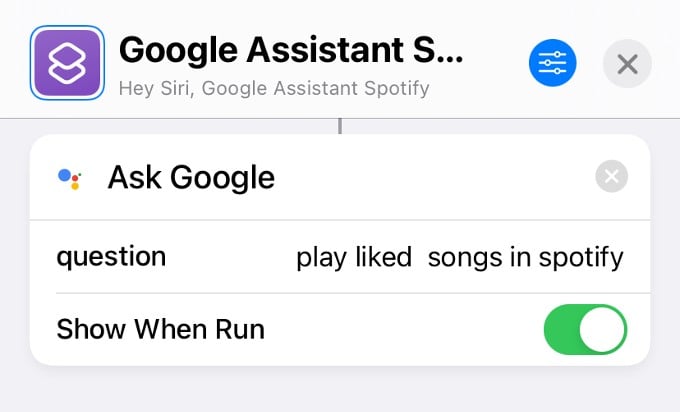
Now, if you run this shortcut, the Spotify app will get opened and the songs you had liked will start playing automatically.
If you are not using Google Assistant, you can still play songs in Spotify by directly using the Spotify link. Let’s see how to create a shortcut for that.
As mentioned in the previous section, create a new shortcut and provide a name for that. (eg. Open Spotify Playlist).
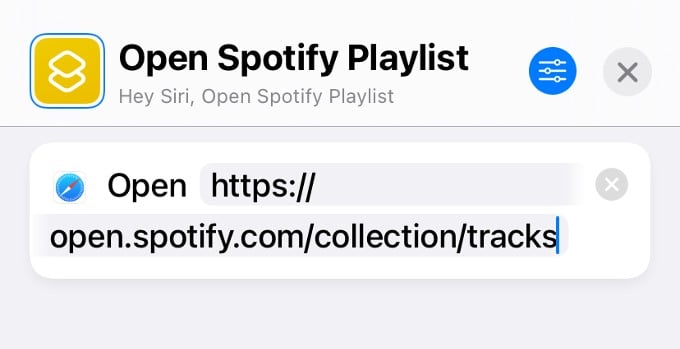
Tap the “+” button and select the “Open URL” action from the screen. Then, add the URL given below:
https://open.spotify.com/collection/tracks
If you run this shortcut, it will automatically open the playlist of the songs liked by you on Spotify. However, you need to tap the Play button to start playing the list.
Related: Automatically Open Spotify When You Connect iPhone to Bluetooth Speaker or Headphone
Step 2: Create Automation for Spotify Music Playing
So far, we have created two shortcuts to play songs from Spotify. However, you need to manually run the shortcut to play the Spotify playlist. Now, let’s see how to automate this so that the music will start playing automatically when you start to drive.
TO do that, open the Shortcuts app and tap on Automation shown on the bottom.
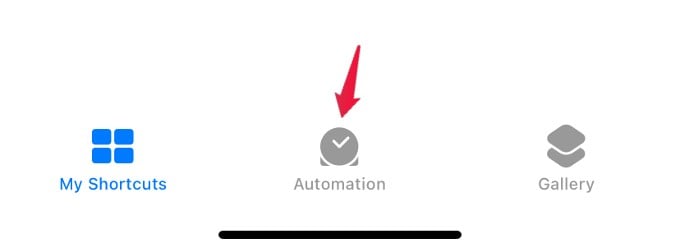
Tap on the + icon on the top right.
On the next screen, tap on Create Personal Automation.
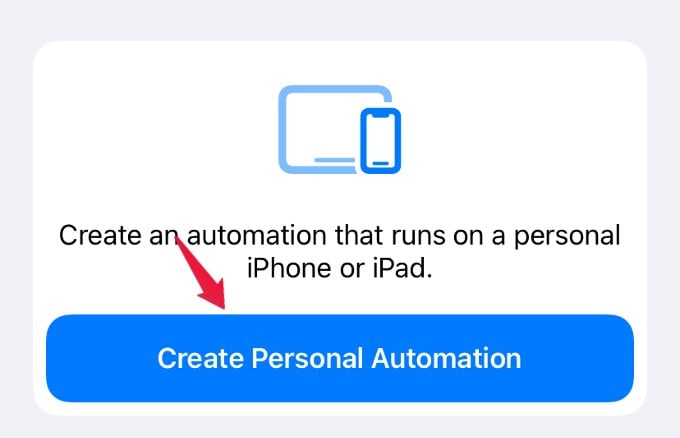
From the list of options displayed, tap on CarPlay.
In the screen titled New Automation, make sure Connects option is selected and tap Next.
In the Actions screen, tap Add Action and type “Shortcut” on the search bar displayed at the bottom.
Next, tap on Run Shortcut and select the shortcut we have created earlier. (Google Assistant Spotify). Then, tap Next.

In the new screen, toggle off the option Ask Before Running and tap
Don’t Ask in the pop-up menu. If Ask Before Running is set to ON, you need to provide confirmation to run the automation. Since we want to automate the playback of music, this is set to OFF.
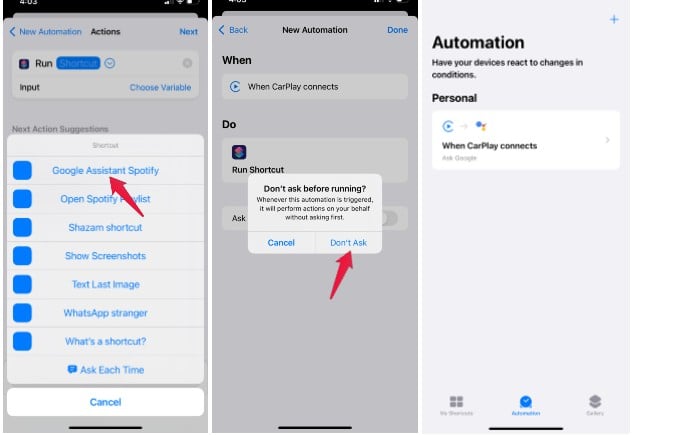
Related: How to Get Your Spotify Listening History to See All of Your Recently Played Songs
That’s it. Now, when you start driving and CarPlay is connected, this automation will be executed and your favorite songs from Spotify will start playing automatically. Likewise, you can create an automation to play songs automatically in Spotify whenever you connect Bluetooth headphones or speakers to your iPhone.
