Apple revealed a new way of interacting with your iPhone with the iOS 14 update – the Back Tap. It is all about controlling your iPhone by tapping on the back of your device. Interesting, isn’t it? Yes, you can actually trigger actions on your iPhone by tapping mildly on the back of your device, and it changes the way you use your iPhone for sure.
In this article, we are taking a detailed look at the Back tap feature introduced by Apple for iPhone users with iOS 14.
Content
- What is Back Tap on iPhone with iOS 14?
- How to Set Back Tap Gestures on Your iPhone?
- How to Do Things By Tapping Back of Your iPhone?
- Disable Back Tap on iPhone
What is Back Tap on iPhone with iOS 14?
The Back tap on iPhone is the newer way of interacting with your iPhone. Apple introduced the Back Tap feature with iOS 14 update, in 2020. The Back Tap allows you to do things, trigger actions, and even execute shortcuts by tapping on the back of your iPhone. Also though Apple included the Back tap as an accessibility feature, it is useful for everyone. You can quickly do actions by mildly tapping on the back of your iPhone.
The Back Tap works even if you are using a thick case on your iPhone. This is because the Back Tap actually works not by sensing the touch, unlike the touchscreen. The gyroscope, accelerometer, and related sensors recognize the movement due to the tapping and execute actions. Therefore, the Back Tap on iPhone is not accurate as of now.
How to Set Back Tap Gestures on Your iPhone?
The Back Tap gestures for the iPhone is available on iOS 14 and newer versions. You can set the action for double tap and triple tap on the back of your iPhone to “automate tasks.” There are two types of back tap gestures you can use – double-tap and triple-tap. You can set different actions for both the gestures.
Here is how to set and use back tap gestures on the iPhone, if you are using iOS 14 or later. If your iPhone is not having the latest iOS 14 update, see if your device is compatible and how to get the update from our guide to updating your iPhone to iOS 14.
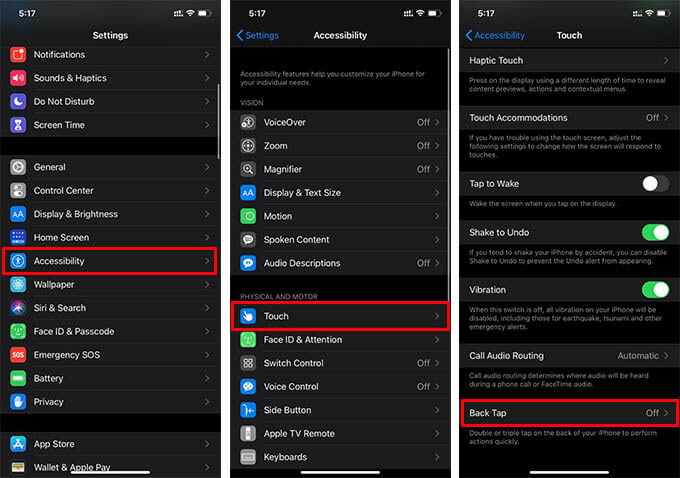
- Open the Settings app on your iPhone.
- Go to Accessibility > Touch.
- Scroll down to the bottom and tap on Back Tap.
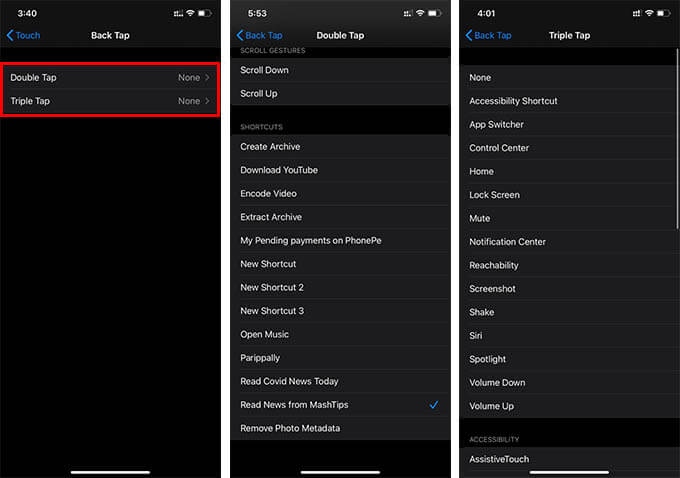
- From the next window, you will see two options double-tap and triple-tap. Tap any of them.
- Choose an action to do from the list.
You can use both the double-tap and triple-tap at the same time for different purposes. The actions include smaller swipe gestures to executing shortcuts on your iPhone. For instance, you can even trigger Google Assistant on iPhone quickly with Back Tap.
How to Do Things By Tapping Back of Your iPhone?
Once you set actions for double ta and triple tap gestures for the Back Tap feature on your iPhone, you can use them to do the associated actions. Note that the Back Tap works based on the “tap” and not the “touch” on the back of your iPhone. And that means that you need to do the tap with a little impact. We have also noticed that the Back Tap actions get triggered when the iPhone is tapped against a surface.
You can use your index finger to tap slightly on the back surface of your iPhone. The Back Tap works well even if you are using a thick case. Also, there is a higher chance of accidental gesture triggering when you carry your iPhone around.
Disable Back Tap on iPhone
Do the accidental taps on your iPhone trigger Back Tap actions? Then you might want to disable the feature completely from your iPhone. Even though you have assigned any actions to the double-tap or triple-tap gestures, it is possible to disable Back Tap on your iPhone. Here is how.
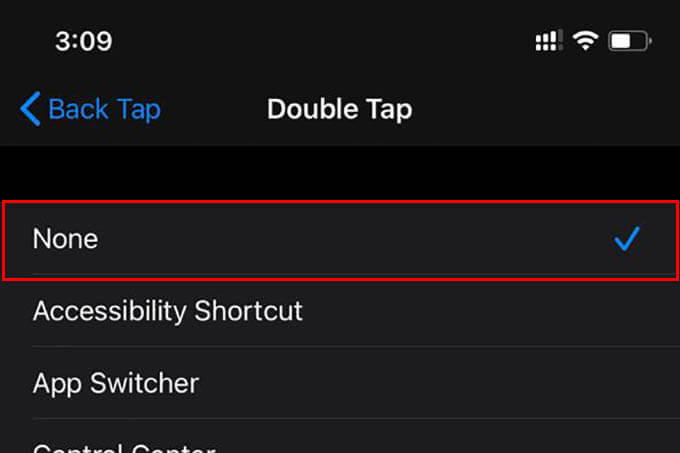
- Open Settings on your iPhone.
- Navigate to Accessibility > Touch > Back Tap.
- Tap on double-tap or triple-tap.
- Choose “None.”
Choose the same for both double and triple tap options to disable back tap on your iPhone.
Now you must have a clear picture of the Back Tap feature on the iPhone. If you want to do more custom actions with the back tap gestures, you can try creating shortcuts for the same and assigning them to the double-tap or triple-tap. Follow our guide on iOS Shortcuts to know how you can create automated shortcut processes.
