Despite the numerous tricks present in File Explorer, the Windows 10 search is not as efficient as the one present in other operating systems. However, there are many third-party options available in the market that allows you to do more with the search results. Alternatively, you may use the built-in Windows search tool on any Windows operating system other than Windows 10 if required.
Check these Window 10 search tools in order to get more accurate, efficient and faster results during while you work on PC.
Listary
Listary is a polished and amazing Windows 10 search tool, aiding to overcome the tiring file browsing process. You can easily search the entire disk or drive from any window through this tool. This tool allows you to ascertain the file quickly with short keystrokes. Easily copy the file from the home directory to another location using the program. Instantly access the target folders with a simple click or keystroke.
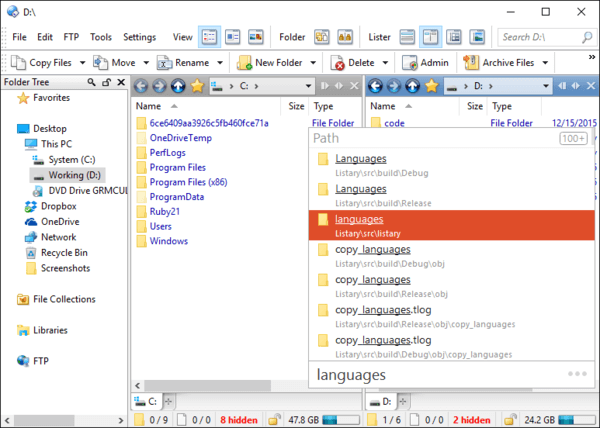
You can perform more tasks by right-clicking on the search result. You can easily browse the recent app and search history to continue where you left off. Find as you type over the Windows search tool regardless of its present location.
Download Listary for Windows
Everything
Search any file and its contents with Everything on your Windows system. There is no need to press Enter after typing in the keyword as the results will pop up for each entered letter. On the first boot, it goes through your files and folders by indexing them to make the search a faster process.
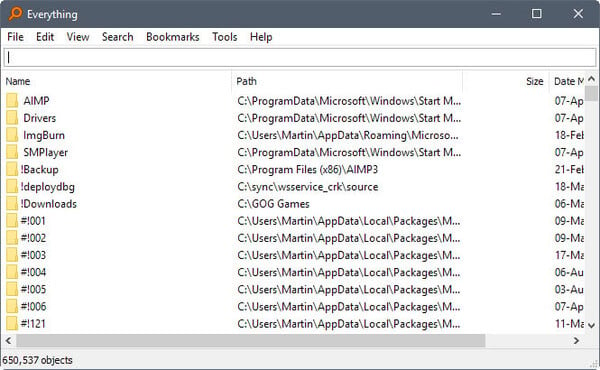
You can easily drag and drop the search results on any given program to start working on it instantly. Double click the search option to disable it and right-click on the status bar to change the search options. The tool will only use one search window to give out the results.
Download Everything for Windows
Related: 7 Best Offline Dictionary Software for Windows 10
Wise JetSearch
Use Wise JetSearch to browse through the diverse folders on the drive easily and get the particular file easily. This Windows search tool looks for the file with the mentioned keyword on all your hard drives and partitions including the USB drive. With the support of TFS, FAT, and FAT32, you can easily get the file within moments.

The tool is always available for assistance when you need it and will run on Windows Startup. If you don’t remember the file name, you can easily search it based on the file type by entering * or ? in place of letters. The wildcard selection gives out the results as per the mentioned file type and other details automatically.
Download Wise JetSearch for Windows
Looken
Avoid the unwanted searches on Windows for files that give inefficient and ineffective results by switching over to Looken. Perform full-text file and email searches on your desktop to get all the important information in less time. Find every email, every document and photo instantly and no matter where they are on the drive.
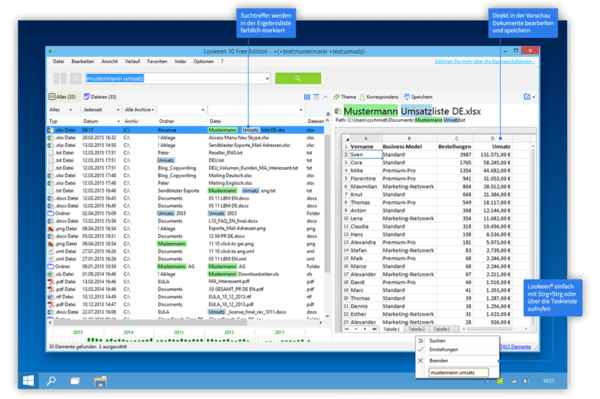
Preview the documents and images in the result window to know more about the file. The search data is stored locally and comes with group policy for administrators. There are three editions available for Looking and it allows you to choose the basis of your requirements to get the perfect tool.
Download Looken for Windows
Related: 12 Best Offline Games for Windows 10 to Play Offline
Glarysoft Quick Search
Make an efficient search with the Glarysoft Quick Search through the search filter by limiting search range. Set the range properly to narrow down for higher working efficiency during the search. The quick and simple interface of the Windows search tool also gives you support for real-time display and searching for the files. Perform quick file indexing and ensure minimal resource usage with the search tool.
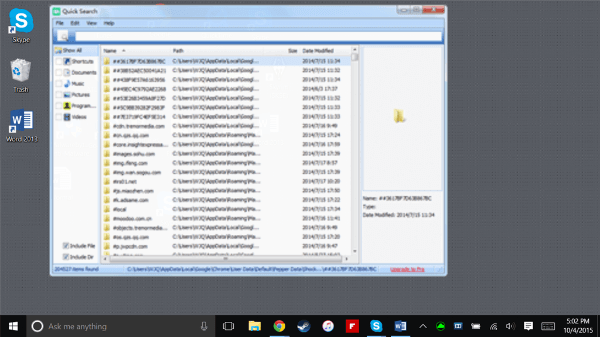
Divided into three columns, the user can navigate between the categories and use others for search results as well as detailed information. Sort the file as per their name and path size along with other options to get the file easily.
Download Glarysoft Quick Search for Windows
AstroGrep
AstroGrep is a small Windows search tool allowing you to search the file that containing specified keywords. You can also specify the folders to search within for quick results. Option for printing the output and search results available to have a detailed view.
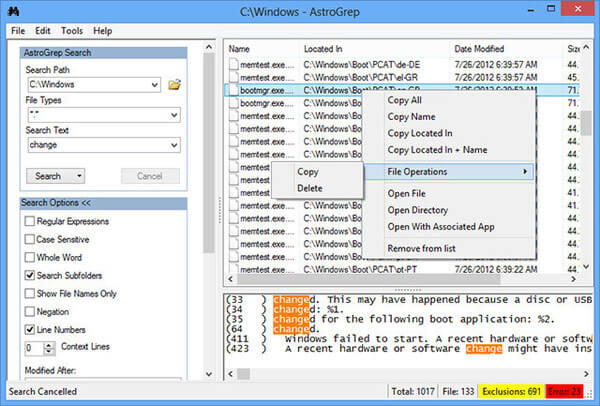
You can also edit the file by right-clicking on it to choose the editor of your choice. It does store the most recently used keywords whether they are file names, types or expressions. Use the versatile exporting feature of the tool to export in the form that you found suitable.
Download AstroGrep for Windows
MultiFind
Search files by their name, text, and Unicode string as well as with regular expression using MultiFind. You can also search the file by mentioning its size and creation date that is allowing you to get the specific results easily. This Windows 10 search tool keeps separate tag pages of multiple searches to ensure that you are able to get the particular file.
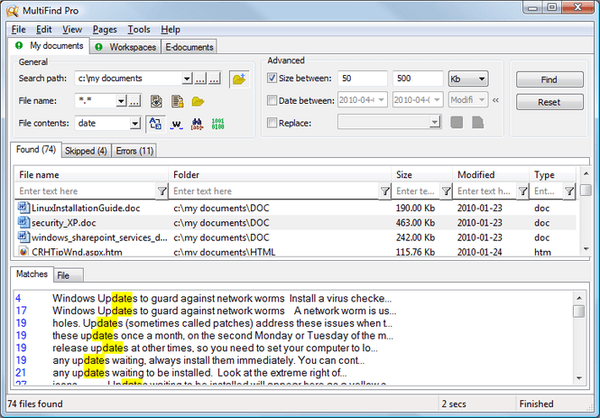
Use this Windows search tool to benefit more and get exact file or files that you were looking for. You can easily perform the search for multiple strings at the same moment using the tool.
Download MultiFind for Windows
Desktop Search Solution
Copernic’s Desktop Search Solution comes with a 30-day free edition. The full edition allows you to index and search over 150 types of files present in your system. Due to building the index in its first boot, you can easily search everywhere and get faster results. Refine the search results using the fields present in left pane by removing or adding any criteria within the search category.
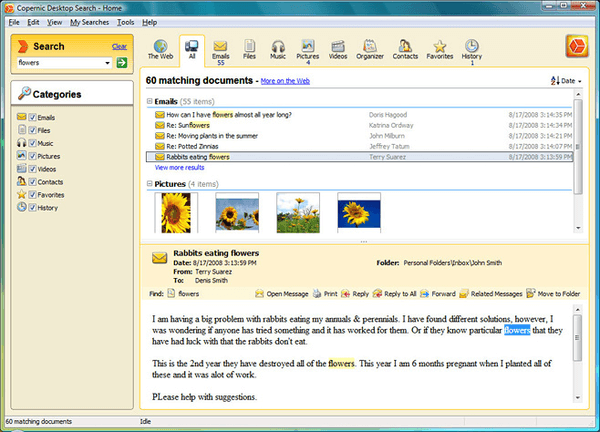
The search bar of this Windows search tool comes with a prefix search architecture that finds the words starting with a prefix. The tool has a low memory footprint that reduces the computer resource usage and ensures the efficiency.
Download Desktop Search Solution for Windows
UltraSearch
Working directly on the Master File Table of the NTFS partitions, UltraSearch gives out the efficient and instantaneous result of the search made. It enables you to exclude the folders, files and file types and they are easy to sort in different criteria. You can easily print or export the results into text, RTF, HTML, CSV, and Excel file.
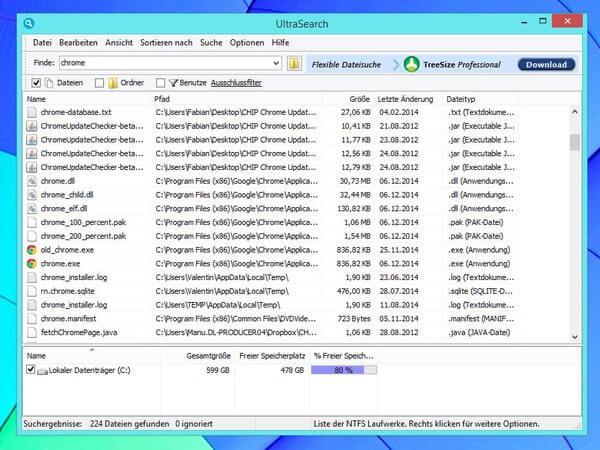
By default, it finds the files that are only present on the main Windows partition. You can also search for the temporary and backup files present on the drive with this Windows search tool. Because of no need to run indexing jobs, it is light on the system and uses less memory.
Download UltraSearch for Windows
Ava Find
Find instantly and search without any delay with Ava Find. You can find newly created and downloaded files easily, as the Scout Bot finds them automatically. It shows the files that you recently opened with the Windows search tool. The tool pins the frequently use items to the top of the list. You can also find the folders that are shared to your system from other systems on the network.
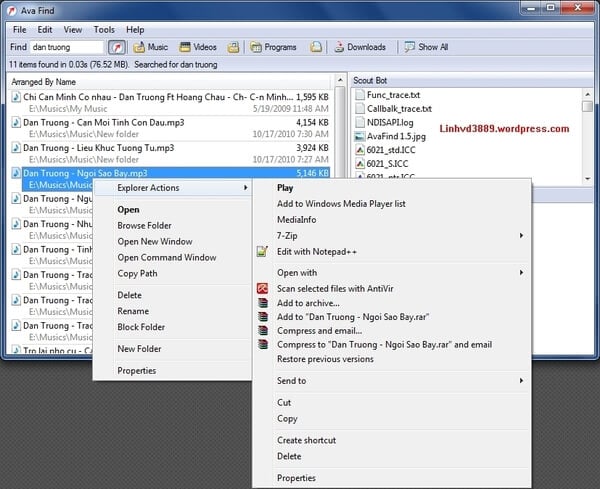
Ava Find gives you the option to create a file listing for printing or exporting it to other programs. In addition, the tool blocks the folders and gives exclusive permission to see them when you want.
Download Ava Find for Windows
Almost every person’s computer or laptop contains thousands of files and folders where each of them having their own importance. The main problem arises when we try to find one particular folder or file from there. The searching process is more like finding a needle in the haystack. The area of search is too large and it makes the process of getting the particular file or folder quite difficult.
People with a clean and organized hard drive will have the advantage of finding it in mere seconds, but it is not easy for those individuals having opposite approach. In such cases, where the trouble arises because of everything around, one can use the Windows 10 search tools.
These situations are quite common with Windows 10 users. Choose among the provided list of Windows 10 search tools and start searching for files in an easy and comfortable way in the Windows 10 Desktops. If you are using any other better solutions for Windows 10 Search, please feel free to share your thoughts as comments below.

Hey, bro.
You forgot another tool. Everything has a brother Anytxt, which is a specialized file content search tool.
Everything and Anytxt are the best file and full-text search tools.
You can not miss them.