We usually tend to take screenshots occasionally while making video calls with favorite ones. When it comes to FaceTime, Apple redesigned the video call screenshots as live photos. When you or the other person take screenshots, the FaceTime camera takes an image of yours and transfers over the network. Thus, both of you get a high-quality picture. To ensure privacy, you can actually disable the screenshot access. This will block the other person from taking screenshots during a FaceTime video call.
We will look into the method to block others from taking screenshots on FaceTime Video Calls from your iPhone and Mac.
Block Others from Taking FaceTime Screenshots
You really don’t need an app or anything to do this. FaceTime on iPhone models with the latest iOS update has the option to block FaceTime screenshots. This will block the people on the other side from taking a screenshot when you are on a FaceTime video call.
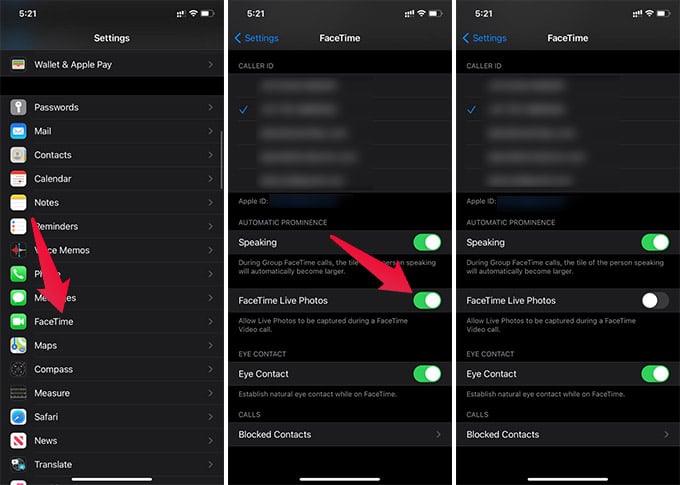
- Open Settings on your iPhone.
- Tap FaceTime.
- Toggle off “FaceTime Live Photos.”
Once you disable the FaceTime live photos on iPhone, the screenshot feature will be disabled during a video call. Both you and the person on the other side will be blocked from taking screenshots.
Disable FaceTime Screenshots on Mac
The Live Photo feature for FaceTime is not just limited to iPhone. You can get high-quality screenshots of FaceTime video call using Mac as well. If you want to disable and block screenshots on FaceTime, follow the steps.
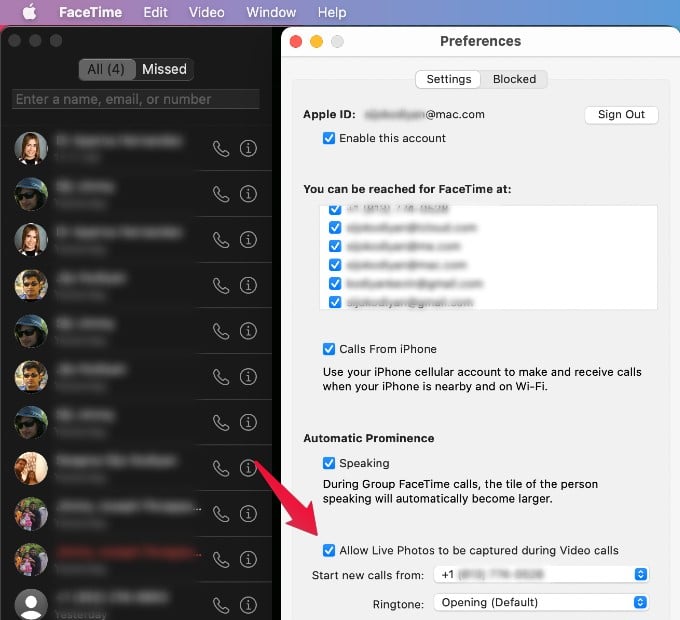
- Open FaceTime on Mac.
- Click on FaceTime from the menu bar.
- Open Preferences.
- Uncheck the box “Allow Live Photos to be captured during Video Calls.”
This will prevent others from taking live photos. When the live photos are disabled, the screenshot function will be turned off entirely for FaceTime. Both you and the person on the other side will not be able to take a screenshot during a FaceTime video call.
In case your iPhone or Mac does not have the option, all you can do is turning off the camera while on a FaceTime call.
