Subscription is all the rage these days. Whether you are looking to stream content, store files in the cloud, protect your phone with an antivirus, or play your favorite game; subscription is the name of the game. The problem with too many subscriptions is that its easy to forget how to cancel, pause, or resume subscriptions and where to do it. Subscribing is way more tempting and easy, isn’t it?
Here is how you can cancel or in some cases if the company allows, pause a subscription and then resume it when you need to avail of their services again. More importantly, know what happens when you cancel a subscription and how to get a refund if you don’t like what you see. Let’s begin.
1. How to Cancel Play Store Subscription
Launch the Play Store on your Android phone and tap on the menu icon to select Subscriptions. You should see a list of everything you have subscribed to using the Play Store here.
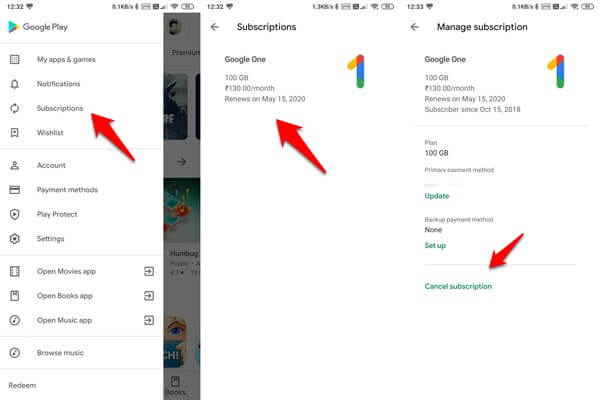
Select the service that you want to unsubscribe from and tap on the Cancel subscription at the bottom of the screen to initiate the process. You will find all the details of the subscription here like date of renewal and beginning, credit card details, and more.
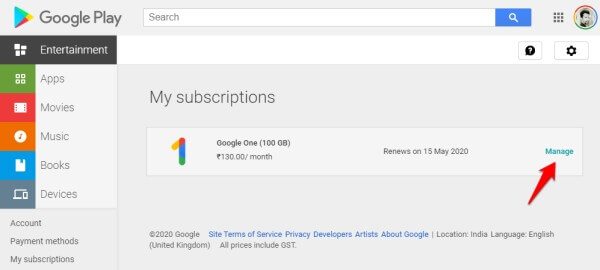
If you are using a desktop, you can open your favorite browser and go to Play Store to repeat the same steps. Note that you can also change your preferred payment method or set up a backup option in case the primary one fails. You don’t want services interrupted.
2. How to Pause Play Store Subscriptions
The steps will remain identical whether you are using a smartphone or a web browser. Not every service provider offers the pause option but those who do, you will find the button next to the cancel subscription option like seen above. Go back to manage subscriptions and you should see it. If the pause option is missing, that means the service provider doesn’t offer that facility yet.
3. How to Restart Play Store Subscriptions
There are two ways to go about this. One is that you go back to the Subscription menu in Google Play and select the service you want to resume. All subscriptions, whether they are paused, canceled, or in continuation, should be listed here. Tap on the canceled subscription which should appear in grey or faded background and tap on Resume. Because your credit card details or payment method is already added, the amount will be deducted upon confirmation from you.
The second way to resume or restart a Play Store subscription is to open the app in question. Let’s say you want to subscribe to the Google One or Drive service. You will open the said app and go upgrade/plans/pricing options there and subscribe again. Just like you did the first time. You already know where the option is, having done it before.
Also Read: How to Disable or Enable Android Auto Update Feature for Play Store Apps
4. What Happens When You Cancel Subscription
There are a few things you need to keep in mind when you cancel a Play Store subscription. You will continue to enjoy the services for the time being. That’s because your billing cycle is not over even though you have a canceled subscription which wasn’t due until a few days/weeks/months. Let’s take an example.
Say you have subscribed to Drive for one year and the next due date is not until 6 months. When you cancel the subscription on Play Store or pause it, you can continue using it until the next billing date because you have already paid for the current cycle in advance. You can check the subscription end date in Play Store or within the app. This gives you time to plan, rethink your decision, take a backup, or finish what you started on the service. A lot of these decisions will also depend on the service in question but that’s the gist of it.
Also read: How To Cancel App Store Subscription on iOS, Mac or Windows?
5. How to Claim a Refund and What Happens When You Do
Refunds are a whole different ball game. Instead of simply refusing to pay any more, you are now asking for your money back. Needless to say, you won’t be able to enjoy the services once the Play Store refund is initiated. But the option is not provided by everyone. In fact, there are few service providers who offer refunds, so check before you subscribe in the first place.
The time or duration window to claim a refund on the Play Store is usually 48 hours but that is not set in stone and may vary. Again, you will have to check the terms and conditions. Do you know that pop-up with a link to a boring agreement that almost none of us ever bother to go through? Yup, that’s the one. In some cases, you can get a refund if you contact the app developer directly via his support channel like email or social media account. Some developers are just nice and refund even though they are not contractually obligated too. Try your luck.
Managing to Google Play Subscriptions
Managing Google Play subscription is easy but the hard part is letting certain unused services expire or canceling it. Human beings are impulsive buyers and marketers know this and use it to their advantage. You don’t want to continue paying for services that you don’t use, need, or haven’t touched for months. Maybe, it is time to reconsider everything you have subscribed to and do some housecleaning. Times are tough and the global economy is fast moving into recession. Cut back a little.
