Shooting stunning videos using the iPhone camera is quite easy. But if you caught something unwanted in the frame of the video, what should you do? As the video editing capability, the editing features on the iPhone are way extensive. You can crop any video into your desired aspect using your iPhone. Find out how.
Here you will see how to crop a video on the iPhone without using any apps.
How to Crop a Video on iPhone Using Photos App
The Photos app on the iPhone can do a lot more than you thought. Apple has brought all the image editing options to videos on iOS 13. So, if you are shooting a video or screen recording a video using iPhone, you can crop out the unwanted parts using the Photos app.
Here is how to crop a video on iPhone using the Photos app.
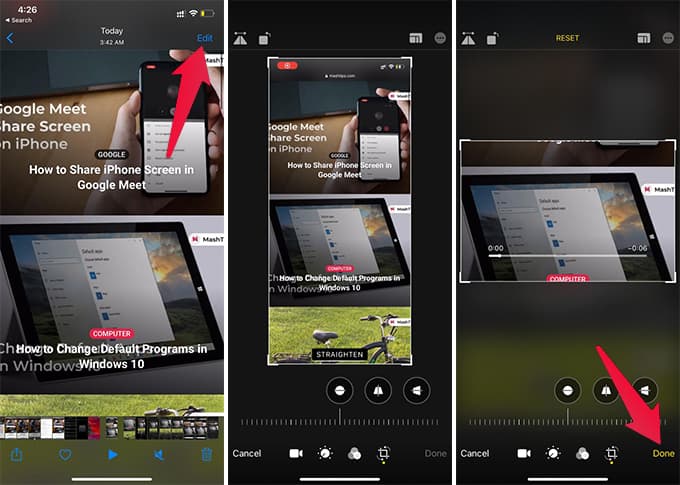
- Open Photos app on your iPhone.
- Go to the video you want to crop.
- Tap Edit on the top right corner of the window.
- Tap the Crop icon on the bottom.
- Drag the crop lines to adjust the video dimension.
- To flip the video, tap the flip icon on the top right corner.
- When you finish, tap Done at the bottom right corner.
From the crop window, you can also flip, rotate, and set a fixed aspect ratio for the video. You can then share the saved video with anyone. Interestingly, if you want to revert the crop, you can tap “Edit” again and revert the edits on the video using the Photos app.
Crop a Video in WhatsApp on iPhone
Are you looking to send a cropped video to someone and keep the original version with you? If you are sending through WhatsApp, it is possible to crop the sending version and keep the original video on your iPhone.
Here is how to crop a video using WhatsApp on iPhone.
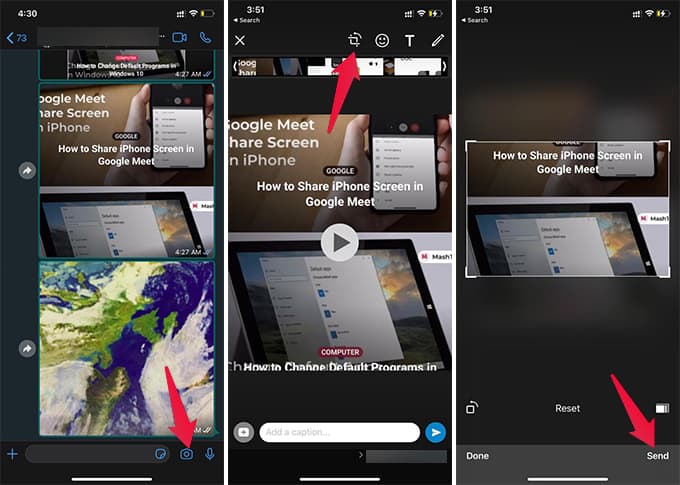
- Open the WhatsApp chat you want to send video.
- Tap on the Camera icon and choose the video.
- Tap the crop button at the top.
- Crop the video as you wish, and tap Send.
This will send the other person a cropped copy of the video. Meanwhile, your original video will be on your iPhone untouched.
How to Crop a Video on iPhone with iOS 12
Apple included the video cropping feature to the iPhone from iOS 13 onwards. Therefore, if your iPhone has iOS 12 or older, all the above steps will not work. Don’t worry. We have got you.
There are several third-party apps that you can use to crop a video on iPhone, with iOS 12 and older. You can use apps like InShot and VideoLeap to crop videos on older iPhones. If you re confused about which app to choose to edit and crop a video on your iPhone, check out our list of the best video editor apps for iPhone and iPad.
There is no limit in video editing on the iPhone compared to other smartphone ecosystems. Even though it was tougher to crop and save videos, it is now easier to crop a video on iPhone running newer versions of iOS.
