Most of the apps have started rolling out to the dark theme followed by the official support for a system-wide dark theme on iOS 13. Many apps already have dark themes or dark modes for the iPhone and iPad users including Instagram, Twitter, Telegram. With its latest update, the WhatsApp is also joining the clan with a dark mode on the stable release. The WhatsApp Dark mode is now available for all the users, across Android and iOS.
Here is how to enable and use WhatsApp Dark on iOS devices, on any supported iPhones.
- How to Turn On WhatsApp Dark Mode on iPhone?
- How to Disable Dark Mode on WhatsApp iOS?
- How Do I Get WhatsApp Dark Theme on iOS 12?
- Use WhatsApp Dark Mode on Android
How to Turn On WhatsApp Dark Mode on iPhone?
WhatsApp just rolled out its latest version for Apple iPhone users with the most awaited Dark Mode feature. The Dark Mode is not a new thing for smartphones, apps or even websites. Well, for Apple users, a system-wide dark mode is one of the most interesting facelifts Apple ever did to the iconic iOS. Following the official support for universal Dark Mode on iOS 13, many app developers have started coming up with automatic dark mode. Most of the social platform apps have already switched to the dark theme while the WhatsApp still stayed the same. Finally, the WhatsApp dark mode on iOS is out. Here is how to turn on WhatsApp Dark Mode on iPhone running iOS 13.
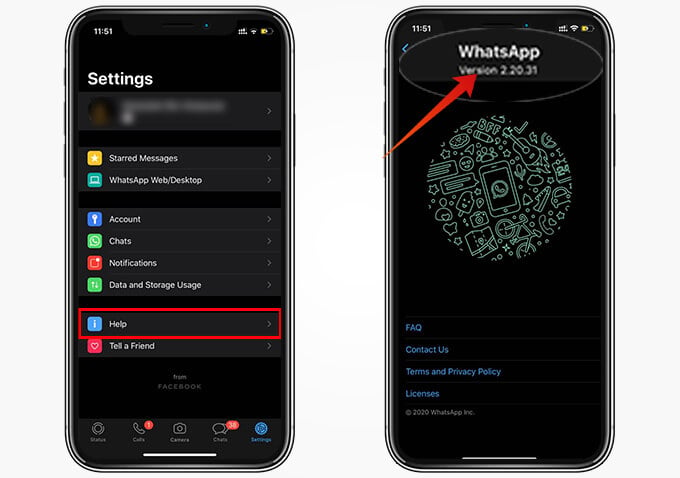
- Open WhatsApp and go to the Settings tab.
- Tap “Help” and check for the version number on top.
- Make sure your WhatsApp version is 2.20.30 or newer.
- If not, go to App Store and update your WhatsApp to the latest version.
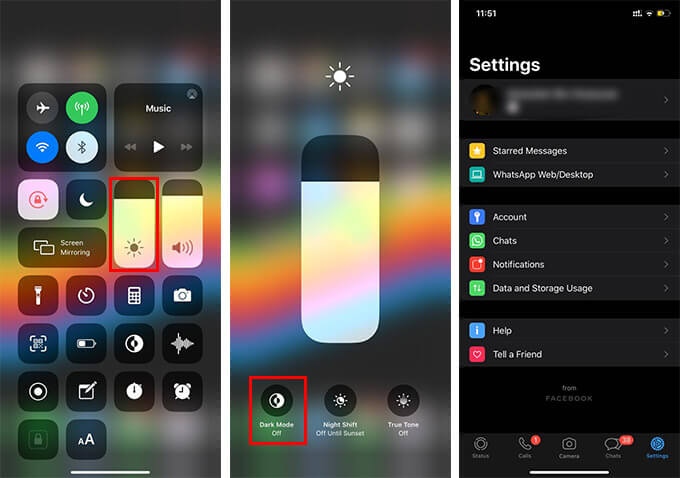
- If you are already using the Dark theme for iOS, you could see the WhatsApp theme changed to dark.
- If not, launch the Control Center from the top right corner of the screen (on newer ones) or swiping up from the bottom (on older iPhones).
- Long tap the brightness controller.
- Tap the “Dark Mode” to enable the dark theme.
- You can now go to WhatsApp and see if it has turned dark.
In case you are not able to enable or find the dark mode for your WhatsApp, make sure you have the latest version of WhatsApp application on your iOS 13 iPhone.
Also read: How to Turn Off Auto-Brightness on iPhone
How to Disable Dark Mode on WhatsApp iOS?
As we know, the WhatsApp Dark Mode on iOS 13 works along with the system settings. Therefore, when you turn on the dark mode, your WhatsApp too will switch to the dark mode automatically.
Thus, whenever you want to switch your WhatsApp theme from the dark mode to the old classic white theme, switch the system dark theme off. Unfortunately, you cannot disable dark mode for WhatsApp alone. Here are all the possible ways to disable dark mode on WhatsApp on iOS 13.
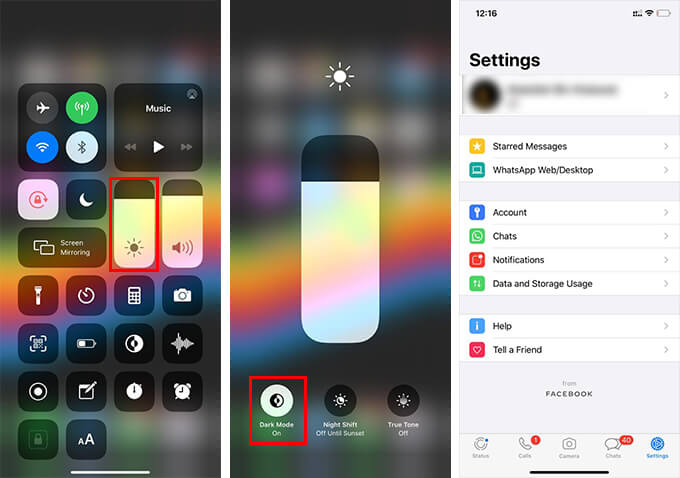
- Pull the Control Center on your iPhone.
- Long press the brightness bar.
- Tap the “Dark Mode” to turn it off.
After disabling the dark mode on iOS 13, the WhatsApp will revert back to its normal light-colored theme. You can also disable the dark mode directly from the settings, as follows.
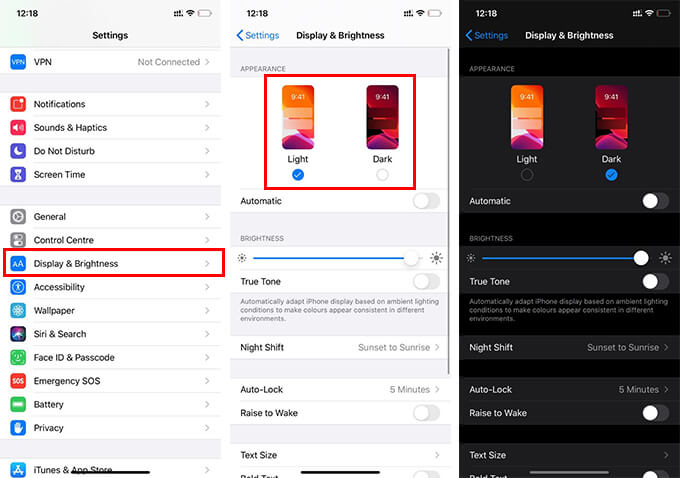
- Launch “Settings” on your iPhone.
- Tap “Display & Brightness.”
- Choose “Light” from the window to manually switch back to the light mode from the iOS 13 dark mode.
- You can also choose “Automatic” to schedule dark mode for your iPhone. Therefore, it will be applied to all the apps at the scheduled time along with the system dark mode.
How Do I Get WhatsApp Dark Theme on iOS 12?
Apple introduced the dark mode for iPhone users on the latest iOS 13 update, for the supported models. However, some of the older models up to the iPhone 6 and 6 Plus are way out of the league from getting the iOS 13 update. So, if you are using an older iPhone with iOS 12, you might not be able to switch the system settings to the iOS dark mode. Since the apps on iPhone switch the appearance as per the system themes, you might be wondering how you could enable the WhatsApp dark mode on iOS 12.
Unfortunately, WhatsApp has currently made the dark theme only for iOS 13 users. And hopefully, they will roll out a version sooner that might allow you to switch to the dark theme on WhatsApp manually, right from the app. Keep your WhatsApp updates to the latest version to get the WhatsApp dark mode on your iOS 12 iPhone, when they start rolling out.
Use WhatsApp Dark Mode on Android
WhatsApp has been working with the dark mode rollout for a little while and had already made available to the public through the beta. Even though the WhatsApp for iOS Beta has been closed, the Android users were able to get the experimental features through the public beta. The WhatsApp Beta for Android already had the dark mode enabled, and now it has rolled out to the stable release too, along with the iOS version.
If you are on Android, looking for WhatsApp dark theme, here is how to enable it.
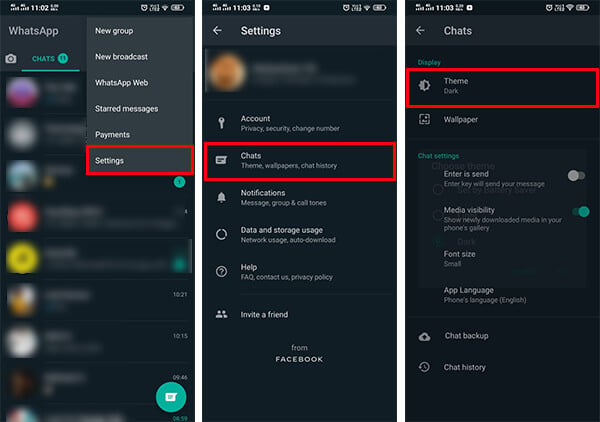
- Update your WhatsApp to the latest version and open the app.
- Tap the three dots icon on the top right corner.
- Choose “Settings.”
- Go to Chats > Theme.
- Select “Dark” from the dropdown menu.
Some of the Android skins do have the system enabled Dark Mode, which in turn, switches every app into the dark theme automatically. However, the WhatsApp’s dark mode on Android is a bit different from this. You can also go through our complete guide to use WhatsApp dark mode on Android to know more.
Using dark mode on your smartphones does have many benefits other than reduced eye strain, including longer battery life on devices with OLED/AMOLED screens. More apps on iOS are on the way to get the dark mode.
